How can TEX be converted to PDF? This post is what you need if you're not sure how to convert TEX to PDF. To assist you with this TEX to PDF conversion, MiniTool PDF Editor provides several practical options.
About TeX & LaTeX
TeX and LaTeX are both important tools in the field of typesetting and document preparation. The files created by them are both with the extension .tex, and can be called TEX files.
TeX is created by Donald Knuth in the 1970s to achieve precise control over text layout and appearance, and then ensure high-quality book typography.
In nature, it is a low-level typesetting system based on a simple programming language, which allows detailed control over text positioning, font selection, and page layout. TeX is commonly used in academic and technical fields for writing papers, theses, and books with complex mathematical and scientific content.
As for LaTeX, it was developed by Leslie Lamport in the 1980s on top of TeX, and aimed to make TeX more accessible and easier to use.
LaTeX focuses on document structure and content separation. It has a large number of predefined styles and templates, reducing the need for users to write low-level TeX code. It also supports easy inclusion of graphics, tables, and bibliographies.
In summary, TeX offers low-level, highly detailed typesetting control, while LaTeX builds on TeX to provide a more user-friendly, high-level approach to document preparation, both being essential in academic and technical writing.
Why Need to Convert TEX to PDF?
However, people may need to convert TEX to PDF for some reason. So, why need to convert TEX to PDF? I looked into this subject online and discovered that there are a few reasons why individuals would need to convert TEX to PDF:
- PDF files are better for sharing, opening, and viewing across various platforms.
- PDF files can easily be opened and viewed by several apps and browsers.
- PDF files can easily be printed while keeping the layout of files.
- PDF files support encryption and password protection.
- PDF files are smaller in size than other file formats.
If you also need to convert LaTeX to PDF or convert TeX to PDF, you can continue reading to get a comprehensive guide on LaTeX to PDF conversion and TeX to PDF conversion.
How to Convert TEX to PDF?
How to convert TEX to PDF? In this section, I summarize several effective solutions to help you do the TEX to PDF conversion.
# 1. Use Notepad
Notepad is a good tool to help you convert TEX to PDF. To do the TEX to PDF conversion with it, you can follow the steps below:
Step 1. Press the Win + E keys to open the File Explore window.
Step 2. Navigate to the directory where your LaTeX or TEX file is saved.
Step 3. Right-click the TEX file you want to convert to PDF, and select Open with. Then, click More app, select Notepad, and then click Open.
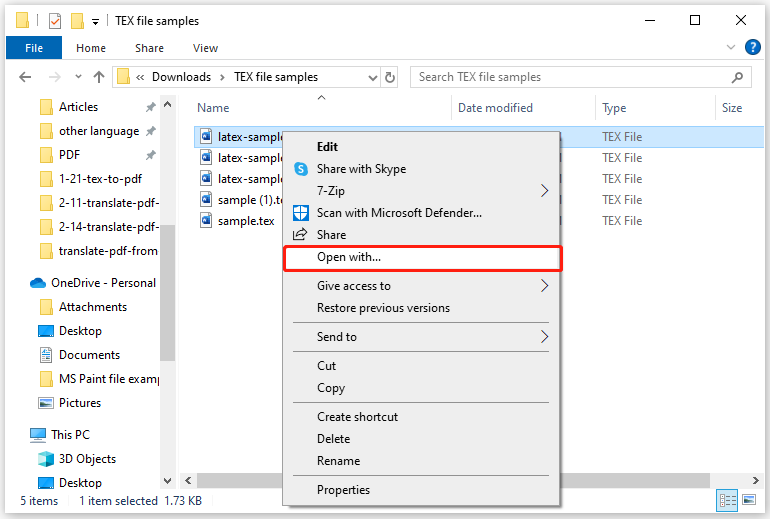
Step 4. Then, go to the File tab, and select Print from the drop-down menu.
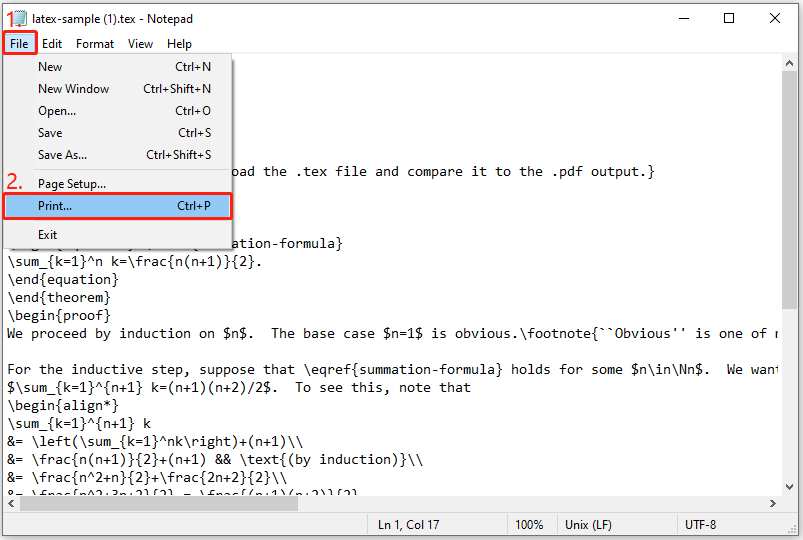
Step 5. In the Print window, select Microsoft Print to PDF in the Select Printer section, and click Print to continue.
Step 6. Next, set File name, choose save location, and then click Save to confirm.
# 2. Use MS Word
Also, you can use Microsoft Word to help you do the TEX to PDF conversion. Here’s how to do that:
Step 1. Open the File Explorer window, and navigate to the directory where your LaTeX or TEX file is saved.
Step 2. Right-click the TEX file that you want to convert to PDF, and choose Open with > Microsoft Word.
Step 3. Then, click OK to confirm to open it with Word. In the Convert File window, select Plain Text and click OK.
Step 4. Once the TEX file is open in Microsoft Word, go to the File tab, and select Print from the left panel. Next, select Microsoft Print to PDF from the drop-down menu of Printer, and then click Print.
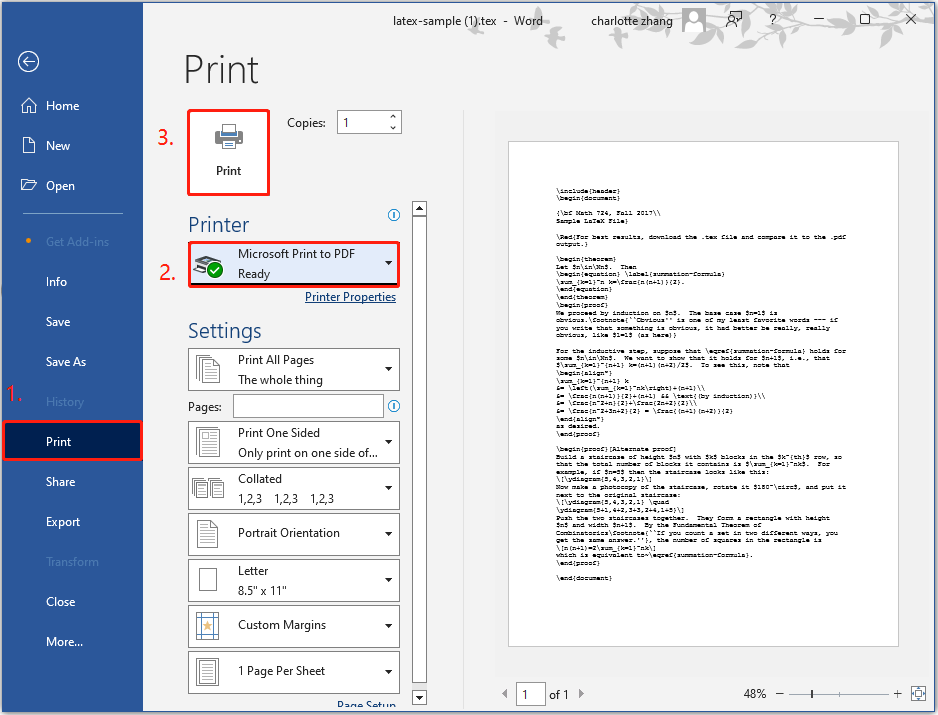
Step 5. In the prompt window, set File name, choose a location for the converted PDF file, and then click Save.
Step 6. Once done, you can convert TEX to PDF successfully.
# 3. Use CloudConvert
In addition to the above methods, you can also use CloudConvert to help you convert TEX to PDF. Here’s the guide:
- Open Google Chrome or any other browsers on your computer.
- Navigate to the CloudConvert official website.
- Set TEX as the original file format and PDF as the target file format.
- Then, click Select File to upload your LaTeX or TEX file.
- After that, click Convert to start the TEX to PDF conversion.
- Once done, click Download to get the converted PDF to your computer.
Bottom Line
How to convert TEX to PDF? After reading this post, you may already know the answer. This post provides a step-by-step guide to show you how to do the TEX to PDF conversion. You can try the mentioned ways if you have the same need.
If you want to edit the converted PDF file, I recommend MiniTool PDF Editor. It is an all-in-one PDF editor that can help you add pages, convert PDF to PDF/A, convert PDF to Word, replace pages, change text color, etc.
![[Full Guide] How to Fix FullTrustNotifier.exe Error 0xc00007b?](https://images.minitool.com/pdf.minitool.com/images/uploads/2025/02/fulltrustnotifier-exe-error-0xc00007b-thumbnail.png)