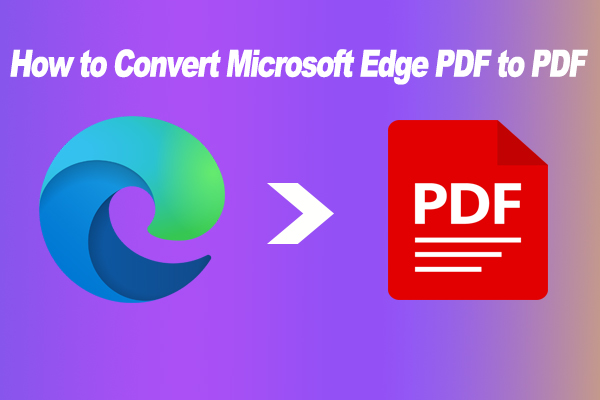A lot of users are confused about how to remove around text box from PDF in Edge. In this post, MiniTool PDF Editor can help you remove frame box around when adding text to PDF in Edge.
Microsoft Edge can be used to view PDFs and do some basic editing works on PDFs. However, lots of users find that they can’t remove border around box from PDF in Edge after the most recent update, like the one from the answers.micrsoft.com forum.
How to remove frame around when adding a text box on PDF in Edge? The most recent update to Microsoft Edge (133.0.3065.51), now puts a frame/box around text when adding text to a pdf. It doesn't appear to be an accessibility setting.
Don’t worry. Here I explored 3 easy ways to fix the issue. Let’s see how to remove around text box from PDF in Edge Windows 10/11.
Way 1. Enable New PDF Viewer in Edge
Many users from the Microsoft forum reported that enabling the New PDF Viewer option can remove border around text when editing PDF in Edge. Here are the detailed steps:
Step 1. Open the Microsoft Edge browser, type edge://flags in the address search bar, and press Enter to load the Experiments page.
Step 2. When the new page opens up, type pdf in the search box, and press Enter.
Step 3. Scroll down to the New PDF Viewer section and change its status to Enabled.
Step 4. Click on Restart to make the change take effect. Then check if you can remove border around box from PDF in Edge.
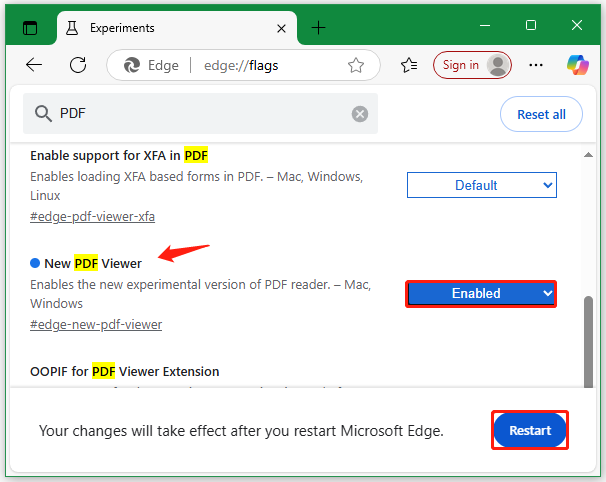
Way 2. Update Microsoft Edge
According to a survey, the “can’t remove border around text when editing PDF in Edge” problem mainly occurs on the recent version 133.0.3065.51. To get rid of this glitch, you can try updating Microsoft Edge. For that:
Step 1. Open the Edge browser and click the three-dot icon in the upper left corner.
Step 2. Select Help and feedback > About Microsoft Edge.
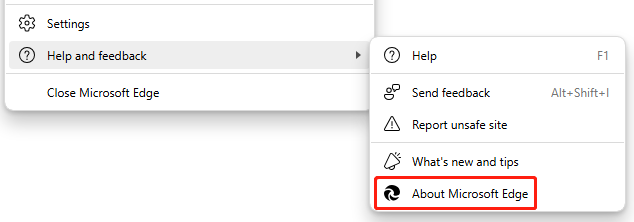
Step 3. If there are any available updates, install them. You can enable the option “Download Updates over metered connection” to download updates over metered networks automatically.
Once updated, restart the browser and see if you can remove frame box around when adding text to PDF in Edge
Way 3. Use an Expert PDF Editor
In addition, you can solve the problem by using a professional PDF reader. MiniTool PDF Editor features almost all basic PDF editing functions, such as “add text to PDF”, “add underline to text”, “change background color”, “remove watermark”, etc.
The tool can also protect PDF from unauthorized sharing, convert between PDF and many other file formats, print/compress/resize/translate PDFs, convert PDF to scanned or scanned to editable using the OCR technology, and so on. Here’s how to edit PDF using the software
MiniTool PDF EditorClick to Download100%Clean & Safe
Step 1. Right-click the PDF you want to edit and select Open with > MiniTool PDF Editor.
Step 2. Go to the Edit tab and select Insert Text.
Step 3. Move your cursor to the location you want to add text, right-click your mouse, and add text. Here you can change the text font, bold, color, and other settings according to your needs.
Step 4. Press the Ctrl + S keys to save the editing on the PDF.
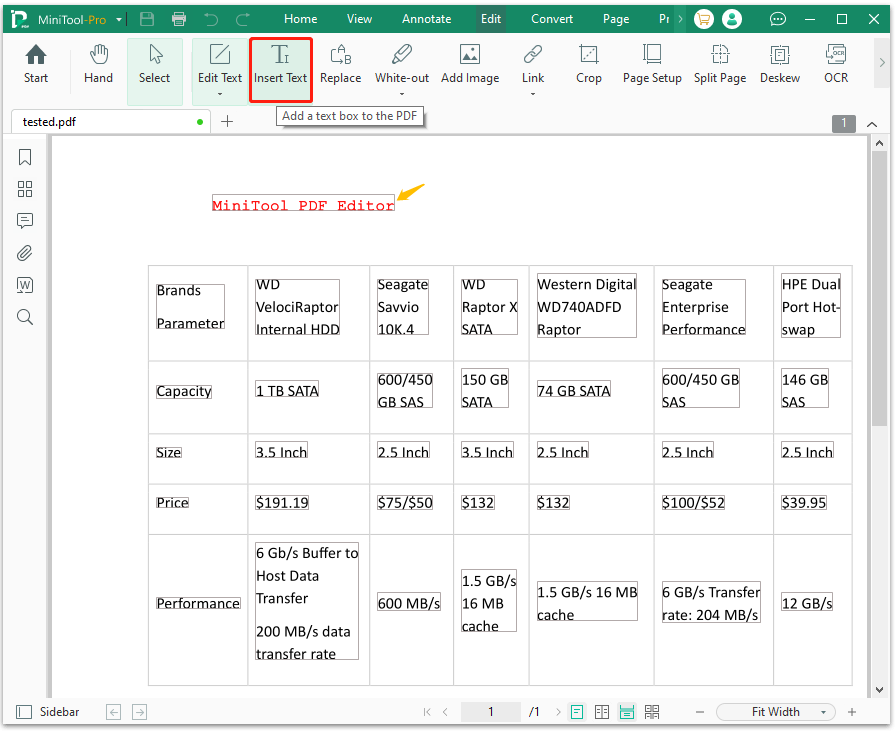
Have a Try Now
How to remove around text box from PDF in Edge? Now, I believe you know the answer. You can enable New PDF Viewer in Microsoft Edge, update the browser, or use an expert PDF editor like MiniTool PDF Editor. If you enjoy this blog post, don’t forget to share it in communities to help more affected users.