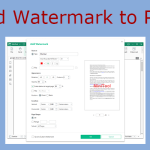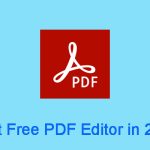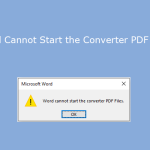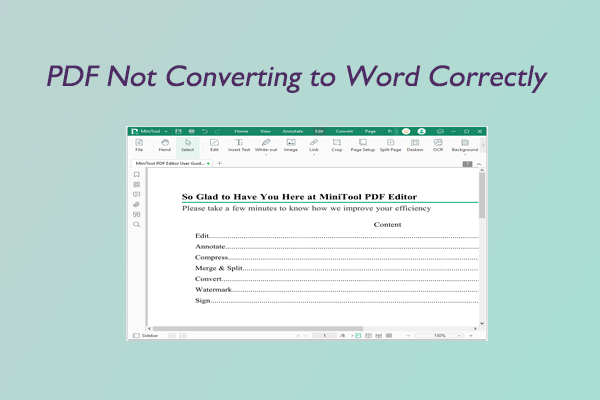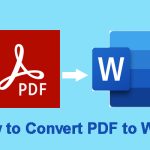How to remove watermark from PDF? If you have this need, you come to the right place. This post from MiniTool PDF Editor offers you 4 ways to remove PDF watermarks. You can try them.
What Is Watermark?
Initially, watermarking is a technology that allows people to identify patterns on paper. When light shines on the paper, various shadows will appear on the paper. The patterns formed by these shadows are watermarks.
Watermarks are often used to verify the authenticity of currency, passports, postage stamps, government documents, or other paper documents.
Nowadays, people add watermarks to digital documents, images, or videos for copyright protection and marketing of digital works. The watermark can be a piece of text (your name for example) or a logo. In this way, your work is not at risk of theft. In addition, this will also increase your fame and brand awareness.
Why Do You Need to Remove Watermark?
As you can see, adding watermarks is a good thing. Why do you need to remove watermarks? The reason is that the watermark is not added by the author of the work. For example:
- If you use a video app to record a video, the app will add its logo to this video.
- If you use an app to deal with your images (adding special effects, decorates, etc.), the app may also add a watermark to this image.
- If you deal with documents online or with a free program, the online service or program may also add a watermark to your documents.
If you are in the above cases, you may want to remove watermarks because these watermarks will limit your use of your work on other platforms. In addition, they will also affect the aesthetics of the work.
How to Remove Watermark from PDF
PDF (Portable Document Format) is one of the most popular file formats. It is mainly used for academic papers, journals, handbooks, company contracts, study materials, etc. Sometimes, you may need to compress PDFs, edit PDFs, convert PDFs to other file formats (or reverse), etc.
Some online services will allow you to deal with PDF files for free, but they will add watermarks to the output file. How to remove watermark from PDF? You can try the following ways.
Way 1. Use MiniTool PDF Editor
MiniTool PDF Editor is a PDF editing tool available on Windows. You can use it to write and draw on a PDF; add or remove notes, images, shapes, stamps, attachments, watermarks, and links to PDF; split/merge/compress PDFs, convert PDFs and images; and so on.
In this part, I will show you how to remove watermark from PDF using MiniTool PDF Editor. Here is the guide:
MiniTool PDF EditorClick to Download100%Clean & Safe
- Download and install MiniTool PDF Editor.
- Open a PDF with MiniTool PDF Editor.
- On the Home tab, click Watermark and then click Delete Watermark. It will delete any watermarks it detects.
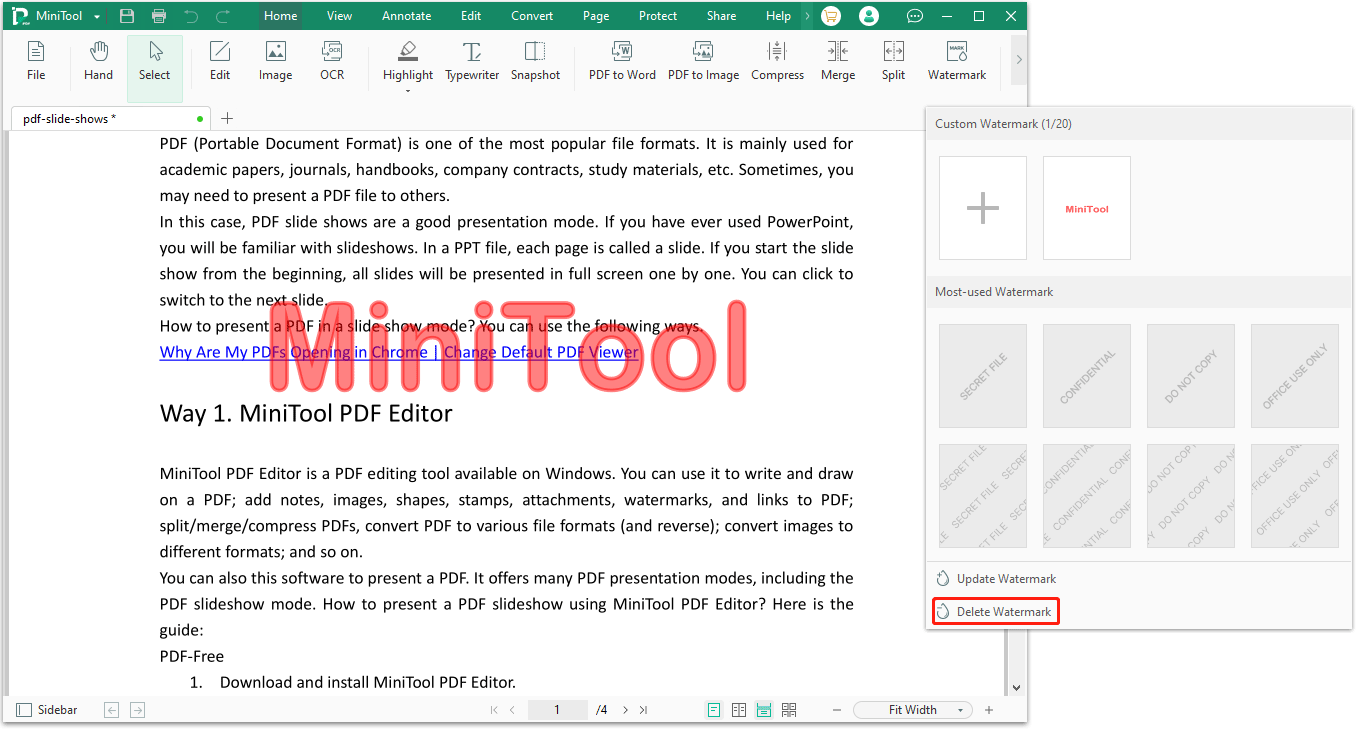
Way 2. Use Adobe Reader
Adobe Reader is one of the popular PDF editing tools. It can also remove watermark from PDF. Here is the guide:
- Launch Adobe Acrobat and open the PDF that contains the watermark.
- Go to the Tools tab and select Edit PDF.
- Click Watermark and then click Remove. It will delete any watermarks it detects.
Way 3. Use Microsoft Word
Microsoft Word 2013 and higher versions can open PDFs. It will make a Word copy of the PDF file. If you open a PDF file containing watermarks, it either removes watermarks automatically or displays the watermark as a text or image. Then, you can delete the watermark directly.
After that, you can save the Word file as a PDF file again. The defect of this PDF watermark remover is that the PDF to Word conversion may change the layout, font, or other elements of the PDF file.
Sometimes, you cannot remove PDF watermarks using the above PDF watermark removers. These tools can only remove watermarks added by themselves or remove watermarks in a standard PDF document or a security-free file.
For example, I have added watermarks using Microsoft Word and then save the Word file as a PDF file. Then, I tried the above methods to remove the watermark but I failed. Finally, I removed the watermark using Google Docs.
Way 4. Google Docs
Google Docs is the last PDF watermark remover I recommend to you. It will remove all watermarks from PDF automatically when it opens the PDF file. Here is the guide:
- Sign in to Google Drive.
- Click New > File upload to upload the PDF file containing watermarks to Google Drive.
- Right-click the PDF file and choose Open with > Google Docs. It will convert the PDF file to a Word file and remove all watermarks.
- Click File > Download > PDF Document (.pdf). You will get a PDF file without watermarks.
This PDF watermark remover also has defects. Like Microsoft Word, the PDF to Word conversion may change the layout, font, or other elements of the PDF file. In addition, Google Docs will reduce the quality of the images in the PDF file.
Bottom Line
This post shows you how to remove watermark from PDF. Do you have other ways or other ideas? Share them with us in the following comment zone. In addition, if you have encountered problems when using MiniTool PDF Editor, feel free to contact us via [email protected]. We will get back to you as soon as possible.