In today's digital reading landscape, numerous electronic devices and formats are competing for attention. Barnes & Noble's Nook eReaders is one of the most popular ones, offering users access to a wide-ranging library of eBooks in various formats.
Just like other apps, the proprietary formats often used by Nook can create compatibility issues with other devices or formats. In this situation, converting Nook to PDF format will be a common demand. Do you also have the same need? If so, continue reading.
What is Nook?
Nook is an eReader brand developed by Barnes & Noble, designed for reading digital books, magazines, and other content. It supports a range of formats, including EPUB, PDF, and its proprietary B&N format. The Nook series offers various devices, including tablet-style eReaders and dedicated e-ink devices, each catering to different reader preferences.
Why Convert Nook Book to PDF?
Converting Nook files to PDF format can serve several essential purposes:
- Universal Compatibility: PDF files are compatible with almost all devices, making it easy to share and transfer documents without worrying about specific software compatibility.
- Printing Capabilities: If you want a physical copy of your eBook, converting to PDF allows you to print while maintaining consistent formatting, preserving the layout and design.
- Archiving: PDF is a stable format, suitable for archiving eBooks without concern about future compatibility issues with eReaders or software.
- Note-Taking and Annotation: PDFs can be easily annotated using various software, allowing users to take notes and highlight important sections for future reference.
How to Convert Nook to PDF
How to Convert Nook to PDF? To convert Nook eBooks to PDF format, you’ll generally follow these steps: remove any DRM protection, convert the file, and ensure the conversion retains the original formatting. Below are detailed methods for accomplishing this task.
Method 1: Using Calibre
Calibre is a powerful, free, and open-source eBook management tool widely used for converting and organizing eBooks. The following steps outline how to convert Nook books (EPUB or PDF) to PDF using Calibre.
Step 1. Visit the official Calibre website and download the software compatible with your operating system. Follow the installation instructions provided on the website.
Step 2. Open Calibre and click on the Add books button located at the top-left corner. Navigate to the folder containing your Nook eBooks (in EPUB or PDF format), select the files, and click Open.
Step 3. Remove DRM (if necessary). If your Nook books are protected by DRM, you’ll need to remove it before proceeding with the conversion. This can be a legally gray area, so ensure you have the right to do so. Plugins like DeDRM can be added to Calibre to assist with this process:
- Download the DeDRM plugin.
- In Calibre, go to Preferences > Plugins > Load Plugin from File, and select the DeDRM plugin file you downloaded.
- Restart Calibre for the plugin to take effect.
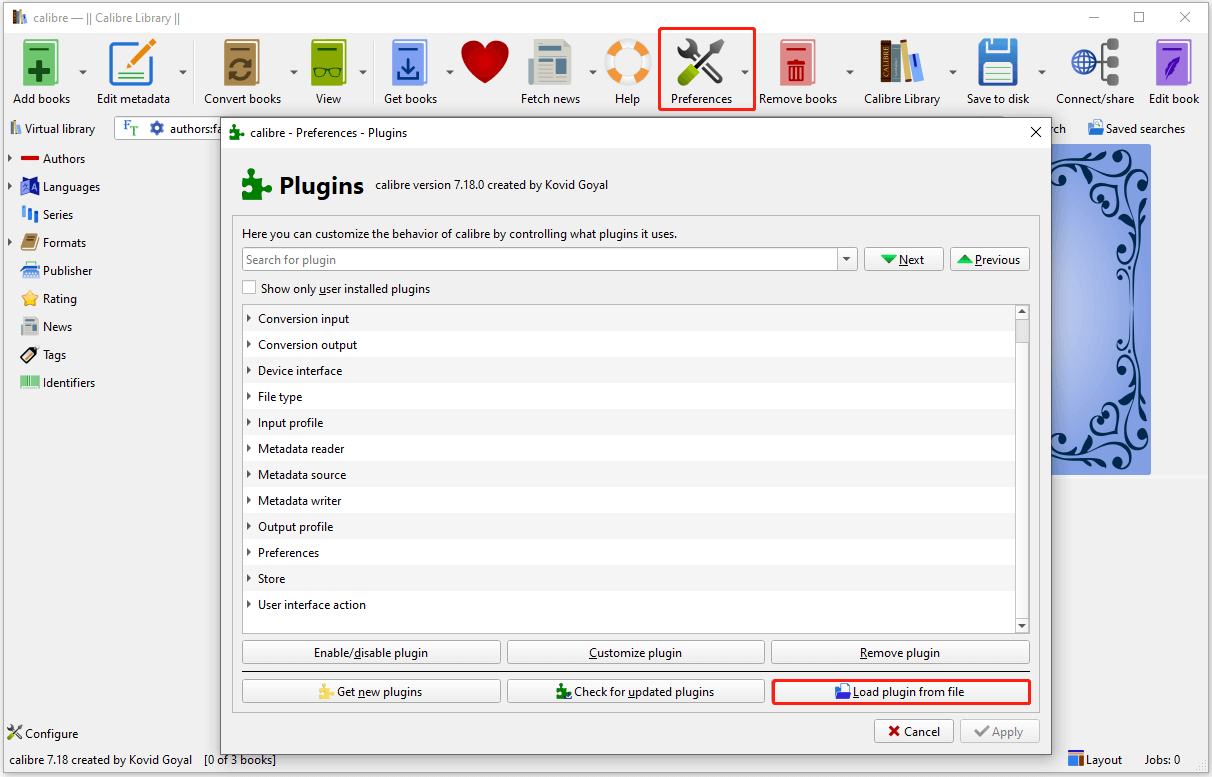
Step 4. Convert the eBook.
- Select the book you want to convert from your Calibre library.
- Click on “Convert books” from the toolbar.
- In the conversion settings, choose “PDF” as the output format in the top-right corner of the conversion window.
Step 5. Set other settings according to your preferences. Then, click OK to begin the conversion.
Step 6. After that, the converted PDF file will be available in your Calibre library. Right-click the converted book title in Calibre, select Open containing folder, and locate your new PDF file.
Method 2. Using Command-Line Tools
For advanced users comfortable with using the command line, command-line tools such as ebook-convert (a part of Calibre) can also be utilized to convert Nook to PDF. Here’s the way:
Step 1. Install Calibre (if not already installed).
Step 2. Access your operating system’s command line. Enter the following command:
ebook-convert path/to/nookfile.epub path/to/output.pdf
Bonus Tip: Edit and Convert PDF File with MiniTool PDF Editor
If you need to do other conversions between different file formats offline, I recommend MiniTool PDF Editor. It is a professional and reliable PDF converter that can help you do conversions between different file formats, such as PDF to Image, PPT to PDF, HEIC to image, and so on.
Besides,it provides various features to help you edit PDF files, including adding pages, adding stamps, adding contents, changing text color, replacing pages, and more. If you are interested in this app, you can download and install it on your device.
MiniTool PDF EditorClick to Download100%Clean & Safe
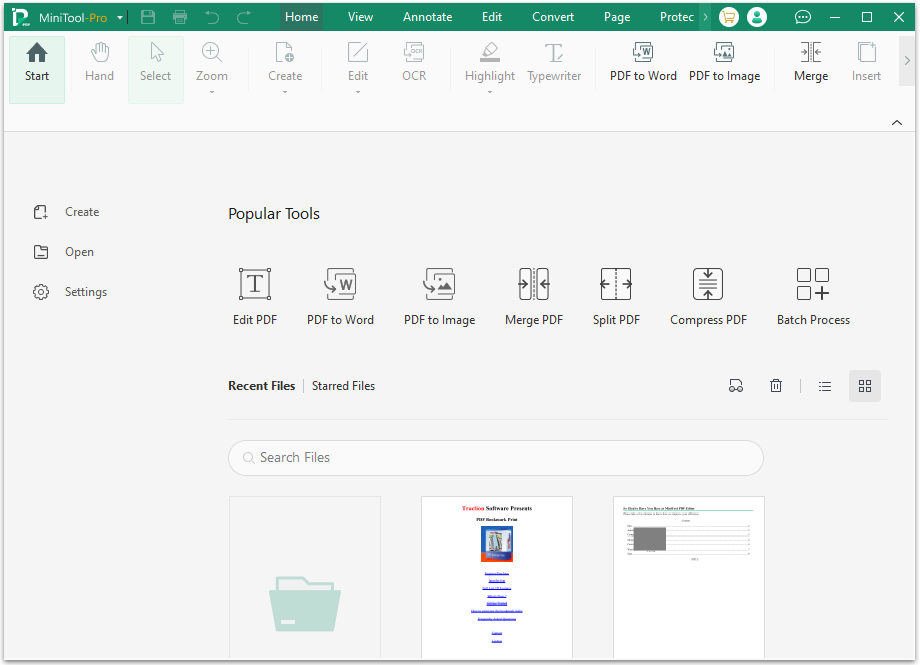
In Conclusion
Converting Nook eBooks to PDF format is a practical way to improve accessibility, sharing, and printing options for your digital library. This post provides various ways to do the Nook to PDF. You can choose the way you like to do that.
As you explore these resources, please be mindful of copyright laws regarding eBook usage and ensure that your conversion practices comply with legal regulations.