A lot of users encounter an invalid PDF signature error on Adobe Acrobat or Edge. Are you also troubled by the error? Now, you've come to the right place. This post from MiniTool PDF Editor shares 3 proven solutions.
A digital signature has a digital ID that contains important information, like name, email address, name of the organization, serial number, and expiration date. It is widely used by people to protect their PDF documents.
However, many users receive the “PDF signature is invalid” error after adding a digital signature. If you are in the same boat, pay attention to the following parts.
Why Is the PDF Signature Invalid
According to user reports, the “digital signature is invalid” error usually occurs when opening or editing the PDF in Microsoft Edge or Adobe Acrobat. The error message varies depending on the PDF reader:
On Edge: This document is digitally signed some signatures are invalid.
On Acrobat: At least one signature is invalid on digital signatures.
The main reason for the error is that the PDF document has been modified, and the original signature will become invalid. Besides, the PDF reader version and the expired signature certificate are also responsible for the issue.
Fix 1. Disable New PDF Viewer
If you received the “this document is digitally signed some signatures are invalid” error message on Edge, you can try disabling the new PDF viewer. This has been tested by some users. For that:
Step 1. Open your Microsoft Edge browser, type edge://flags/#edge-new-pdf-viewer in the URL address bar, and press Enter.
Step 2. Find the New PDF Viewer option and change its status to Disabled. Then click on Restart to make the change take effect. After that, open the PDF again and see if the “this document is digitally signed some signatures are invalid” error is gone.
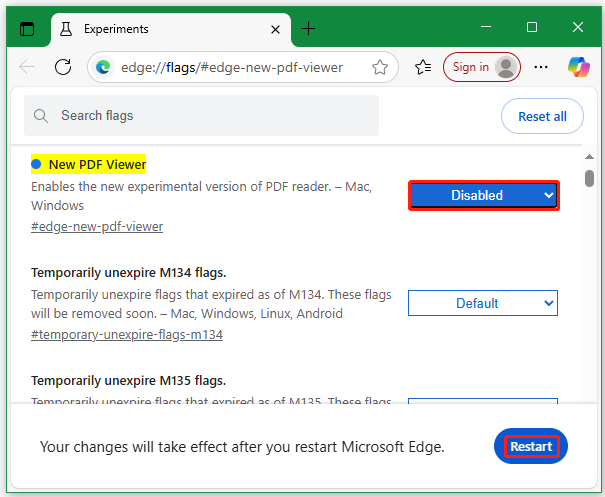
Fix 2. Change the PDF Reader Version
Some users find that the PDF signature invalid error only occurs on certain versions. In this case, you can try changing the PDF reader version.
For Adobe Acrobat:
To update Adobe Acrobat, you can click the Menu icon and select Help > Check for updates. To roll back the version, you can click the Menu icon and select Disable new Acrobat Reader, and then restart the app. After that, check if the “at least one signature is invalid on digital signatures” error disappears.
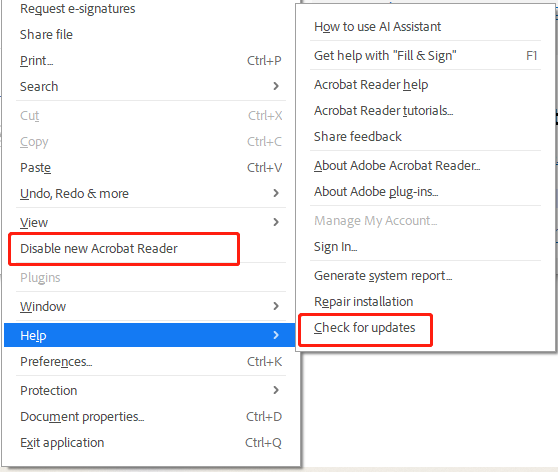
For Microsoft Edge:
To update Edge, you can click the three-dot icon in the upper left corner, select Help and feedback > About Microsoft Edge, then it will automatically check for updates, and reset Edge to finish updating. If you want to revert to an older version of Edge, you can visit the official website of Microsoft Edge, download an older version, and install it.
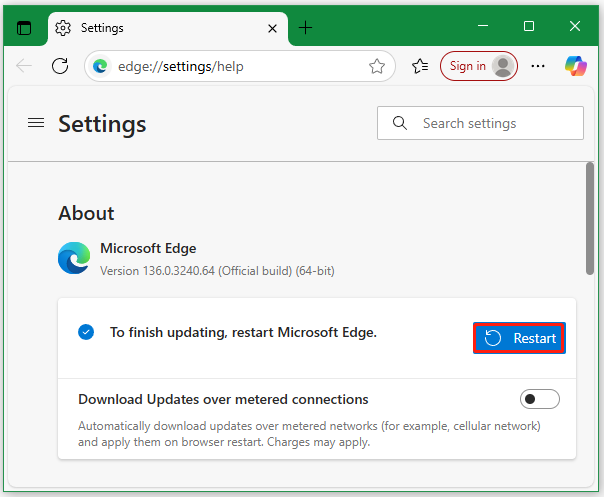
Fix 3. Change PDF Signature Settings in Adobe Acrobat
If you encounter the “PDF signature invalid” error in Adobe Acrobat, you can change the signature settings. To do that:
Step 1. Click the Menu icon and select Preferences.
Step 2. In the Preferences window, select Signatures from the left panel, click on More from the Verification box in the Digital Signatures panel.
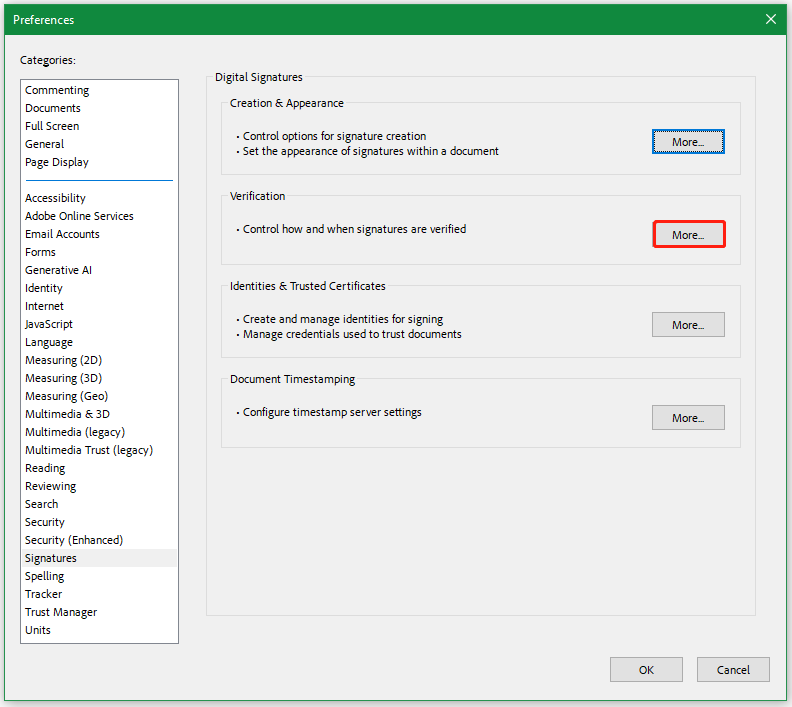
Step 3. Tick the box of Validating Signature and Validating Certified Documents. Then click on OK to save the change. After that, you can restart Acrobat and see if the “digital signature is invalid” error gets fixed.
Bonus Tip: Best Tool to Add PDF Signatures
MiniTool PDF Editor is an all-in-one PDF reader that can deal with many PDF editing tasks, such as “add text, change background, remove watermarks, split PDF pages, replace images”, and more. It is a powerful PDF editor that can convert PDF to Word, PPT, Image, Excel, PDF/A, HTML, EPUB, CAD, Markdown, and vice versa.
MiniTool PDF EditorClick to Download100%Clean & Safe
Here’s how to add signatures in a PDF using MiniTool PDF Editor.
Step 1. Right-click the PDF document you want to sign and select Open with > MiniTool PDF Editor.
Step 2. Navigate to the Protect tab from the top ribbon menu and select Signature > Create New Signature.
Step 3. In the pop-up window, you can add a signature by drawing, typing, imaging, or taking a photo. After confirming the signature, click on Apply.
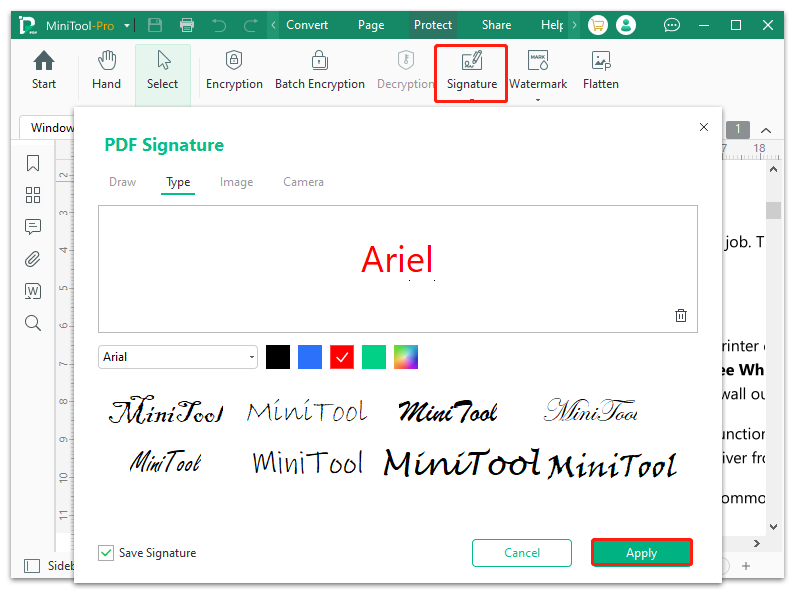
Bottom Line
How to fix the “PDF signature is invalid” error on Windows. Now, I believe the above methods can help you get rid of the error. If you like this post, don’t forget to share it with your companions.
![How to Make a PDF Signable Offline or Online? [Complete Guide]](https://images.minitool.com/pdf.minitool.com/images/uploads/2025/05/how-to-make-a-pdf-signable-thumbnail.jpg)