PDF is a popular file format around the world. It has many advantages, but not the ideal file format for presentation. Especially for Mac users, Keynote creates a dynamic and interactive presentation, which is a good choice. Therefore, converting PDF to Keynote will be necessary for them.
Do you also want to do PDF to Keynote conversion? If so, continue reading to get a full guide.
Way 1. Convert PDF to PPT
Keynote doesn’t support importing PDF to Keynote directly, you can convert PDF to PPTX and then import the converted file to Keynote. To convert PDF to PPTX, I recommend MiniTool PDF Editor. It is a professional and reliable PDF manager.
With this app, you can do conversions between different file formats, such as PDF to PPT, PDF to Image, PPT to PDF, HEIC to image, and so on. Besides, this app also provides various edit features to allow you to make changes in PDF files, including adding pages, adding stamps, adding contents, replacing pages, etc.
After downloading and installing MiniTool PDF Editor on a Windows PC and then do the following steps to convert PDF to PPTX:
MiniTool PDF EditorClick to Download100%Clean & Safe
- Launch MiniTool PDF Editor.
- Click PDF to Word under the Popular Tools section.
- In the pop-up window, select PDF to PPT from the left panel.
- Click Add Files to select the PDF file that you want to convert.
- Next, click Start.
- Once done, you can convert PDF to PPT successfully.
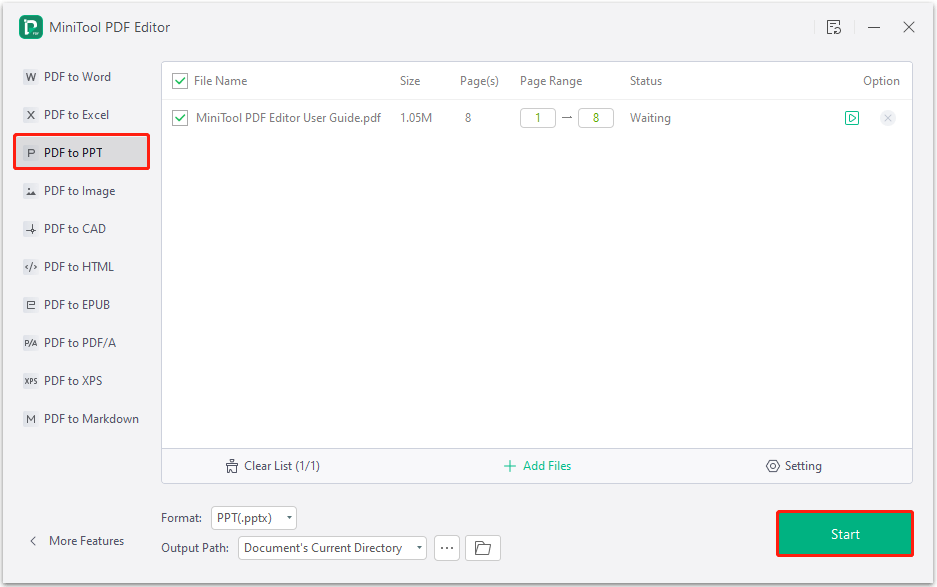
After converting PDF to PPT, you need to copy or send the converted file to Mac, and then follow the steps below to convert it to Keynote:
Step 1. Find the converted file from Mac’s file system.
Step 2. Right-click the file and select Open with > Keynote. Then, you can import PDF to Keynote successfully.
Step 3. If you want to convert PDF to . key file, you can import PDF to Keynote, select File > Export To, and then select Keynote ’09. Then, set the options according to your needs and click Save.
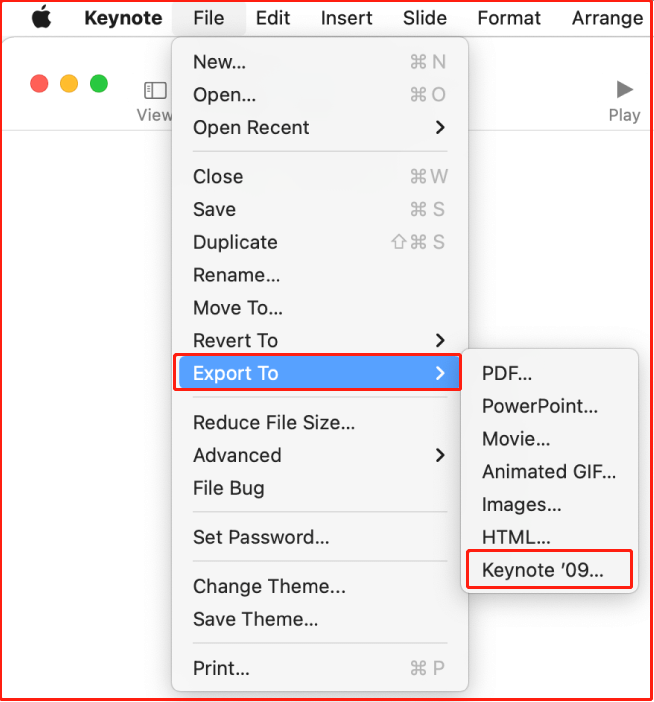
Way 2. Use Preview
Preview is the default PDF viewer and editor on Mac. You can use it to open the PDF file, and then drop PDF pages to Keynote. Here are the detailed steps:
Step 1. Launch Keynote on your Mac and then create a new project. Next, open the PDF file you wish to convert in Preview.
Step 2. Make sure these two applications are placed side by side on your screen.
Step 3. In the Preview app, click View > Thumbnails to display the PDF thumbnails in this program.
Step 4. Drag a page and drop it to the Navigator panel in Keynote. Repeat this action until you’ve moved all the PDF pages into Keynote.
Step 5. Save the file as a KEY document to your computer.
Way 3. Use Offline PDF to Keynote Converter
In addition to the above ways, you can also use an offline PDF to Keynote converter to do the PDF to Keynote conversion. To do that, you just need to open your browser and go search for DF to Keynote Converter on the Internet, and then choose a reliable one to download and install on your computer. Next, launch it and use it to convert PDF files to Keynote files.
Way 4. Use Online PDF to Keynote Converter
If you prefer to do the PDF to Keynote conversion online, you can also use an online PDF to Keynote to convert PDF to Keynote. There are many online PDF to Keynote converters on the Internet, you can just choose the one you like to do the conversion. Here I take CleverPDF as an example:
- Go to CleverPDF official website.
- Select PDF to Keynote from its feature list.
- Click the Choose file button.
- Choose the PDF file you wish to convert to Keynote and click Open.
- Next, click Start conversion.
- Once done, click Download to store the converted file to your computer.
To Sum Up
This post provides some useful ways to convert PDF to Keynote. If you need to do PDF to Keynote conversion or import PDF to Keynote, you can follow the guide in this post.