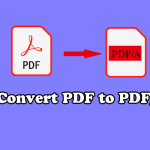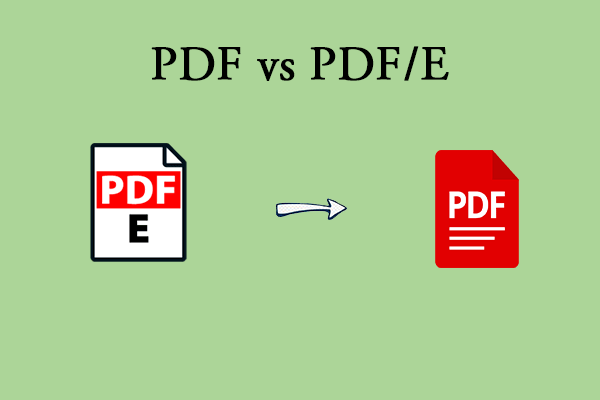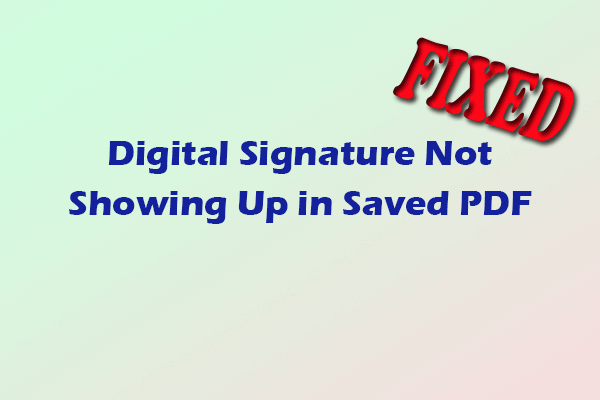Some users are confused about the differences among PDF/X, PDF/A, and PDF/E. Are you also the one? If so, this post is worth reading. Here, MiniTool PDF Editor offers a complete comparison of PDF/X vs PDF/A vs PDF/E.
Overview of PDF/X vs PDF/A vs PDF/E
PDF/X, PDF/A, and PDF/E represent three distinct PDF file standards. While they all fall under the PDF format, there are notable differences between them.
What Is PDF/X?
PDF/X refers to a group of PDF standards tailored for the graphic arts and printing sectors. These standards facilitate the generation of "print-ready" PDF files, guaranteeing uniform layout, fonts, and colors on various printing devices. PDF/X standards are established in ISO standards 15929 and 15930, including subsets such as PDF/X-1a and PDF/X-3.
What Is PDF/A?
PDF/A is a specialized kind of PDF designed for the long-term storage and preservation of electronic documents. It guarantees that documents can be reproduced exactly as intended over time, irrespective of changes in software or technology, by incorporating all required data within the file. The "A" denotes "archive."
What Is PDF/E?
PDF/E is a specialized PDF format tailored for engineering and technical documentation. It follows a standardized format (ISO 24517) that supports interactive features, 3D models, and annotations in engineering drawings. Essentially, it is a subset of the conventional PDF format, refined for engineering processes.
PDF/X vs PDF/A vs PDF/E
After reading the above section, you can know the definitions of PDF/X, PDF/A, and PDF/E. Now, let’s compare them in the following aspects:
Main Use Cases:
- PDF/X is primarily used for print-ready materials such as brochures and posters.
- PDF/A is designed for long-term archiving, making it suitable for legal and historical documents.
- PDF/E is intended for engineering files, including CAD drawings, blueprints, and 3D models.
Fonts & Images:
- PDF/X embeds fonts and images to ensure consistency in appearance.
- In PDF/A, all elements must be fully embedded.
- PDF/E supports complex drawings and 3D models.
Multimedia Content: PDF/X and PDF/A not allow multimedia content, while PDF/E limited support for multimedia content.
Hyperlinks: PDF/X and PDF/A not allow hyperlinks, while PDF/E allows hyperlinks.
Transparency: PDF/X and PDF/E support transparency, while PDF/A has limited transparency support.
From the above comparison, we can know that PDF/X, PDF/A, and PDF/E have some similarities and differences.
How to Convert PDFs to PDF/X, PDF/A, or PDF/E?
If you want to convert PDFs to PDF/X, PDF/A, or PDF/E, you can use Adobe Acrobat to help you do that. Here are the detailed steps:
Way 1.
- Launch Adobe Acrobat on your computer.
- Choose All tools, and select Use print production from the left panel.
- Select Preflight, and choose PDF Standards from the Libraries drop-down list.
- Then, select the Profiles tab, and expand a compliance profile and select the profile you want. For example, under PDF/A Compliance, select Convert To PDF/A-1b.
- After that, select Analyze And Fix.
- Select Save to convert the file based on the selected profile.
Way 2.
- Launch Adobe Acrobat to enter its main interface.
- Choose All tools > Apply PDF standards.
- Then, select Save As PDF/A, Save As PDF/X, or Save As PDF/E from the left panel.
- Next, choose the location to save the file, and then select Save.
- Once done, you can convert PDFs to PDFs to PDF/X, PDF/A, or PDF/E successfully.
If you want to delete the PDF/X, PDF/A, or PDF/E information, you can also use Adobe Acrobat to achieve that. There’s the way:
- Repeat the first 3 steps in Way 1.
- Select the Fixups tab.
- Expand the Document info and Metadata group and select the Remove <compliance_name> Information option. For example, select Remove PDF/A Information.
- Select Fix.
- After that, select a location to save the file and click Save to move on.
Bonus Tip: Edit and Convert PDF File with MiniTool PDF Editor
MiniTool PDF Editor is a professional and feature-rich PDF manager that allows you to convert various types of file formats to PDF and vice versa. For instance, you can use it to convert PDF to Word, convert PDF to Excel, convert PDF/A to PDF, and so on.
With MiniTool PDF Editor, you can also use it to do conversions between different image formats and various file formats to images, like converting HEIC to PNG/JPG/BMP/TIF, PPT to image, Excel to image, Word to image, and so on.
If you have any need for these, you can click the download button below to have a try.
MiniTool PDF EditorClick to Download100%Clean & Safe
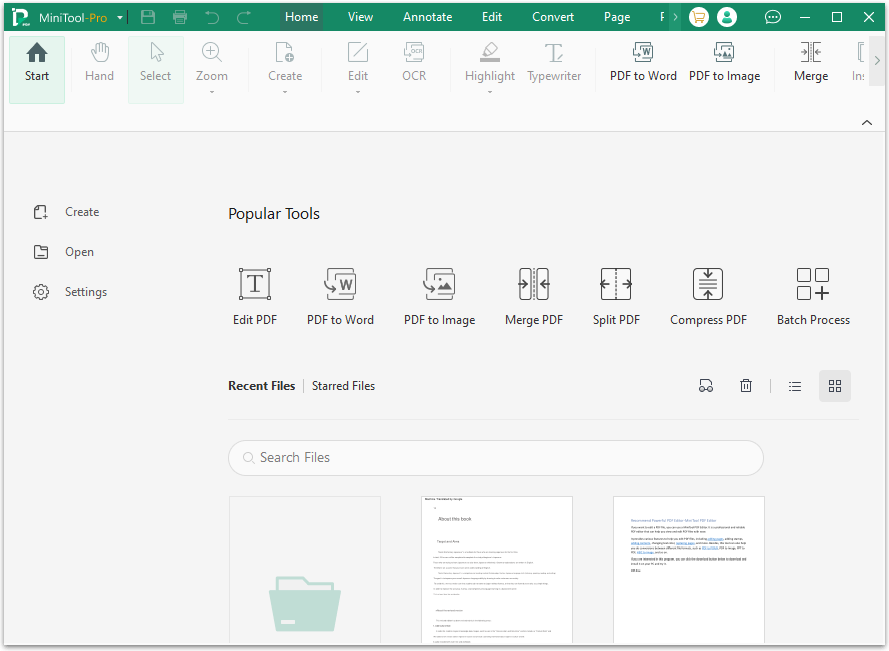
Bottom Line
What’s the difference among PDF/X vs PDF/A vs PDF/E? After reading this post, you may already know the answer. This post provides a full comparison among them.