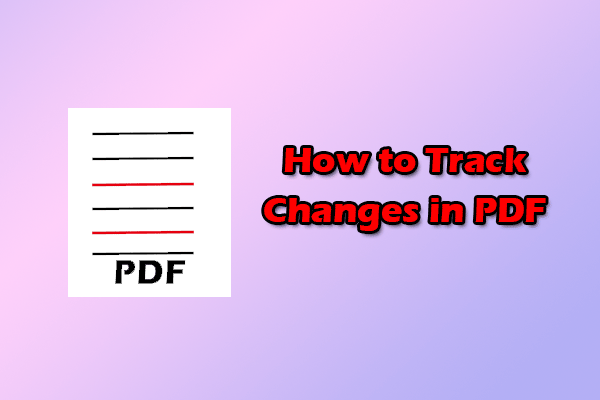What Is Print-Ready PDF?
A "Print Ready PDF" is a PDF document prepared for effective printing by commercial printers. This format is preferred because it includes all essential elements, such as fonts and colors, ensuring high-quality results. In short, it meets press quality standards to avoid printing issues.
Here are the key characteristics of a print-ready PDF:
- Correct Dimensions & Bleed: Matches final trim size, including a 3mm (0.125 inches) bleed to avoid white borders. Crop marks indicate trimming.
- High-Resolution Images: All images should be embedded at sufficient resolution (usually 300 DPI) at their final printed size.
- Embedded Fonts: All fonts must be fully embedded to avoid substitutions.
- Correct Color Space: Use CMYK for printing instead of RGB, and correctly define spot colors.
- Proper Image Compression: Use lossless or high-quality lossy compression to avoid artifacts.
- Transparency Flattening: Flatten complex transparency effects to prevent printing issues.
- No Unnecessary Elements: Remove hidden layers, unused swatches, and non-printing guides.
- Correct Marks & Bleeds: Ensure proper crop and registration marks are included.
- PDF/X Compliance: Use a recognized PDF/X standard (like PDF/X-1a) for compatibility and error minimization. Always check with your printer for their preferred variant.
How to Make a Print-Ready PDF?
How to make a print-ready PDF? In this section, I summarize some useful ways to help you make a print-ready PDF easily.
Method 1. Use Adobe Acrobat
Adobe Acrobat is a productivity and collaboration PDF solution that includes Acrobat desktop software. It offers a feature to help you make a print-ready PDF. Here’s how to do that:
- Launch Adobe Acrobat.
- Go to the File tab, and select Save as other.
- Then, click on the option Press-Ready PDF (PDF/X).
- In the new window, click on Settings.
- Select the option Save as PDF/X-4.
- After that, click OK.
- Once done, you can make a print-ready PDF successfully.
Method 2. Use Adobe InDesign
Some people also use Adobe InDesign to make a print-ready PDF successfully. You can also have a try. Here’s the way:
- Launch Adobe InDesign to enter its main interface.
- Head over to the File tab and click Export.
- Select Adobe PDF (Print) as the format.
- Name your file and click Save.
- Expand the menu of Adobe PDF Preset.
- Select [Press Quality] (modified) from the drop-down list.
- Under the Marks and Bleeds section, check the box of Crop Marks.
- After that, click Export.
Method 3. Use Adobe Illustrator
Adobe Illustrator can also help you make a print-ready PDF. Here’s the guide:
Step 1. Launch Adobe Illustrator on your PC.
Step 2. Go to the File tab, and click Save a Copy.
Step 3. Head over to Format and change it to Adobe PDF (pdf), name your file, and click Save.
Step 4. In the drop-down menu of Adobe PDF Preset, select [Press Quality] from the drop-down list.
Step 5. Under the Marks and Bleeds section, check the box of Trim Marks.
Step 6. After that, click on Save PDF.
Method 4. Using Adobe Photoshop
In addition to using the above methods to make a print-ready PDF, you can use Adobe Photoshop to do that as well. Here’s the tutorial:
Step 1. Launch Adobe Photoshop on your computer, head over to File > Save As.
Step 2. Select [Press Quality] from the drop-down list of Adobe PDF Preset.
Step 3. Next, select the option PDF/X-1a:2001 from the drop-down list of Standard.
Step 4. After that, choose Compression from the left panel.
Step 5. Under the Options section, make sure to tick the boxes of Preserve Photoshop Editing Capabilities and Optimize for Fast Web Preview.
Step 6. Now, click Save PDF to confirm.
Bonus Tip: Edit and Convert PDF File with MiniTool PDF Editor
MiniTool PDF Editor is a professional and feature-rich PDF management tool that enables you to convert various file formats to PDF, including PDF/A, Word, Excel, TXT, images, PPT, HTML, EPUB, XPS, and more.
The software also allows you to perform conversions between different image formats, as well as convert various file formats into images. For instance, you can convert HEIC files to PNG, JPG, BMP, or TIF formats, and you can also convert PPT, Excel, and Word documents into images.
If you are interested in these features, click the download button below to try it out!
MiniTool PDF EditorClick to Download100%Clean & Safe
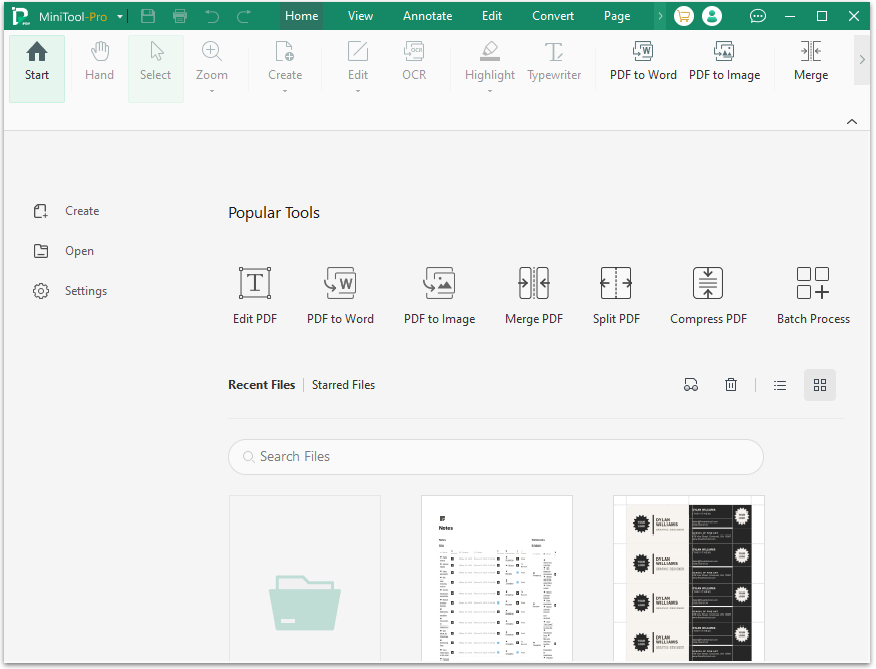
In Conclusion
How to Make a Print-Ready PDF? After reading this post, you may already know the answer. This post introduces what a print-ready PDF is and how to make a print-ready PDF. If you also need to create the same print-ready PDF, you can follow the guide in this post.