PDF is widely used globally because it enables document sharing while preserving formatting across various devices and platforms. Its main strength is consistency and security. However, there may be a need for tracking changes in PDFs during collaboration.
Do you also have the same need? If so, you can continue reading to know whether you can track changes in a PDF.
Is It Possible to Track Changes in PDF?
The short answer is yes, it's possible to track changes in PDFs, but not natively in the same seamless way as Microsoft Word or Google Docs. PDFs lack built-in "Track Changes" functionality because they were designed as final-output formats (like digital paper), not collaborative editing platforms.
However, you can effectively track changes using these proven methods:
- Method 1. Use Annotation Tools
- Method 2. Use Word
How to Track Changes in PDF?
How to track changes in PDF? In this section, I will show two useful ways to do that:
Method 1. Use Annotation Tools
To track changes in a PDF, you can utilize various annotation tools, such as highlighting, strikethrough, commenting, and drawing tools. Here’s a clearer guide on how to use them:
- Highlighting and Strikethrough: Use the highlight tool to mark new text or sections that require attention. The strikethrough tool can be used to indicate text that should be deleted. Choose distinct colors for better clarity.
- Commenting and Note Tools: Select the "Add Comment" or "Sticky Note" tool, then click on the area where you want the note icon to appear. Type your comment in the pop-up window. Keep in mind that comments will be anchored to a specific location on the page.
- Text Box and Drawing Tools: Select the "Add Text" tool, click to position the text box, and type your message. You can also use drawing tools to create shapes. Remember that these annotations are overlaid on the original PDF and are not embedded in it.
Method 2. Use Word
In addition to using annotation tools to track changes in a PDF file, you can also convert PDF to Word and then track changes in Word. Here’s how to do that:
Part 1. Convert PDF to Word
To convert PDF to Word, I highly recommend MiniTool PDF Editor. It is a professional PDF converter that offers features to help you convert PDF to Word with ease. Also, you can use it to convert PDF to PDF/A, PPT to PDF, HEIC to Image, image to excel, etc.
Moreover, this feature-rich tool can help you do some editing work on PDF, like adding pages, replacing pages, adding data to PDF, changing text color, etc.
Here’s how to use MiniTool PDF Editor to convert PDF to Word:
Step 1. Click the Download button to get the MiniTool PDF Editor installation package, run the downloaded file, and follow the on-screen guide to install it on your PC.
MiniTool PDF EditorClick to Download100%Clean & Safe
Step 2. Launch this app to enter its main interface, and click PDF to Word under the Popular Tools section.
Step 3. In the pop-up window, click Add Files, choose your PDF file, and click Open. Also, you can drag and drop your PDF file to the specific area.
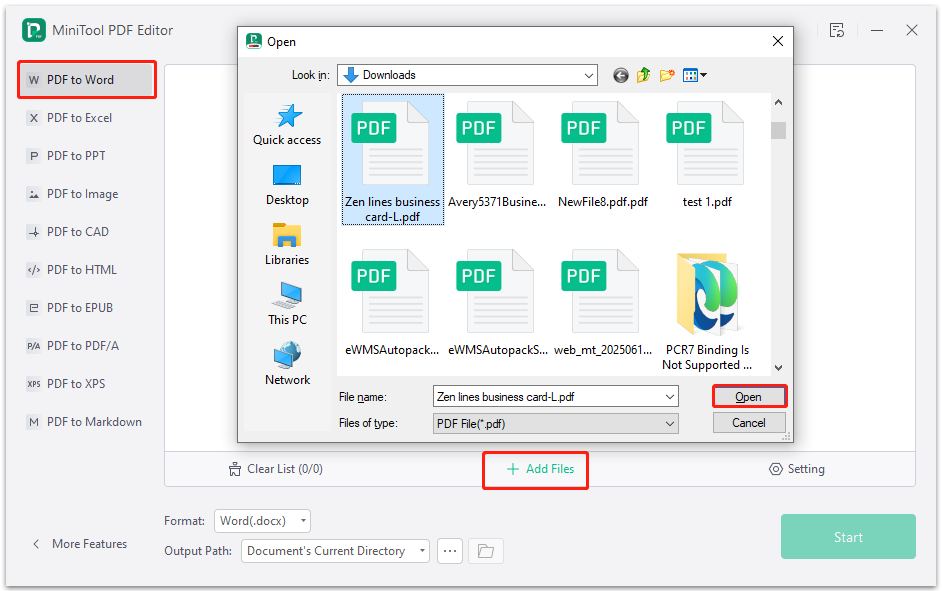
Step 4. After that, set Format as Word(.docx) or Word(doc), choose Output Path, and then click Start.
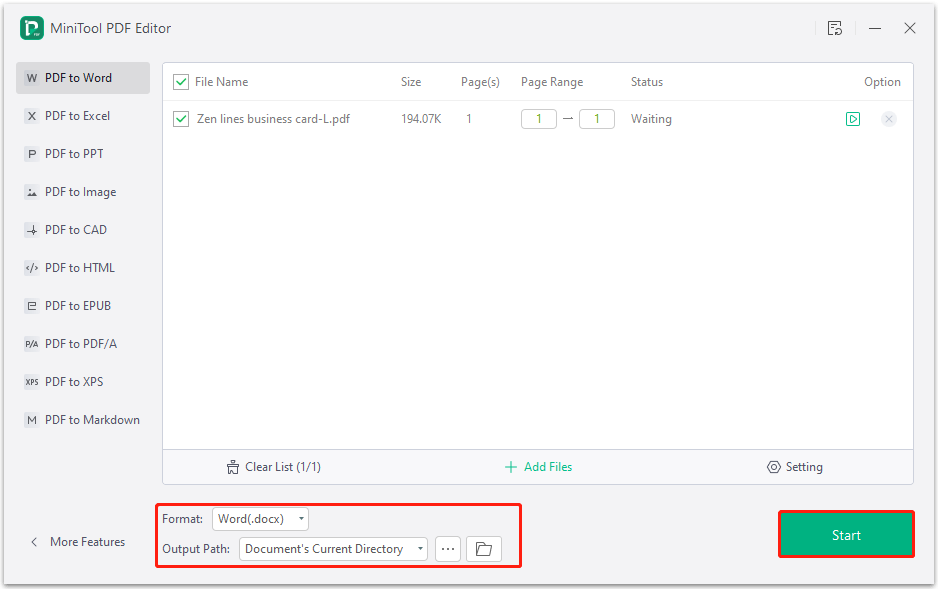
Step 5. Once done, you can convert PDF to Word successfully.
Part 2. Track Changes in Word
After converting PDF file into a Word file, you can open the converted file in Word and track changes easily. Here’s how to do that:
Step 1. Open the converted Word file in Word.
Step 2. Go to the Review tab and click Track Changes. Now, any change you make is noted.

Step 3. With track changes on, you can see all edits.
Step 4. After reviewing, you can change the document back to a PDF by doing the following steps:
- Go to the File tab.
- Click Save as > Browse.
- In the pop-up window, choose a proper location for the file.
- Select PDF (*.pdf) from the drop-down menu of File Type.
- After that, click Yes to confirm.
In Conclusion
How to track changes in PDF? Now, you may already know the answer. This post provides a step-by-step guide to help you track changes in PDF. If you also have the same need, follow the guide above to achieve that.