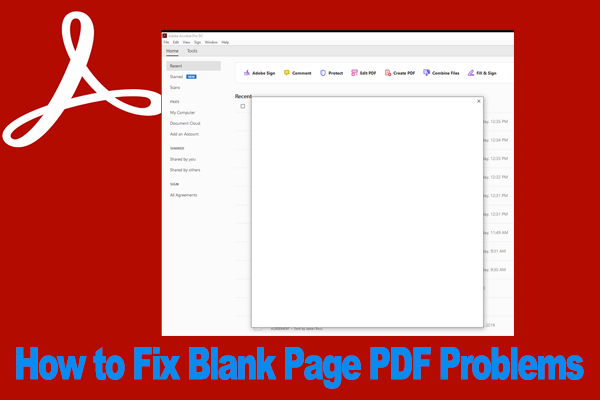What Is PSD File
What is a PSD file? It is short for Photoshop Document file, which is the default file format for saving data in Adobe Photoshop, using the .psd file extension. A PSD file cannot only contain multiple images but also include objects, filters, text, etc. You can also edit a PSD file with layers, vector paths, shapes, transparency, and more.
Sometimes, however, you may need to convert PSD to other file formats like PDF. How to convert PSD to PDF for free? Let’s read the following part to get the details steps.
How to Convert PSD to PDF on Windows & Online
Here we will show you how to convert Photoshop to PDF on Windows and online freely. You can choose one according to your preference.
Way 1. Convert Photoshop to PDF on Windows Using Adobe Acrobat
Adobe Acrobat Reader is a widely used PDF editor that can be used to create, open, print, edit, encrypt, annotate, and manage PDFs, or do many PDF-related works. It’s also a Photoshop to PDF converter that can convert a PSD file to PDF on Windows easily. Here’s how to do that:
Step 1. Launch Adobe Acrobat on your computer to get its main interface.
Step 2. Click on the Create icon from the top tools menu and select Create a PDF.
Step 3. Click on the Select Files button and select the PSD file that you want to convert in the File Explorer window, then click on Open. If you want to select multiple PSD files at one time, you can press the Shift keys when selecting the files.
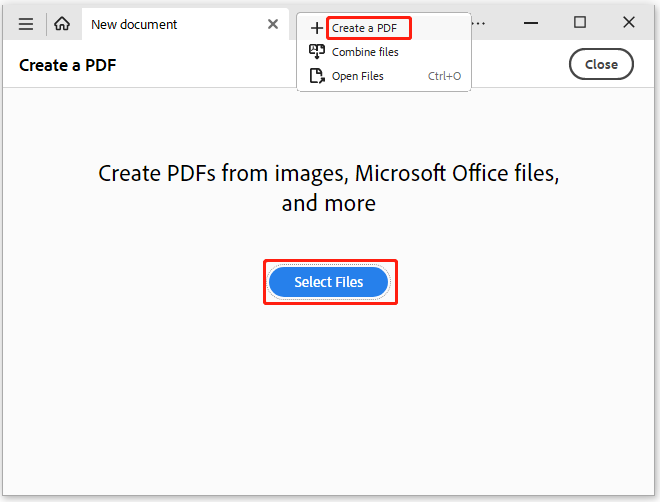
Step 4. Click on Convert to PDF and wait for the process to complete. Once done, click on the Save icon to save the converted PDF file to your desired location.
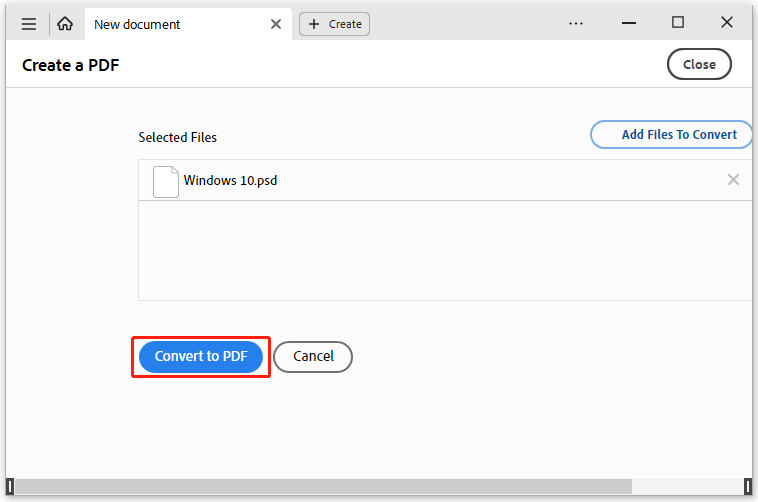
Way 2. Convert Photoshop to PDF Online Using CloudConvert
Well, if you don’t want to install any programs on the computer, a PSD to PDF converter online is a good choice. CloudConvert is a practical online PDF converter. It can convert various file formats to PDF, including almost all audio, video, document, e-book, archive, image, spreadsheet, and presentation formats. Let’s see how to use this online Photoshop to PDF converter.
Step 1. Click here to open the CloudConvert PSD to PDF converter online page.
Step 2: Click on Select File to upload the PSD files from your local computer, Google Drive, Dropbox, and OneDrive. Then click on Convert.
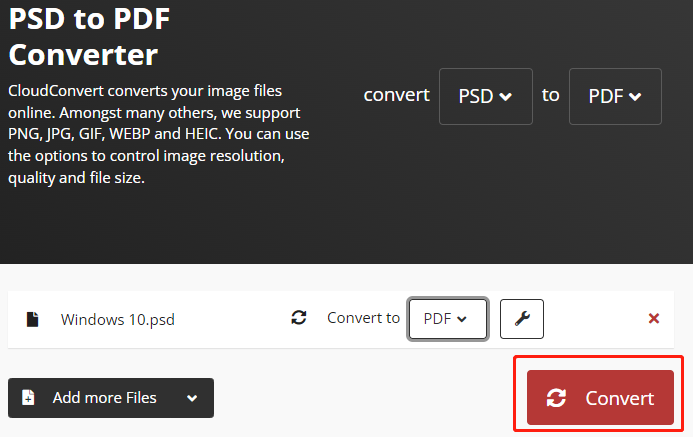
Step 3. Once done, you can preview the converted PDF file and click on Download to save the file.
Bonus Tip: An Excellent PDF Manager - MiniTool PDF Editor
Do you need to manage your PDF file after converting? MiniTool PDF Editor is worth trying. It can help you do many PDF-related works, such as “remove/add text, links, images, watermarks, pages, themes, backgrounds, and signatures to PDFs”.
Besides, it’s an excellent PDF converter that allows you to convert PDF to many other file formats, including PPT, PNG, JPG, Word, Excel, Text, HTML, EPUB, CAD, XPS, markdown, and vice versa. If you have any need for these features, you can click on the download button below to have a try.
MiniTool PDF EditorClick to Download100%Clean & Safe
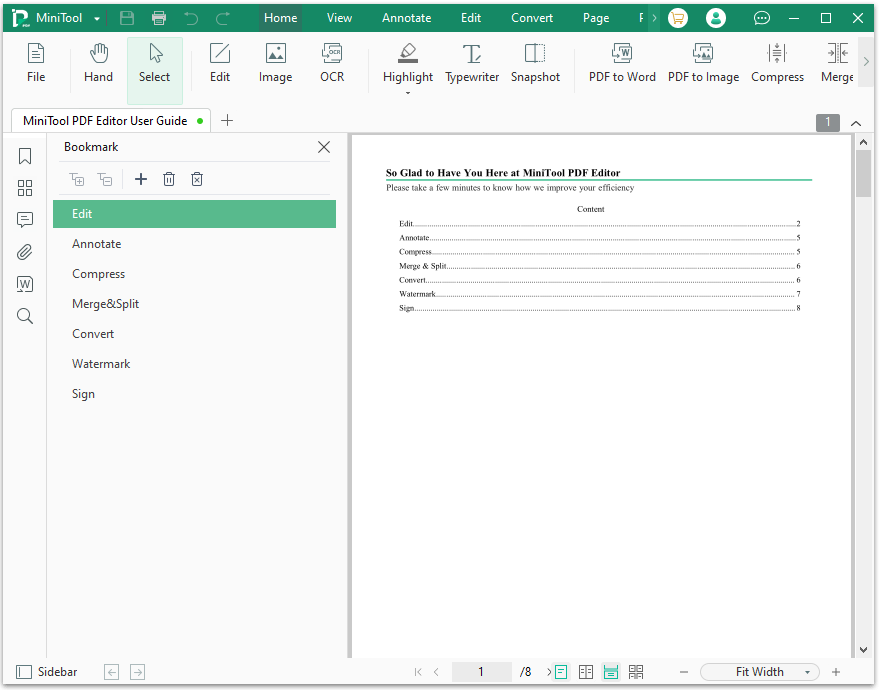
How to convert Photoshop to PDF on Windows & online? This article introduces 2 simple Photoshop to PDF converters to you. If you have any problems with this conversion, leave a message in the comment part below.