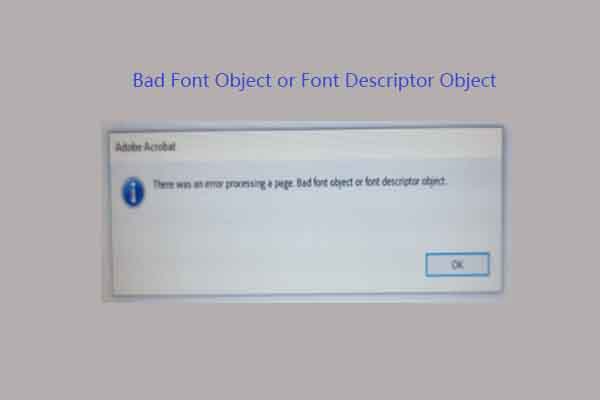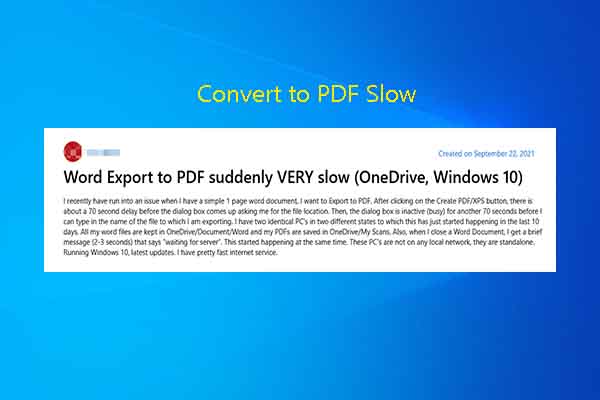Microsoft OneNote, note-taking software developed by Microsoft, is designed for free-form information gathering and multi-user collaboration. As part of the Microsoft 365 suite, OneNote has been free on all platforms outside the suite.
PDF (Portable Document Format) is a file format developed by Adobe. It is built for displaying documents including text formatting and images. Being one of the most widely used file formats, PDF is stable, secure, and compatible.
According to your needs, you can convert Microsoft OneNote to PDF and vice versa. Besides, you are able to insert a PDF into OneNote and take notes on it.
What to do if the PDF is in the wrong direction in OneNote? Can I rotate PDF in OneNote? You may wonder that like many other users. Yes, you can if you make use of add-ins like OneNoteGem and Onetastic.
How to Rotate PDF in OneNote
In this section, two options to rotate PDF in OneNote are provided. If you want to rotate PDF in OneNote, follow the given instructions to go through the process.
Option 1: Use Onetastic
Onetastic is an advanced add-in that offers many functions OneNote doesn’t have. Among hundreds of macros, rotating is the one that attracts your attention in this scenario. The following steps show you how to rotate PDF in OneNote via Onetastic.
Step 1: Get Onetastic installed on your device.
Step 2: Open the PDF in OneNote.
Step 3: Tap on the PDF page to choose it and right-click it, hit the Rotate Printout option from the menu, and then select Rotate Right 90°or Rotate Left 90°to rotate the PDF to the desired direction.
Step 4: Once done, save the rotated PDF.
Option 2: Use OneNoteGem
OneNoteGem is an add-in with more than 560 features. After you install it on your device, you can use these features with ease. Here, I mainly show you how to rotate PDF in OneNote with OneNoteGem.
Step 1: Download and install OneNoteGem on your computer.
Step 2: Open the PDF with OneNote.
Step 3: Head to the Object tab and click More > Crop and Rotate Printouts.
Step 4: In the Crop & Rotate Printout window,choose Rotate Left 90 or Rotate Right 90 based on your situation.
Step 5: Finally, click the Save button to save changes.
Bonus Tip: Rotate PDF with MiniTool PDF Editor
Tool like MiniTool PDF Editor and Microsoft Edge enable you to rotate PDFs too. As a comprehensive PDF manager, MiniTool PDF Editor is highly recommended. With this software, you can create, open, edit, convert, translate, compress, share, and encrypt PDFs.
In this scenario, you can use MiniTool PDF Editor to rotate PDF. It enables you to rotate PDFs clockwise and counterclockwise. It even allows you to rotate certain PDF page. Click the button below to download this software, and then run the setup and follow on-screen instructions to finish the installation.
MiniTool PDF EditorClick to Download100%Clean & Safe
Step 1: Run MiniTool PDF Editor to enter its main interface.
Step 2: Open the PDF to rotate with MiniTool PDF Editor.
- Right-click the PDF, hover over Open with, and choose MiniTool PDF Editor on the sub-menu.
- Drag and drop the PDF into the main interface of the software.
- Click Open and locate & open the target PDF in the pop-up window.
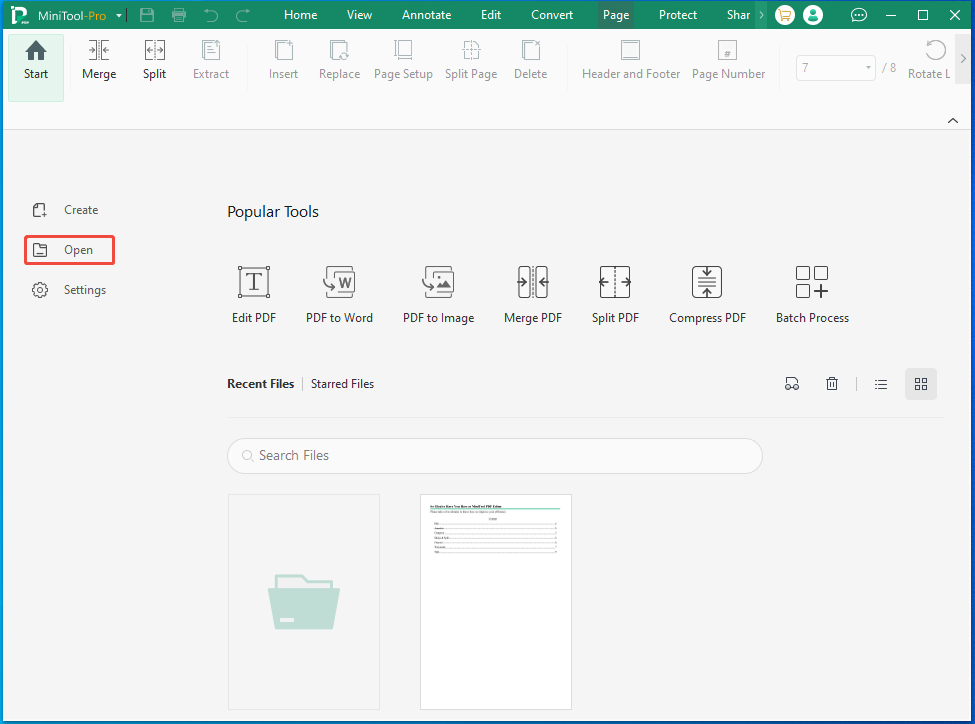
Step 3: Navigate to the View tab and click on the rotate icon under the tab. According to your needs, click on the clockwise or counterclockwise rotate icon to rotate the PDF to the desired direction. Alternatively, directly press “Ctrl + Shift + +” or “Ctrl + Shift + -” keys to rotate the PDF.
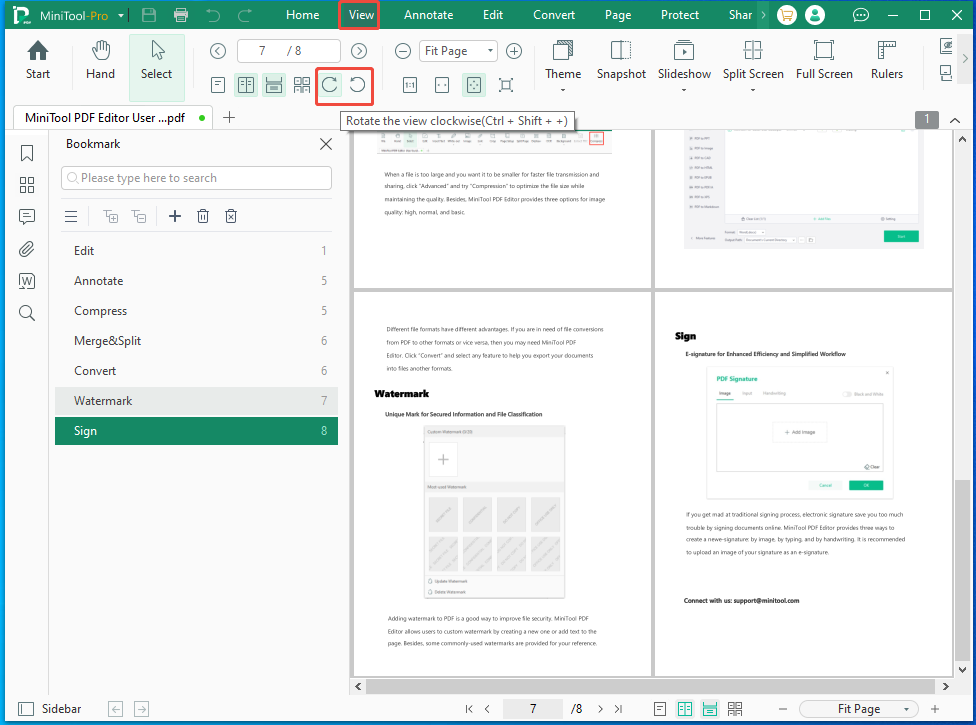
Step 4: To rotate a certain PDF page, switch to the Page tab, click on the target page, and tap the clockwise or counterclockwise rotate icon next to the page.
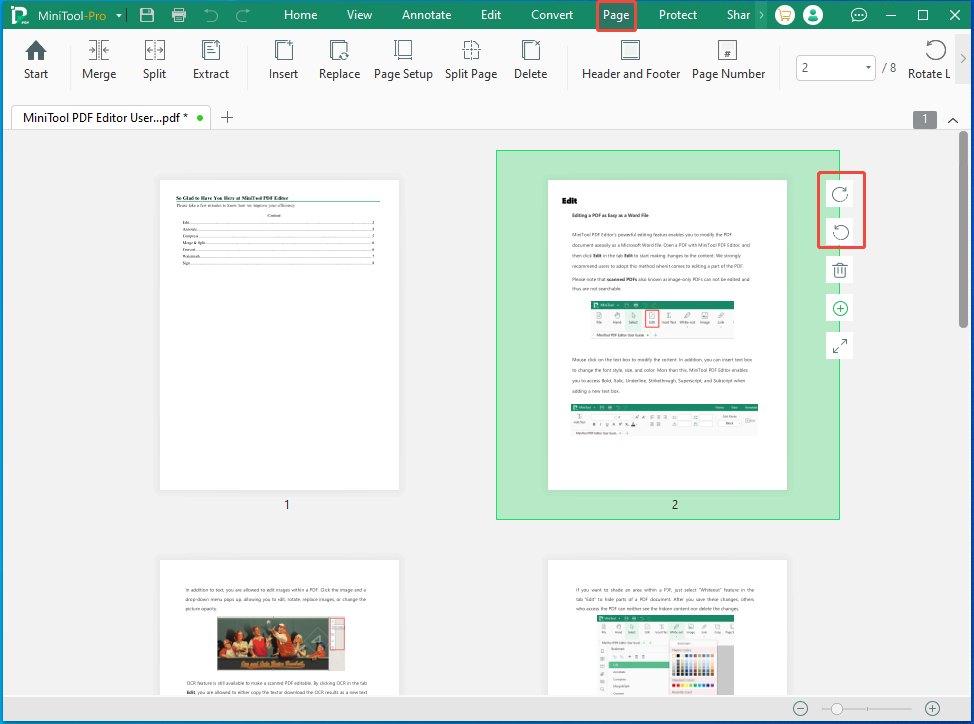
Step 5: After you rotate the PDF, open the MiniTool Pro drop-down menu, choose Save or Save as, and follow the prompted instructions to save changes.
The End
This post offers you 2 ways to rotate a PDF in OneNote and an alternative way to rotate PDF. If you plan to rotate a PDF in OneNote, pick an option to complete the operation. If you just want to rotate a PDF to the desired direction, MiniTool PDF Editor is a good choice for you.