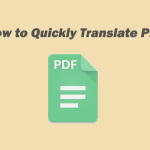Microsoft OneNote is one of the best note-taking apps for Windows, Mac, and mobile devices. You can use OneNote on your tablet, phone, and computer to take notes in a variety of ways. Besides taking notes, you can also attach and insert PDF handouts into the software. If you don’t know how to open a PDF in OneNote, follow the steps in this article now.
How to Open a PDF in OneNote
In this part, we will introduce how to open a PDF in OneNote on Windows/Android/iOS. Follow the guide below to know the detail.
How to Insert PDF in OneNote on Windows
Here are the steps on how to open PDF in OneNote.
Step 1: Type OneNote in the Search box. Then click on OneNote from the result.
Step 2: Once the OneNote opens, your Notebook file will automatically display. Then go to the page where you want to insert the PDF file.
Step 3: Click on Insert > File Attachment. You can also click File Printout to import the PDF file as a printout image in OneNote.
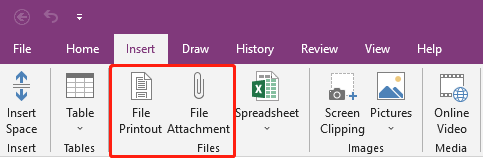
Step 4: Choose a PDF file you want to import to OneNote and click on Insert.
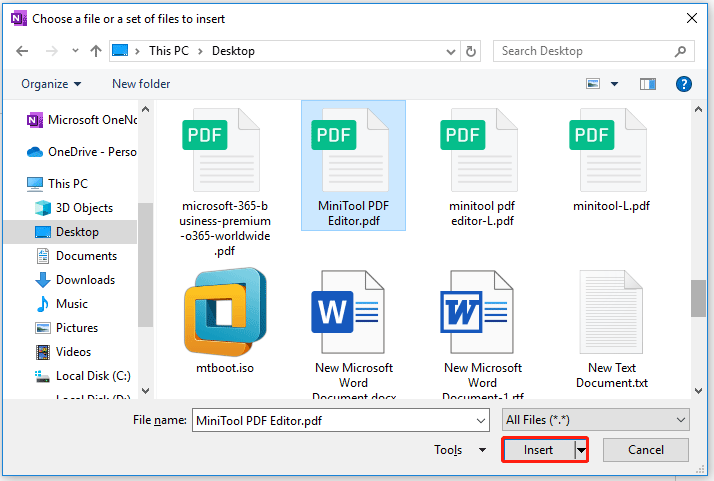
Step 5: Once the file is imported, you should see a PDF icon. Double-clicking the icon will open the PDF file. If you select File Printout, the printout will directly be displayed.
How to Insert PDF in OneNote on Mobile Phone
If you want to insert PDF in OneNote on Android/iOS mobile phones, here’s the guide on how to do that.
Step 1: Open your OneNote on your mobile phone.
Step 2: Click on the Clip icon at the bottom, and then upload your PDF file.
Step 3: Choose whether you want to upload the PDF as Attachment or Printout.
Step 4: The PDF file will appear on the note as an attachment or printout.
Recommended: A Versatile PDF Editor on Windows
Although you can open PDF files in OneNote, you cannot use it to edit PDF files. What if you need to edit a handout to modify its content, add images, etc.? The best solution is to edit PDFs with PDF editing software, such as MiniTool PDF Editor.
The software supports adding text to PDF, as well as inserting images or hyperlinks to enrich the content of PDF. You can also customize the font of the text, such as style, size, and color.
It comes with a whole range of professional tools to help you edit, transform and manage your PDF files. What’s more, this software can be able to solve almost all PDF-related problems, such as converting Word, PPT, and other files to PDFs or vice versa; embedding video in PDFs; adding bookmarks to the content, password-protecting PDFs, and so on.
MiniTool PDF EditorClick to Download100%Clean & Safe
Bottom Line
How to open a PDF in OneNote on Windows/Android/iOS? This article provides a step-by-step guide on how to do that. If you want to better manage PDF files, you can try MiniTool PDF Editor. It’s worth trying.