As we all know, PDF is a widely use file format developed by Adobe to present various documents, such as images and text. It is a stable and secure file format that can be easily compressed, without occupying too much disk space. So, lots of people want to convert different file formats to PDF, like “convert website to PDF”, “convert Excel to PDF”, and “convert email to PDF”.
Can I Save Email as PDF
Can I save Outlook email as PDF? Of course, the answer is yes. Outlook provides the “Printer” option which can save an email as a PDF. But bear in mind that you only can convert email in specific file formats to PDF:
- Outlook message file format (.msg)
- Email message(.eml)
- Outlook template (*.oft)
- Plain text file (*.txt)
- HTML (*.html)
- MHT web archive file (*.mht)
How to Save Email as PDF
So, how to save Outlook email as PDF? The process is slightly different on Windows or online. You can choose one according to your situation.
# 1. Save Outlook Email as PDF on Windows
Outlook provides no option to convert email to PDF directly. However, you can use the “Printer” option to save an email to PDF. Here are detailed steps for you:
Step 1. Open the Outlook file that you want to convert to PDF.
Step 2. Navigate to the File tab from the upper left corner and select Print from the left panel.
Step 3. Click on the Print button.
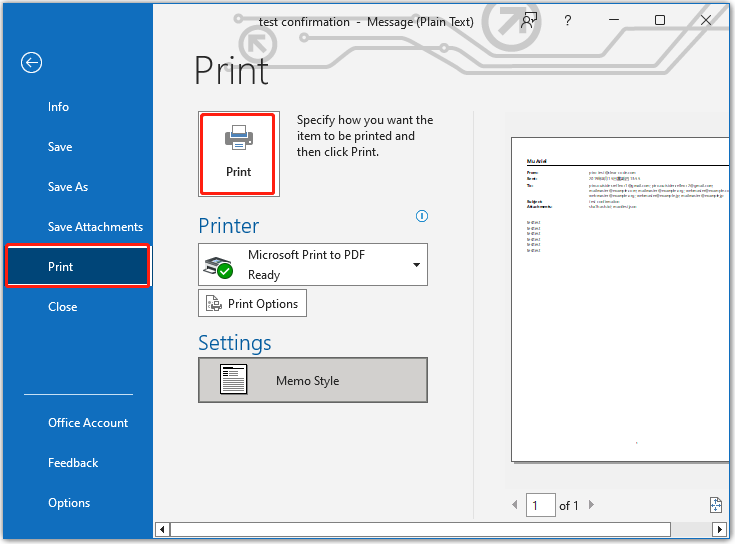
Step 4. In the pop-up window, select a location to save the converted file and select PDF Document (*.pdf) or Adobe Acrobat Document (*.pdf) from the Save as type drop-down menu. Then click on Save.
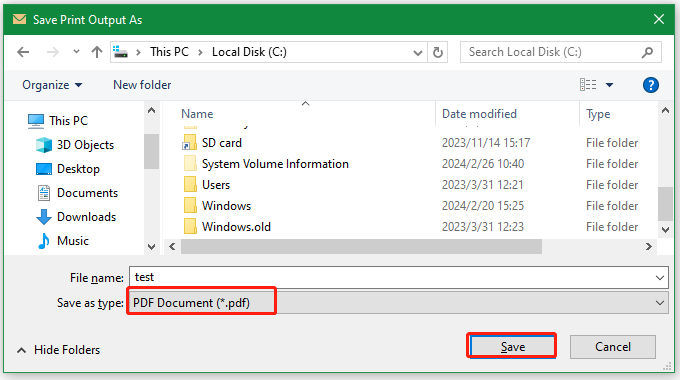
# 2. Save Outlook Email as PDF Online
If you are using a web version of Outlook, the procedure is slightly different. Let’s follow the simple guide below:
Step 1. Sign in to your Outlook account on the web and open the email you want to convert.
Step 2. Click on the Three-dot icon from the upper right corner and select Print.
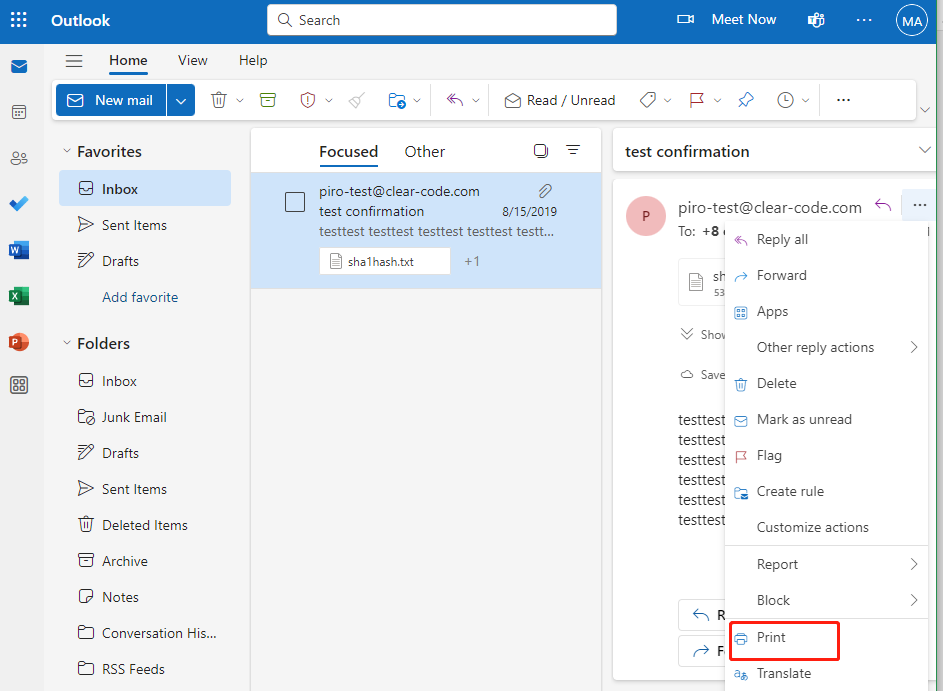
Step 3. Click Print again to open the Print window.
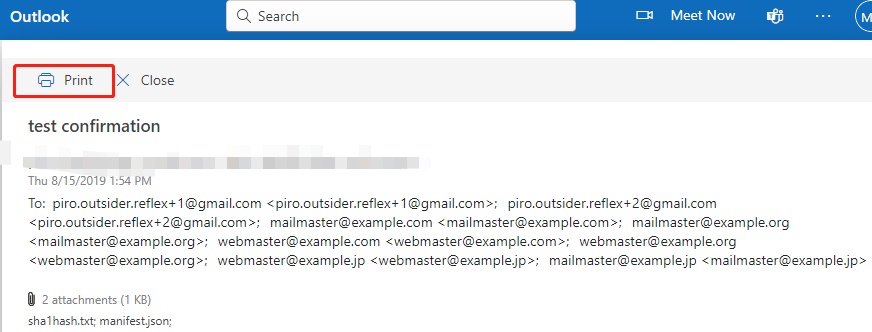
Step 4. Select Save as PDF from the Destination drop-down menu and click on Save to save the email as PDF.
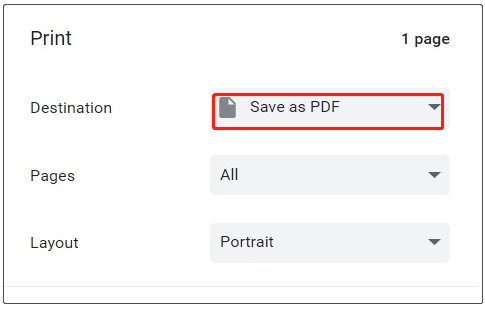
How to save Outlook email as PDF? Now, you should have an overall understanding. Let’s keep reading to learn extra useful information.
Bonus Tip: Get the Best PDF Converter – MiniTool PDF Editor
Do you want to convert another file format to PDF on Windows? MiniTool PDF Editor is a good choice. It’s a feature-rich PDF converter that can convert Word, Excel, PPT, PNG, Text, HTML, EPUB, CAD, XPS, and markdown to PDF, and vice versa.
Moreover, it boasts OCR technology, which can help you convert a PDF to searchable or scanned, convert secured PDF to Word, convert scanned copies to editable PDF, etc. Of course, it can also do many basic works, such as “add/remove passwords, text, links, images, watermarks, pages, backgrounds, themes” to PDF.