As it’s well known to us all, PDF is widely used by people from all walks of life to store their papers, manuals, technical documentation, and so on. This file format is more stable and easy-compressing compared to many other file types. So, a lot of users convert their files to PDF in some particular situations, such as converting “ “Word to PDF”, “CSV to PDF”, “PNG to PDF”, “TIF to PDF”, “PPTX to PDF”, etc.
However, many of them don’t know how to convert these files to PDF or what’s the best PDF converter. That’s why we write this post. Here we will show you how to convert website to PDF with a professional PDF converter. Let’s keep reading.
What Is the File Format Used by Websites
Before you convert a website to PDF, it’s necessary to figure out what’s the file format commonly used by websites. According to a survey, websites often use HTML or HTM as the storage file format. HTML (HyperText Markup Language) is the standard markup language for documents designed to be displayed on a website.
That’s to say, you just need to convert HTML to PDF if you want to convert entire website to PDF freely. So, you need a website to PDF converter to do that. The following part will introduce the converter and provide detailed steps.
How to Convert Website to PDF Freely on Windows
How to convert a website to PDF freely on Windows PCs? MiniTool PDF Editor is a professional and multifunctional PDF converter that can easily convert various file formats, such as HTML, Excel, Word, PPT, PNG, JPG, TXT, EPUB, CAD, XPS, and Markdown to PDF, and vice versa. It is also a surprising image converter that allows you to convert an image to ICO, PNG, BMP, and JPG.
In addition, this software supports OCR technology that can convert scanned copies to editable PDFs or convert PDFs to scanned or searchable copies. It is a feature-rich PDF editor that can do many editing works on PDFs, including removing/adding images, texts, pages, passwords, watermarks, and signatures, creating PDFs from images, cropping/setting up PDF pages, and reversing/rotating/deskewing pages.
Let’s see how to convert entire website to PDF freely on Windows using MiniTool PDF Editor.
Step 1. Open your web browser, enter the website that you want to convert to PDF in the URL search box, and press Enter. Then right-click the webpage, select Save as, and select a location to save the HTML file.
Step 2. Click on the Download button below to get the installation package, and follow the on-screen prompts to install the MiniTool program on your Windows PC. Here you can expand the Custom Installation menu and select your desired language to install the program.
MiniTool PDF EditorClick to Download100%Clean & Safe
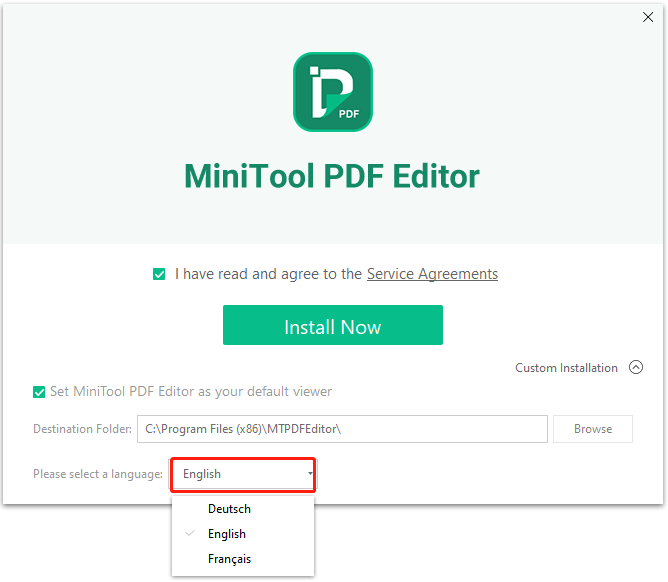
Step 3. Run the software to enter its main interface, go to the Convert tab from the top toolbar, and click on HTML to PDF under the category.
Step 4. Click on Add Files or the middle blank area, select the HMTL files that you want to convert, and click on Open. You can select multiple HTML files by keeping the Ctrl key pressed or select all files by pressing Ctrl + A keys.
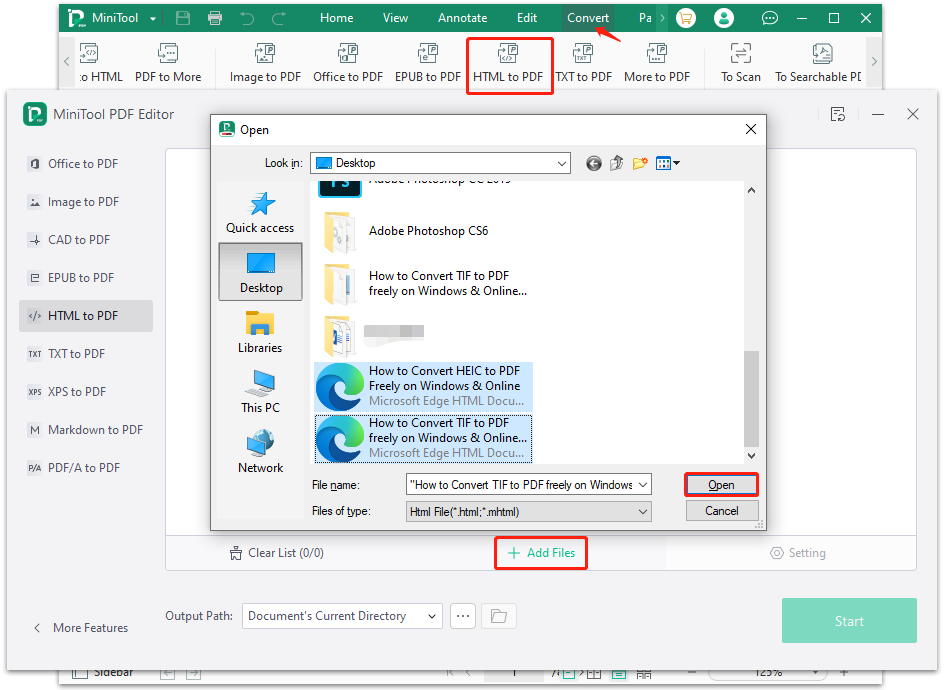
Step 5. Click on the Three-dot icon next to Output Path and select a location to save the file. Then click on Start to begin the conversion of website to PDF. Once finished, you can click on the Open directory icon to view the converted file.
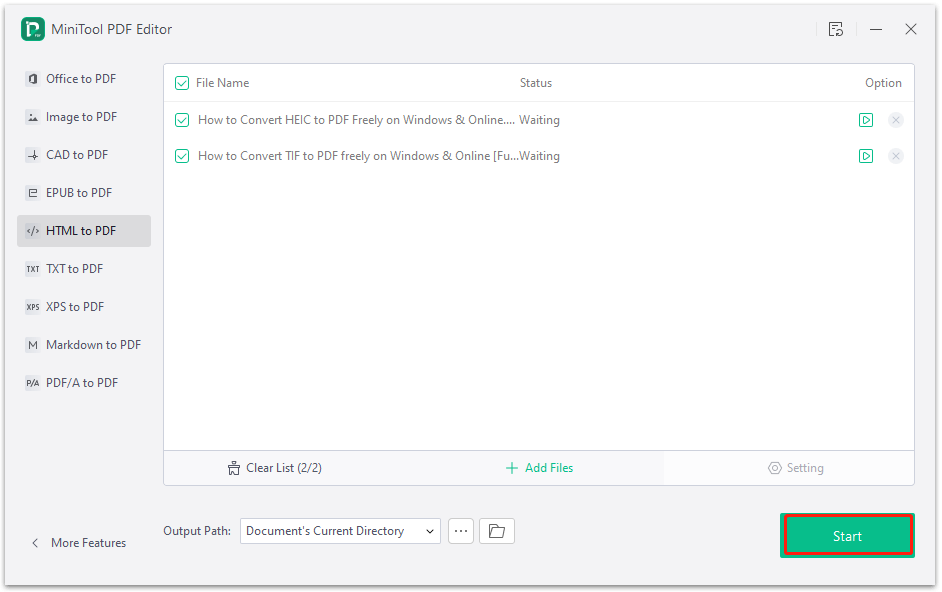
How to Convert Website to PDF Freely Online
If you want to convert website to PDF freely online, there are also some online website to PDF converters, such as web2pdfconvert, webtopdf, sejda, and so forth. For example, you can use web2pdfconvert to perform the conversion.
Step 1. Open the website that you want to convert and copy its URL link.
Step 2. Visit the official website of the converter, paste the URL link in the field, and press Enter. Once done, click on Download the converted file to save it on your computer.
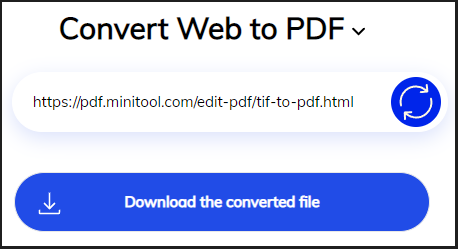
The online converter can help you directly convert URL to PDF, but it limits the conversions each day. Once you exceeded the limit, you need to sign up for an account with your email or phone number. So, if you are unwilling to expose your contact information to the website or want to convert plenty of files at one time, a desktop application – MiniTool PDF Editor is a better choice.
Have a Try Now
Here comes the end of this post. Now, it’s your turn to have a try. If you have any opinions about this topic, please share them with us in the following comment zone. Besides, you can send us an email via [email protected] if you have difficulty using the MiniTool software.