A great many people are searching for a way to make PDF searchable. Are you also confused about it? This post on MiniTool PDF Editor is worth reading. It tells you how to make a PDF searchable freely on Windows and Online.
After you scanned a document into a PDF file, you may find that you can’t edit and search text in the PDF. This is because all pages in the document were converted to flat images. Sometimes, however, this could be a problem especially if you need to search some texts in the PDF. How to make a PDF searchable? Let’s keep reading.
Can You Make PDF Searchable Without Converting It
When it comes to making PDF searchable, most of us may want to convert it to an editable file format like Word, Excel, and PPT. However, is there a way to make a PDF searchable without converting it? Of course, yes! If you just want to make the PDF file searchable rather than editable, you can use a professional PDF editor like MiniTool PDF Editor.
How to Make a PDF Searchable on Windows
How to make a PDF text searchable on Windows 10/11 freely? MiniTool PDF Editor is a good choice that can help you convert a PDF to searchable or scanned copies and convert a scanned PDF to editable. With this powerful PDF converter, you can also convert PDFs to many other file formats, such as Word, Excel, Image, TXT, HTML, EPUB, CAD, Markdown, XPS, and vice versa.
In addition, it is a surprising PDF editor that can easily remove/add images, texts, pages, passwords, watermarks, and signatures, create PDFs from images, crop/set up PDF pages, and reverse/rotate pages. Here’s how to make a PDF text searchable using the MiniTool software.
Step 1. Click on the Download icon below to get the installation of MiniTool PDF Editor, run the executable file, and follow the on-screen prompts to install it on your Windows PC.
MiniTool PDF EditorClick to Download100%Clean & Safe
Step 2. Open the PDF file that you want to make searchable, and then navigate to the Convert tab from the top menu and click on To Searchable PDF.
Step 3. In the pop-up window, you can customize the PDF file you want to make searchable. Once confirmed, click on OK to start the operation.
- Page Range: you can select All Pages, Current Pages, or Page Range (e.g., 1-2)
- Document Language: you can select multiple languages like English, German, Spanish, etc. Then click Browse to preview your options.
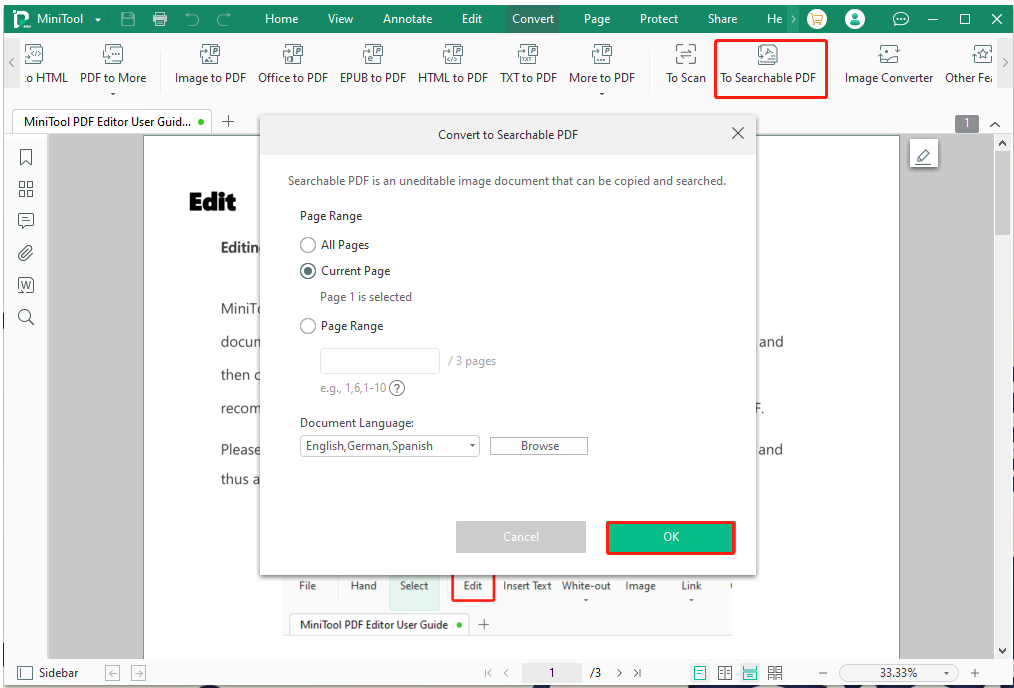
Step 4. Wait for the process to complete. Once done, the file will automatically open in a new window, and you can search for lines or words in the PDF.
There is another way to make PDF text searchable using the MiniTool program. If you want to save the searchable PDF file to another location, you can follow the steps below
Step1. In the main interface, navigate to the Protect category from the top menu and click on Convert to Scan.
Step 2. Select To Searchable PDF from the left panel, click on Add Files, select the PDF file from the File Explorer, and click on Open.
Step 3. Similarly, you can select Document Language and Page Range. You can click the Three-dot icon next to Output Path and choose a new location to save the file. Besides, you can click Settings and set up the opening settings.
Step 4. Click on Start and wait for the conversion to complete.
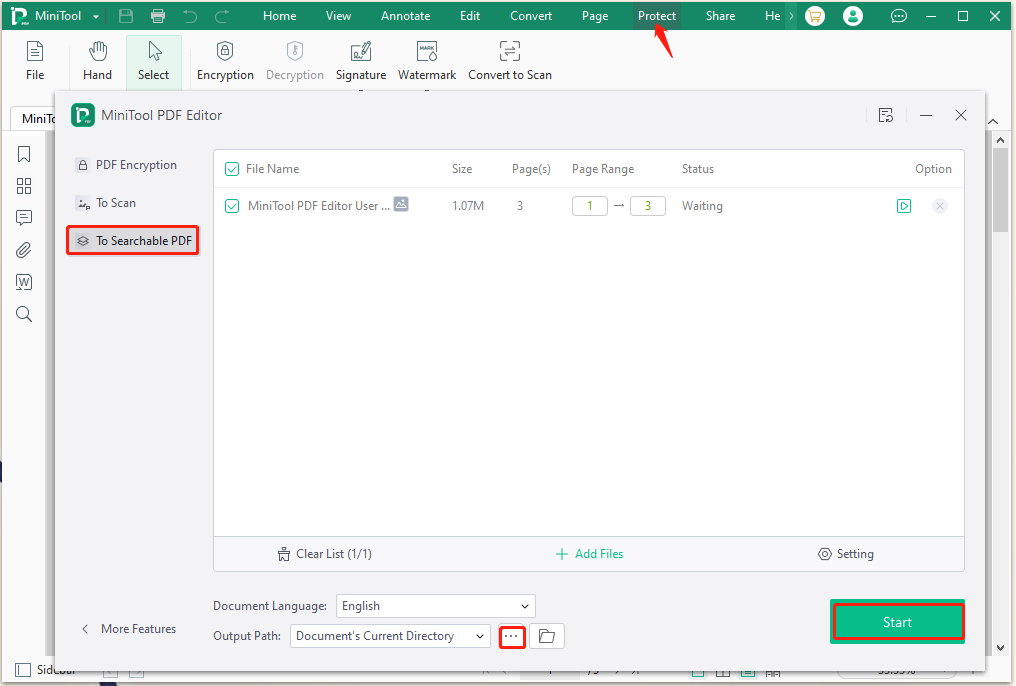
How to Make a PDF Searchable Online
How to make PDF searchable online? If you don’t want to install any desktop applications, there are also some online tools to make PDF text searchable. For example, you can use the pdf2go online tool.
Step 1. Open your default browser and visit the official website of pdf2go.
Step 2. Click on Choose File and select your desired PDF file and click on Open.
Step 3. Click on Start and wait for the conversion to finish.
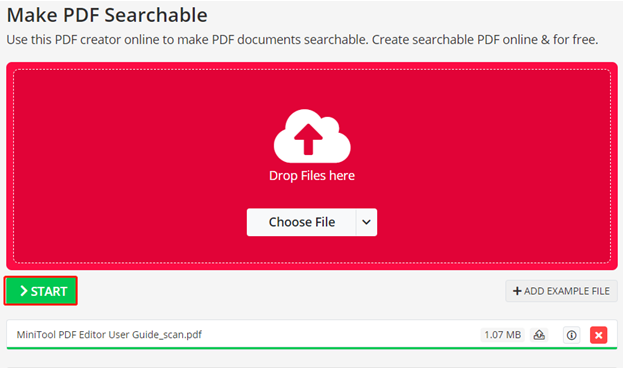
According to the above comparison, you may find some limitations of the online PDF editor. To be specific, the online tool cannot make a particular page of the PDF searchable nor select other languages. Sometimes you may fail to complete the conversion due to network issues. So, we highly recommend you use MiniTool PDF Editor to make PDF text searchable more effectively.
Have a Try Now
Here comes the end of this post. How to make PDF searchable freely? You can choose a desktop app like MiniTool PDF Editor or use the online conversion tool. If you have any other suggestions or ideas about this topic, please share them with us in the following comment area.
Besides, if you have any questions when using the MiniTool software, please feel free to contact us via [email protected]. We will get back to you as soon as possible.
