What Is a WEBP File
WebP, is an open-source file format that was developed by Google. It allows you to store images with both lossy and lossless compression. In addition, it also supports animation and alpha transparency.
WebP is designed as an efficient alternative to JPEG, PNG, and GIF file formats. Compared with the popular JPEG and PNG images, WebP is capable of reducing image file size without loss of image quality, making the image load faster on the Internet.
How to Convert WebP to PDF
Sometimes, you may consider converting WebP to PDF so that you can print or share WebP images more easily and efficiently. Besides, the conversion is also beneficial when you want to collect multiple WebP images into one single file. Do you know how to convert WebP to PDF?
To help you with the conversion, this post summarizes multiple feasible ways. You can pick one to achieve the conversion based on your preference.
Way 1: Use Adobe Photoshop
Adobe Photoshop is a widely used raster graphics editor. You can easily use its Save As option to convert WebP to PDF successfully. Here’s how to do that.
Step 1: Locate the target WebP image in File Explorer. Then right-click it and select Open With > Adobe Photoshop.
Step 2: After you open the file in Photoshop, click File at the top-left corner and then select Save As from the context menu.
Step 3: In the next window, set the Save as type to Photoshop PDF. Then click Save to convert the WebP file to PDF.
Way 2: Use Google Drive
Google Drive is a safe platform that allows you to edit and share files online. It can also help convert WebP to PDF with the following steps.
Step 1: Access this WebP to PDF converter in your browser.
Step 2: Click the New icon from the left side and then select File upload.
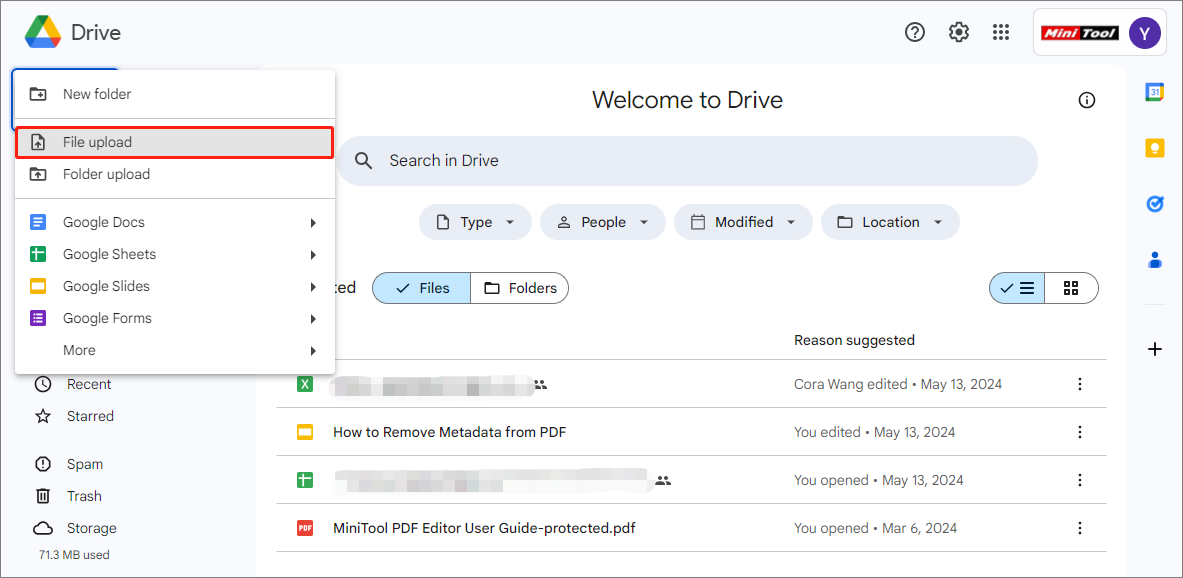
Step 3: After that, click the three-dot icon next to the imported WebP image. Then go to Open with > Preview.
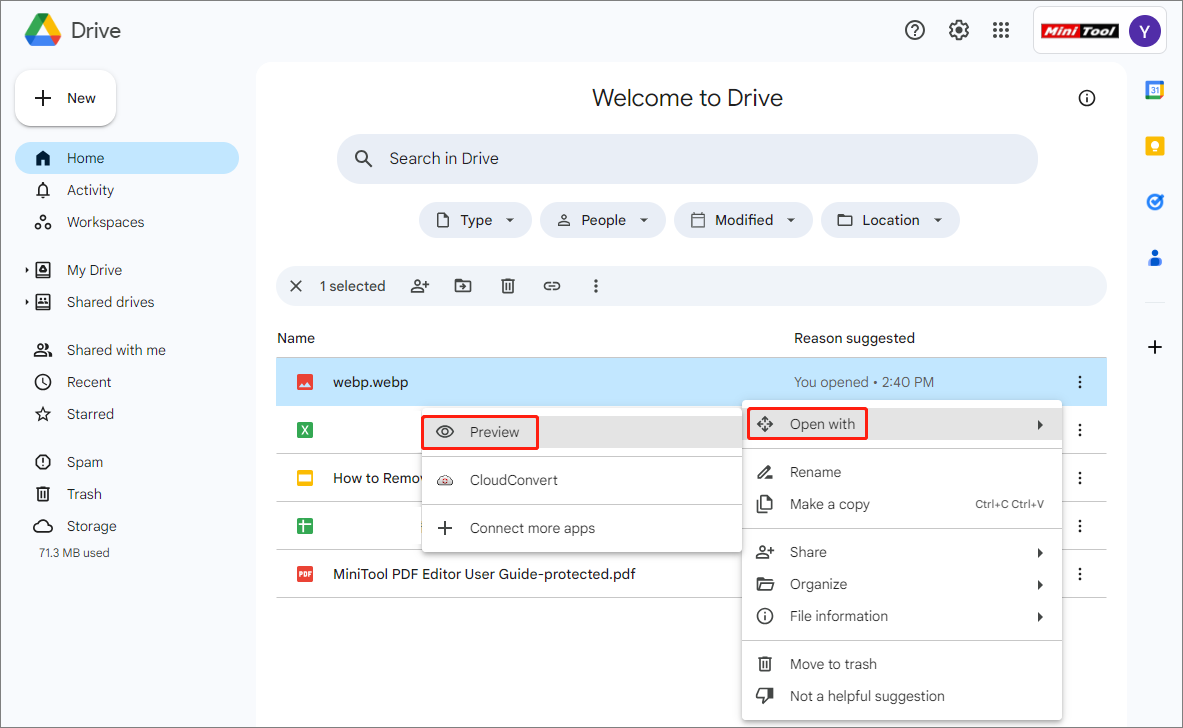
Step 4: In the next window, click the Print icon to continue.
Step 5: In the pop-up window, select Save as PDF in the Destination field. Then click Save to save WebP as PDF.
Way 3: Use Online WebP to PDF Converters
When it comes to WebP to PDF conversion, you can also utilize online WebP to PDF converters, like Smallpdf, CloudConvert, Convertio, FreeConvert, Zamzar, etc. Most of them enable you to execute the conversion freely and quickly. Here, we take Zamzar as an example. Follow the given steps to finish the desired conversion with this tool.
Step 1: Visit Zamzar in your browser. Then click the Choose Files button to upload the WebP file. You can upload files from the computer, URL, Box, Dropbox, Google Drive, and OneDrive.
Step 2: Expand the Convert To menu and select pdf.
Step 3: Finally, click Convert Now to start the conversion.
MiniTool PDF Editor: Professional PDF Editing Tool
If you want to customize your file after converting it from WebP to PDF, we highly recommend you use MiniTool PDF Editor.
MiniTool PDF Editor is an all-in-one PDF editing program that offers a wide range of features. For instance, it allows you to view/create/edit/share PDFs, split/combine PDFs, rotate/crop/deskew PDFs, convert PDFs to Word/PPT/Excel/EPUB and vice versa, convert images to other formats, etc.
MiniTool PDF EditorClick to Download100%Clean & Safe
Bottom Line
This post guides how to convert WebP to PDF. If you plan to convert WebP images to PDFs, you can choose a suitable way from this post to execute the conversion.
