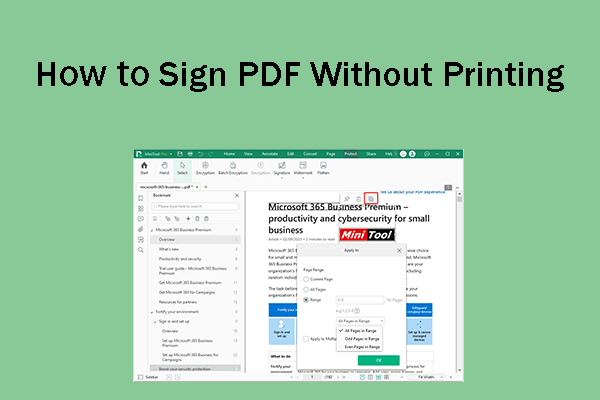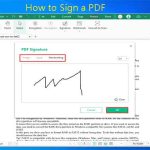PDF has become a popular file format for sharing documents and contracts. Contracts and documents are now signed electronically. So, if you have received a PDF document that needs to be signed, this guide is for you.
Here, we will discuss what DocuSign is and how to make a DocuSign PDF. So, continue reading this guide to learn how to use DocuSign to sign a PDF.
What Is DocuSign?
DocuSign is a popular electronic signature tool that allows you to securely electronically sign, send, and manage documents. It is designed to simplify the process of creating electronic signatures for various types of documents, such as contracts, agreements, forms, and more, making everything easy.
DocuSign provides a simple and reliable way for businesses and individuals to sign documents and agreements anytime, anywhere, and on any device. With DocuSign, you can easily sign any type of document online, including Word documents, PDFs, and more.
DocuSign's main features and functions:
- Electronic Signature: DocuSign makes it easy for you to sign documents no matter where you are.
- Share and Track: Once a document is signed, you can email it to others through the DocuSign platform. DocuSign also keeps you informed of the status of the document, including when it was opened and signed.
- Integration: It integrates with popular online services like Microsoft Office, Google Workspace, Salesforce, etc. to easily merge your files online.
- Security: To protect the integrity and confidentiality of your documents, the platform employs strong security measures.
How to DocuSign a PDF?
How to use DocuSign to sign a PDF? Here we will provide a detailed guide to do that. Before you sign a PDF file with DocuSign, you need to register a DocuSign account to access this electronic signature tool. Here is the step-by-step guide:
- Go to the DocuSign official website and select eSignature in Products.
- Click Try for Free to start the registration process.
- Enter your email address. Check the verification code sent to your email and enter it into DocuSign. Then set a password.
- Enter your basic information to get started, including first name, last name, phone number, industry, etc. This tool will automatically design an electronic signature.
Once you get a DocuSign account, you will get a 30-day free trial to sign documents without spending money. The steps to on how to DocuSign a PDF are as follows:
- Log in to your DocuSign account and click Start to process.
- Upload the PDF file you need to sign with DocuSign.
- If you need other people to sign the same PDF, enter the names and emails of other recipients. Otherwise, turn on I’m the only signer.
- Write the email subject and message for the signed PDF. Then click Sign.
- In the left pane, click Signature, select your electronic signature, and place it in your PDF.
- You can adjust the size of your signature. Once set, click Done to apply the changes. Then, enter an email address to send the signed PDF.
Alternative to DocuSign – MiniTool PDF Editor
In addition to DocuSign PDF, we have a better option for electronically signing PDF files: using MiniTool PDF Editor. This is a Windows desktop PDF editor that allows you to easily insert electronic signatures.
In addition, MiniTool PDF Editor can help you handle most PDF file management operations. It can view/modify/delete content on PDF files, add links/strikethroughs/comments/stamps/attachments to PDF files, split/merge/compress/encrypt PDF files, convert PDF files to other file formats and vice versa, and more.
Here is how to electronically sign a PDF using MiniTool PDF Editor:
Step 1: Click the button below to download and install MiniTool PDF Editor on your computer.
MiniTool PDF EditorClick to Download100%Clean & Safe
Step 2: Launch MiniTool PDF Editor to access its main interface. Click Open in the left panel, and then find the target PDF file and click Open in the prompt window.
Step 3: When the PDF file is opened, go to the Protect tab, and then click Signature > Create New Signature.
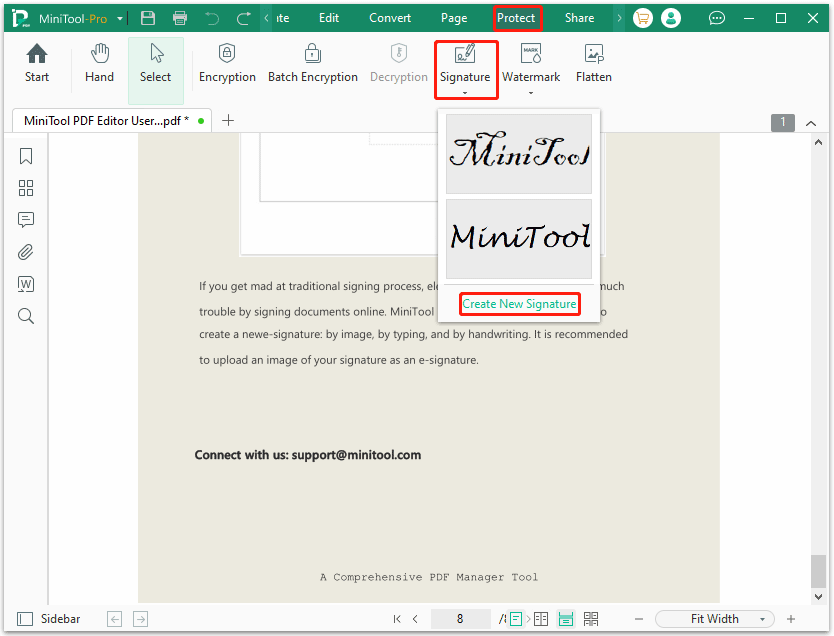
Step 4: On the PDF Signature window, you can choose the way that you want to use to create the signature, and then click Apply.
- Draw: You can draw a signature using the cursor.
- Type: You can type a word in the box and choose a different color/font.
- Image: You can add an image as your signature.
- Camera: You can use the camera to take a photo to save a signature.
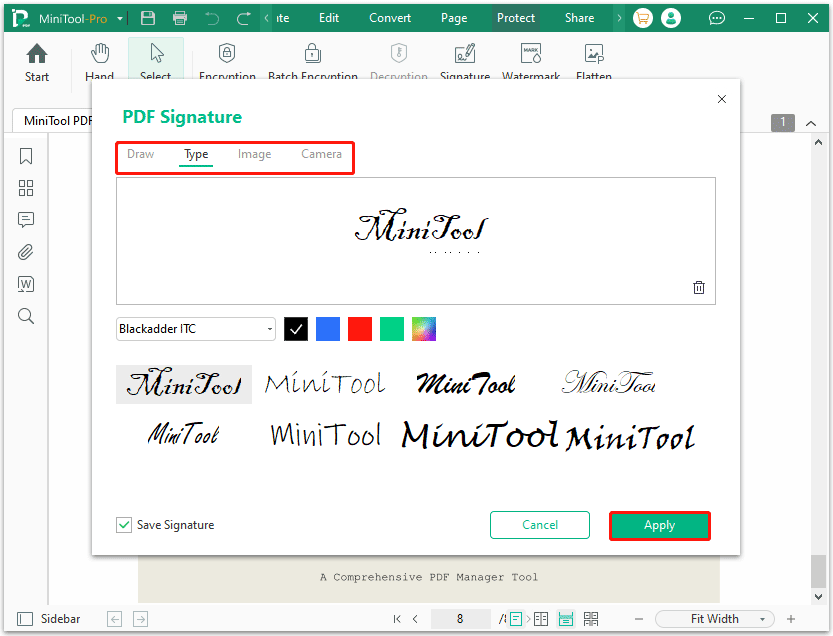
Step 5: Place the signature in the correct location and click the Apply icon. You can click the Apply to icon to decide what pages you want to apply the signature to.
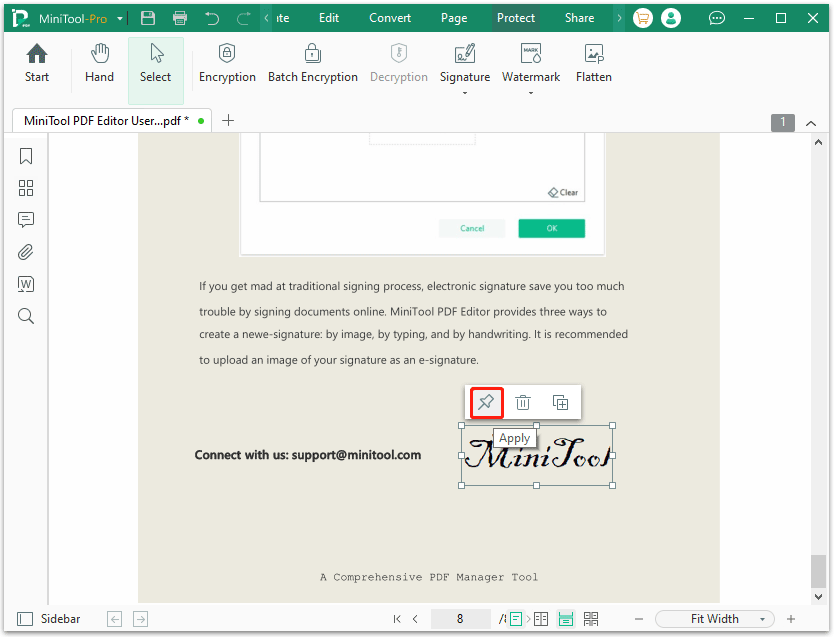
Bottom Line
How to make a DocuSign PDF? This post has shown the way and also introduced an alternative to DocuSign – MiniTool PDF Editor. You can have a try.
If you have any problems when using MiniTool PDF Editor, you can contact us by sending an email to [email protected]. We’ll get back to you as soon as possible.