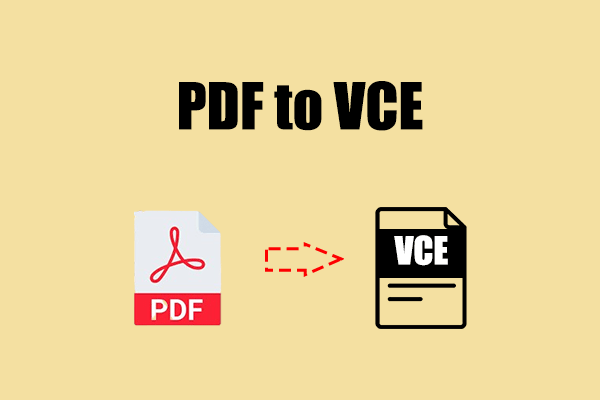How to print business cards at home? If you are searching for this question on the Internet, this post is what you need. Here, MiniTool PDF Editor provides a step-by-step guide on printing business cards at home.
Overview of Business Card
A business card usually contains the giver's name, the name of their company or business (often accompanied by a logo), and contact information. This information typically includes street addresses, phone numbers, fax numbers, email addresses, and websites. Before the internet became widely used, business cards also included telex details.
Here are the main types of business cards:
- Standard Business Card: Most common type, typically 2" x 3.5"(inches).
- Modern Business Card: May include unique shapes, finishes, and materials.
- Digital Business Card: Electronic cards that can be shared via email or QR codes.
Can You Print Business Cards at Home
Of course, you can definitely print business cards at home. By using a standard printer along with pre-scored or printable business card stock, you can design and print your cards. This method is cost-effective, especially for small batches or when you need cards quickly.
Here are the main pros and cons of printing business cards at home:
Pros:
- Do it on your own time and schedule.
- No need to worry about shipping or delivery times.
- There’s no minimum order amount.
- You can customize the design of the business card.
Cons:
- The cost of ink, paper, and other materials can add up.
- This work will cost you time and effort.
- Not professional equipment.
How to Print Business Cards at Home
How to print business cards at home? In this section, I provide some helpful methods. Feel free to choose the one you prefer to do it yourself.
Method 1. Print Business Cards at Home from PDF
You can use MiniTool PDF Editor to print business cards at home from PDF files. This professional tool allows you to create and edit PDFs easily. With it, you can print PDF documents directly, resize them for printing, customize the print layout, and adjust the printing settings to your preference.
Besides, this powerful tool can also help you do many file conversions, such as converting PDF to PDF/A, PDF to Word, PDF/A to PDF, HEIC to JPG/PNG/BMP/TIF, image to Excel, and more. Here’s the detailed guide on how to print business cards at home via MiniTool PDF Editor:
Step 1. Download and install MiniTool PDF Editor on your computer, and launch it to enter the main interface.
MiniTool PDF EditorClick to Download100%Clean & Safe
Step 2. Click Open from the left panel, choose the PDF business card that you want to print, and click Open.
Step 3. Then, press the Ctrl + P keys simultaneously to open the Print window. Also, you can click the Print icon on the left side of the top of the screen.
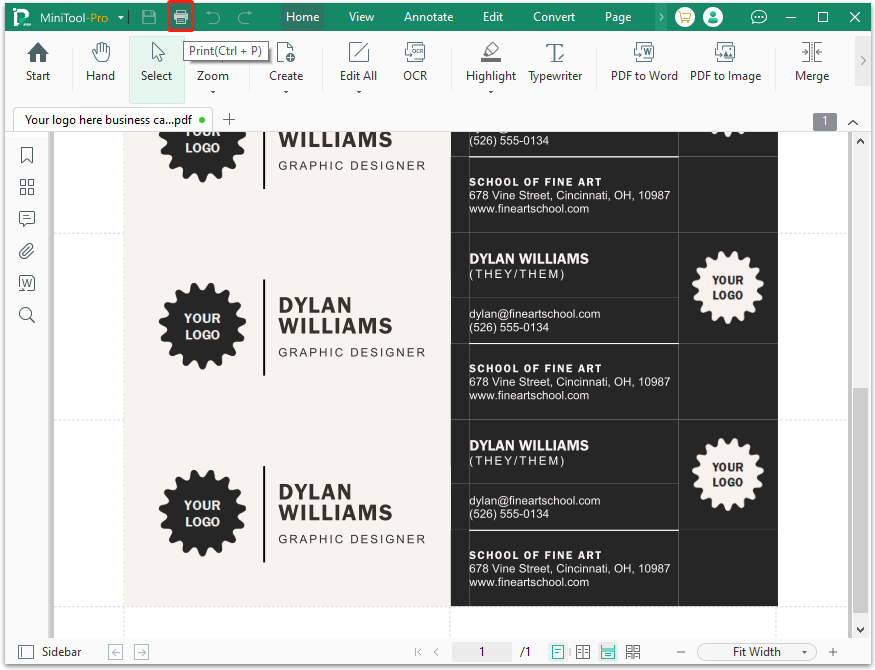
Step 4. Now, you can print your business cards as needed. Here are the detailed steps for printing double-sided PDFs and one side of the PDF card.
Option 1. Print a single-sided card:
Go to the Page Range section and tick the Current Page option. Adjust the necessary settings. Then, choose a printer and press the Print button to print the selected PDF.
Option 2. Print a double-sided card:
Go to the Page Sizing and Handling section, check the Auto Duplex Printing option. Then, select the Flip on Short Edge option or Flip on Long Edge as you want, and click Print to complete the printing process.
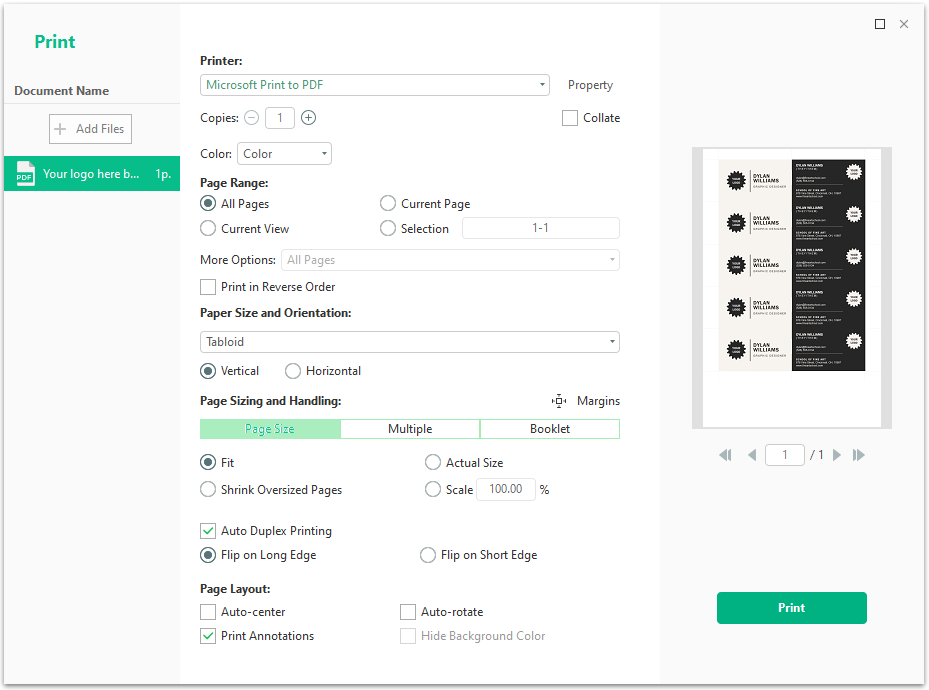
Method 2. Print Business Cards at Home Using Word
Word is a powerful tool that helps users edit and create files and documents. Besides, it offers various free templates for users to use, including business card templates. So, you can also print business cards at home using Word if you have installed it on your PC. Here's the way:
Step 1. Launch Word on your PC. Select New from the left panel, type "business card" in the search box, and press Enter.
Step 2. From the search results, choose the business card template you like and click Create. After that, the business card will open in Word.
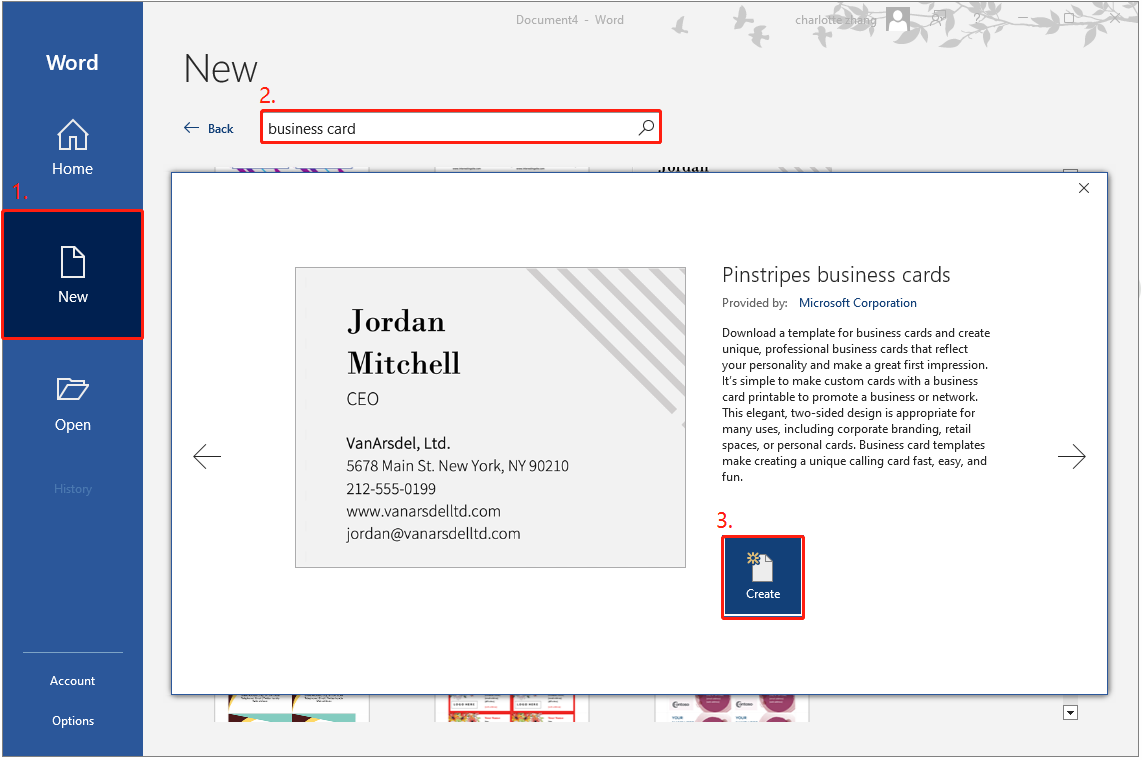
Step 3. Next, you can click the Insert tab from the top toolbar, and then select Pictures > This Device. Then, select the folder where you save your logo, then insert the logo.
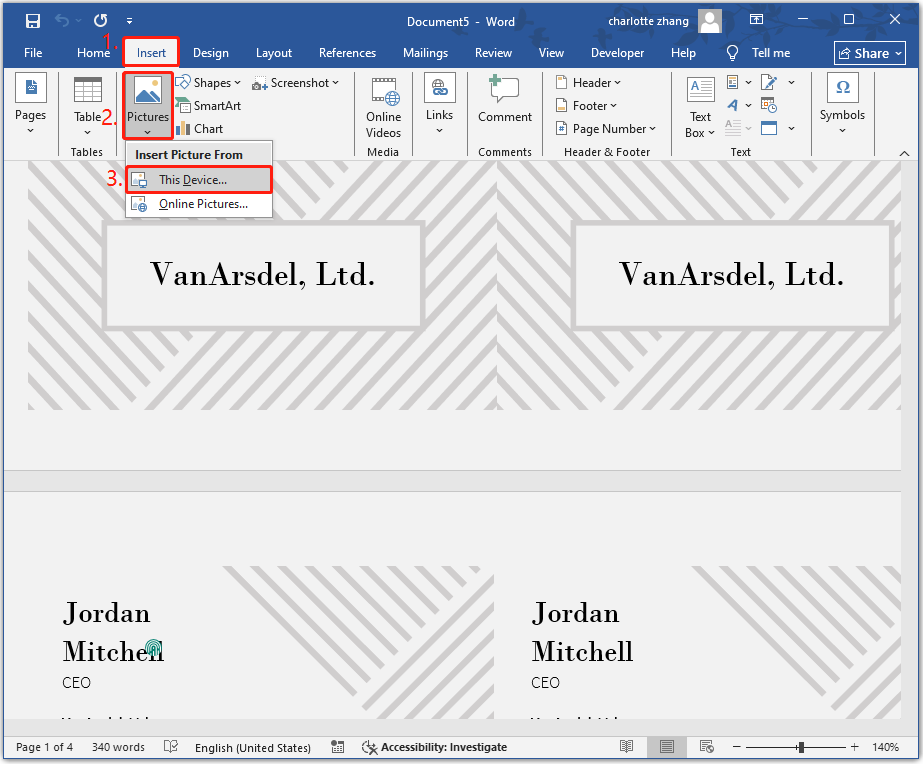
Step 4. After that, you can change the personal information and make other changes to the business card.
Step 5. Once done, you can click File > Print. Then, check print-related options and click Print to confirm it.
Method 3. Print Business Cards at Home from Canva
In addition to the above methods, you can also print business cards at home from Canva. It is an online graphic design platform that can also help you design and print your business card. Here’s how to do that:
Step 1. Launch your browser and navigate to the Canva official website. Then, log in to your account with the right credentials.
Step 2. Select Templates from the left panel, type “business card” in the search box, and press the Enter key.
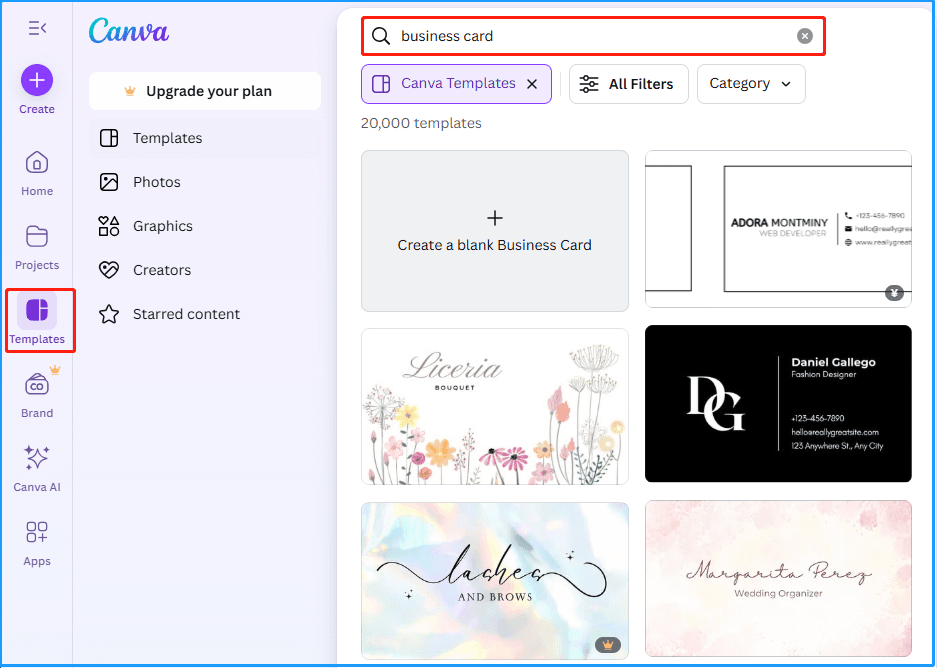
Step 3. Choose one business card template you like and click Customize this template. Then, edit the text, change the fonts, and adjust the colors to personalize the selected card template.
Step 4. Once your card design is ready, you can click Share > Download. Then, select PDF Print from the File type drop-down menu, and click Download.
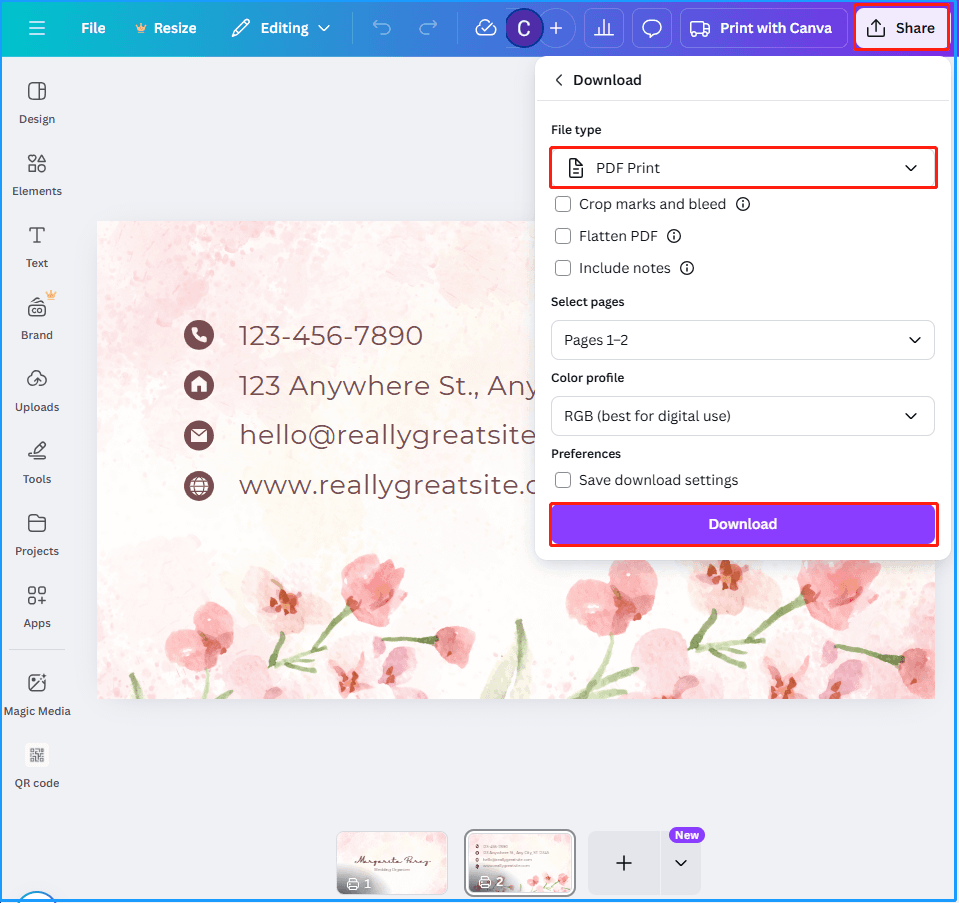
Step 5. Now, you can print it on a printer that supports card stock.
In Conclusion
This is the end of the post. Now, you may already know how to print business cards at home. This post offers three useful methods to help you do that. What’s more, if you encounter issues or have any suggestions while using MiniTool PDF Editor, you can contact us by sending emails to [email protected]. We will respond as soon as possible.