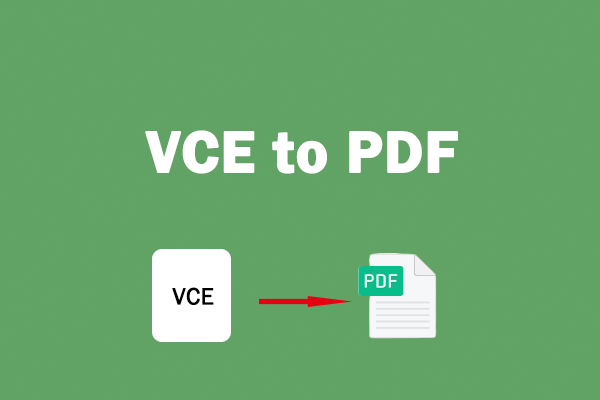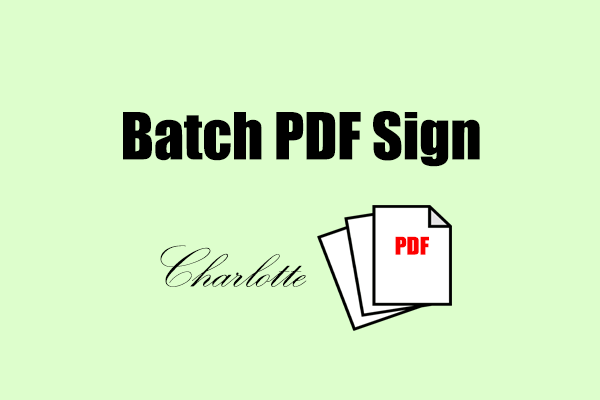Why Convert PDF to VCE?
The VCE (Visual CertExam) is specifically designed for interactive exam simulations, created using Visual CertExam Suite, which includes Visual CertExam Designer and Visual CertExam Manager. It allows users to create and manage practice exams that closely mimic real certification tests, such as those for Cisco, CompTIA, and AWS.
This format is often used with VCE exam simulators to provide a platform for users to practice in an exam environment. Additionally, it has these advantages:
- Timed practice modes and customizable test environments.
- include multiple-choice questions and other interactive elements that reflect the structure of actual exams
- Instant feedback with answer explanations.
- Progress tracking to identify weak areas.
Therefore, it is necessary to convert PDF to VCE if you have the above needs.
How to Convert PDF to VCE?
How to convert PDF to VCE? To do that, you can use Exam Formatter. It is a free tool to help you perform PDF to VCE conversion. Here’s how to do that:
Step 1. Launch Exam Formatter to enter its main interface.
Step 2. Go to the File tab, and click Import. Then, select the PDF file you want to convert and click Open.
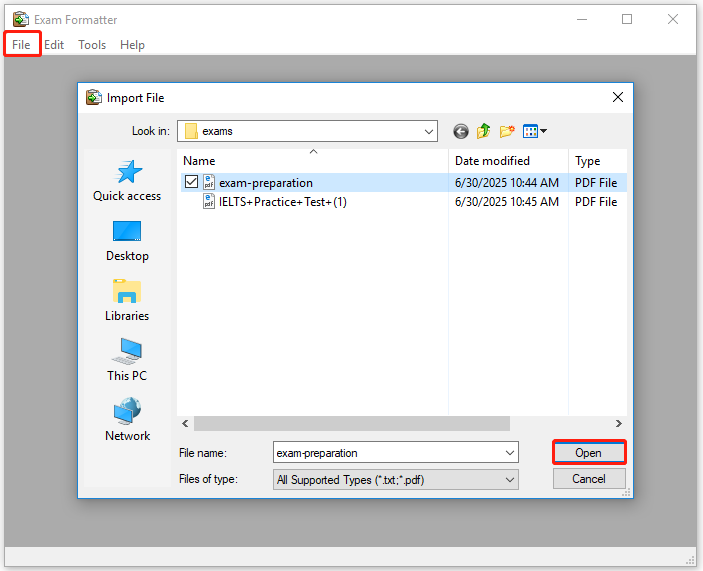
Step 3. If the text will not be divided into separate questions, do the following.
- Find the question numbering format in the PDF file.
- Go to the File tab and select Settings.
- In the Question number format field, specify the question number string but replace the numberic value with &x.
- Then click Add.
- Choose Use selected question number format and click OK.
- Go back to the text and copy the targeted title.
- Tick Remove the following running titles.
- The running title will be removed, and the text will be automatically divided into questions.
Step 4. Once done, go to File > Save As, and write the new name you desire with the output in RTF. Click Save to continue.
Step 5. Once the steps above are done, Visual CertExam Designer will pop out if you have installed it.
Step 6. Go to File > Save As again, but now you save the file as VCE.
Recommended PDF Converter& Editor: MiniTool PDF Editor
If you need to do other conversions between different file formats offline, I recommend MiniTool PDF Editor. It is an all-in-one PDF converter that allows you to convert PDF to PDF/A, Excel, PPT, Image, CAD, TXT, Word, and so on.
Moreover, MiniTool PDF Editor can help you do some editing work on PDF, like adding pages, rotating pages, adding date to PDF, inserting new text, changing text color, adding stamps, removing header and footer from PDF, etc. You can use it to edit PDF before you doing the PDF to VCE conversion.
After installing MiniTool PDF Editor on your computer, you can do the following steps to edit a PDF or convert files:
MiniTool PDF EditorClick to Download100%Clean & Safe
Step 1. Launch MiniTool PDF Editor to enter its main interface.
Step 2. Click Open from the left panel, choose PDF file and click Open. After that, you can view the PDF file in MiniTool PDF Editor.
Step 3. If you want to edit PDF file, you can go to Edit > Edit All.
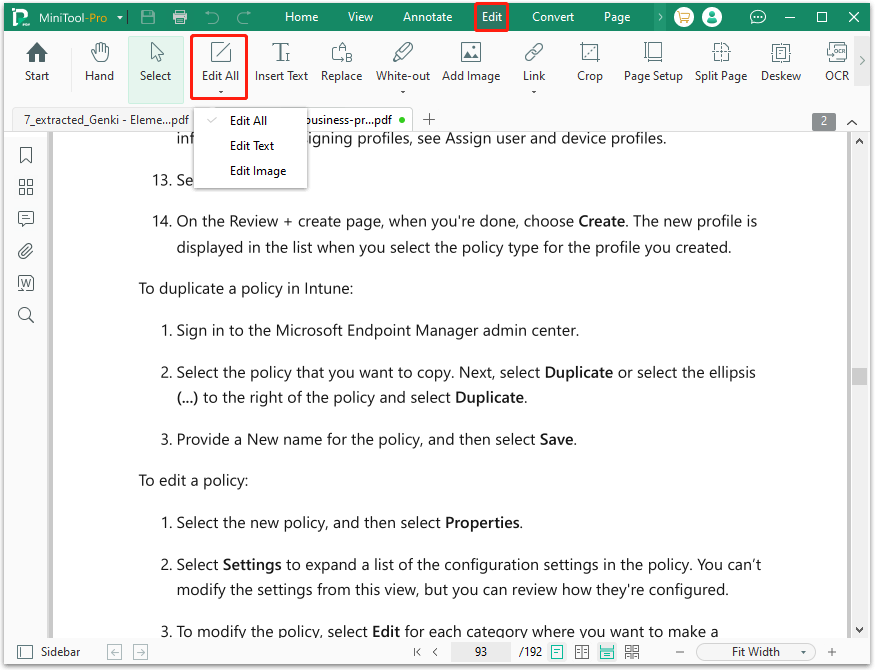
Step 4. If you want to convert PDF file to another file format, you can go to Convert, and choose PDF to Word, PDF to Excel, PDF to PPT, PDF to image, or PDF to More according to your needs.
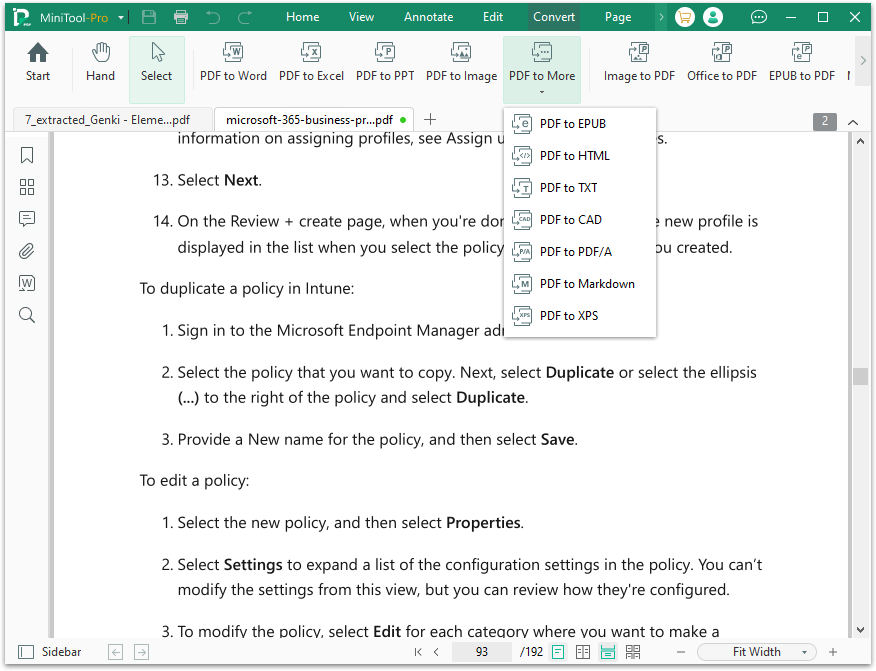
Step 4. After that, you can enter the conversion window, click the Start button to confirm.

To Sum Up
How to convert PDF to VCE? This post provides a comprehensive guide to performing PDF to VCE. If you also have the same need, you can choose one method in this post to try.