The constant need to sign PDF documents—such as contracts, agreements, forms, and approvals—can become a significant drain on productivity. Manually opening each file, navigating to the signature field, applying your signature, and saving each document is tedious and time-consuming, especially when dealing with dozens or even hundreds of files.
This raises an important question: Is it possible to batch sign PDF documents? The answer is a resounding yes. Modern technology offers robust solutions to automate this process, allowing you to save both time and effort.
Continue reading, you can get four useful ways to batch-sign PDF documents.
Way 1. Use Adobe Acrobat Reader DC
Adobe Acrobat Reader DC offers a useful feature for batch PDF sign. If you have installed this software on your computer, you can follow these steps to batch PDF sign:
- Open Adobe Acrobat Pro DC, and go to Tools > Fill & Sign.
- In the Fill & Sign menu, click on Sign > Add Signature.
- Choose your signature method (draw, type, or image) and save it.
- Go to Tools > Action Wizard, and select Create New Action.
- In the Action Wizard, choose Add Files to add multiple PDFs or an entire folder.
- Now, choose the action to apply, such as Sign Document.
- Set up the signature placement and other options like saving files or notifications after processing.
- After setting up the batch action, click Save.
- Next, click Action Wizard > Run.
- Select the PDFs you want to sign and click Start.
After that, Adobe Acrobat Pro DC will automatically apply your signature to all selected PDFs in the batch. Also, you can set it to save the signed PDFs in a different folder or with a new file name automatically.
Way 2. Use SignNow
SignNow's Batch Complete eSignature feature revolutionizes document processing by providing a convenient digital solution. With SignNow, you can effortlessly eSign documents from home, collect multiple signatures on a single document, and sign without the need to print or scan. Here’s how to use it to batch-sign PDF documents:
Step 1. Log in to your SignNow account. Then, select Documents, and click Get Documents Signed > Upload.
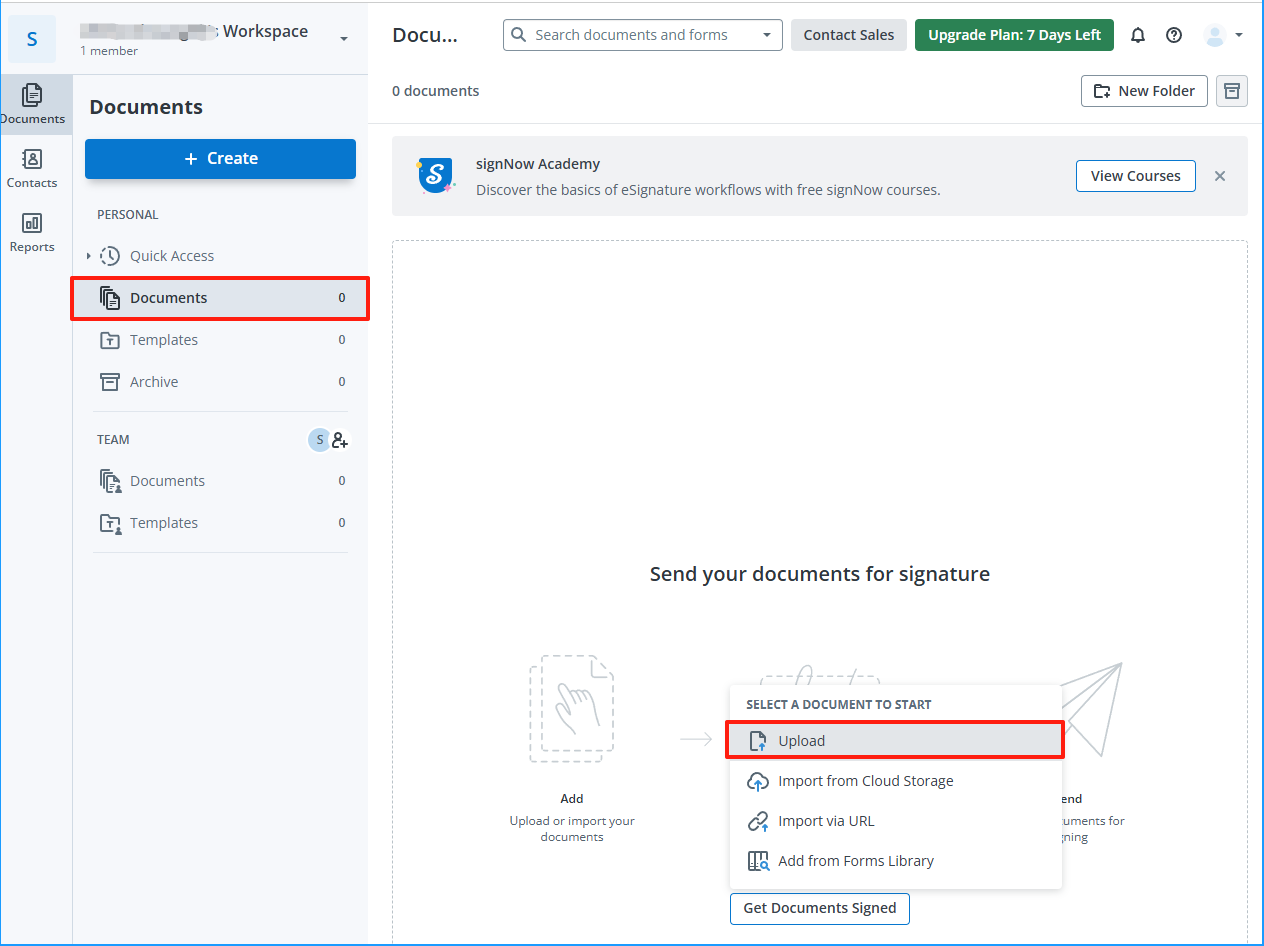
Step 2. If you need to place the same signature on multiple PDFs, you can create a template. Go to Templates and click Create Template.
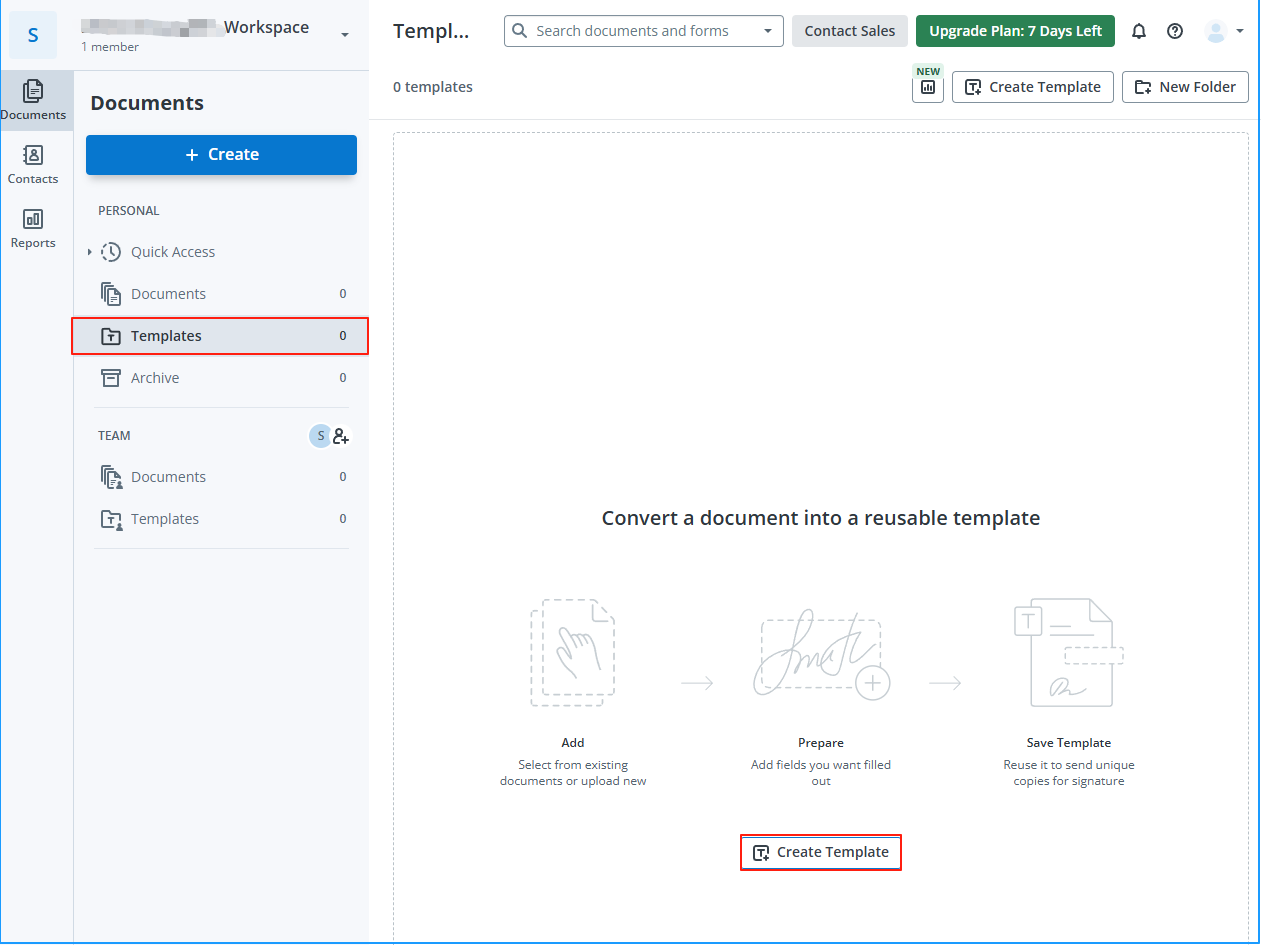
Step 3. Add signature fields to the document template where needed and save the template.
Step 4. From the Documents tab, select multiple PDFs, and click "Sign" or "Send for Signature" to apply the signature.
Step 5. If using a template, apply the template’s signature fields to all the selected PDFs.
Step 6. Then, use the bulk send feature to apply your signature to all documents at once.
Step 7. After applying the signature, the signed PDFs will be stored in your Completed folder.
Step 8. Once the signing process is complete, you can download all the signed PDFs or share them via a link or email.
Way 3. Use DocuSign
In addition to using Adobe Acrobat Reader DC and SignNow to batch PDF sign, you can also use DocuSign to do that. Here’s how to do that:
Step 1. Log in to your DocuSign account and go to the Manage section.
Step 2. Click New > Send an Envelope,drag and drop the PDFs you want to sign into the envelope.
Step 3. After uploading, click the Add Signers button. Then, you can assign signers to specific fields, or if you’re the only signer, add your signature field.
Step 4. In the Add Signers section, you can select multiple recipients or set the same signer for all documents.
Step 5. If signing the same document multiple times with the same signature, DocuSign will apply the signature fields for you based on your previous setup.
Step 6. After setting up the signature fields, click Send. You’ll receive a notification when the signing process is complete.
Step 7. Once all documents are signed, you can download them from the Completed folder. You can also choose to share the signed PDFs via email or link.
Recommended PDF Converter& Editor: MiniTool PDF Editor
MiniTool PDF Editor is a professional and powerful PDF Editor. It can help you do many editing work on PDF, like adding pages, replacing pages, changing text color, etc.
Besides, this multifunctional tool can also help you do many conversions among different file formats. For instance, you can use it to convert PDF to Word, convert PDF to Excel, convert PDF to PDF/A, HEIC to JPG/PNG/BMP/TIF, and so on.
If you are interested in this program, you can click the Download button below to download and install it on your PC and have a try yourself.
MiniTool PDF EditorClick to Download100%Clean & Safe
Bottom Line
This is the end of the post. Now, you may already know how to batch PDF sign. This post introduces 4 ways to help you do that. You can choose the way you like to batch-sign PDF documents.
