Some users want to import PDF to LibreOffice for some reason. If you are looking for a way to insert PDF into LibreOffice, you are at the right place. Here, this article from MiniTool PDF Editor will tell you how to do that in detail.
LibreOffice is a free, open-source office productivity software suite. It consists of programs for word processing; creating and editing spreadsheets, slides, charts, and drawings; working with databases; and writing mathematical formulas.
LibreOffice is compatible with a variety of document formats, such as Microsoft Word (.doc, .docx), Excel (.xls, .xlsx), PowerPoint (.ppt, .pptx), and Publisher.
So, if you want to import PDF to LibreOffice, you need to convert PDF to a format supported by LibreOffice first. There are several ways to insert PDF into LibreOffice. You can have a try.
Way 1. Import PDF to LibreOffice via MiniTool PDF Editor
MiniTool PDF Editor is a professional PDF converter that can help you easily convert PDF to other file formats, such as PPT, Word, Excel, etc.
Moreover, MiniTool PDF Editor can help you do some editing work on PDF, like adding pages, password-protecting, merging, splitting, compressing, extracting, and annotating your PDF files with a few clicks.
How to import PDF to LibreOffice with MiniTool PDF Editor? Follow the steps below.
Step 1: Download and install MiniTool PDF Editor on your computer. Then launch this software to enter its main interface.
MiniTool PDF EditorClick to Download100%Clean & Safe
Step 2: In the prompt window, open the MiniTool-Pro drop-down menu and select Export PDF as. Then choose Word, Excel, or PPT. Here we take PPT as an example.
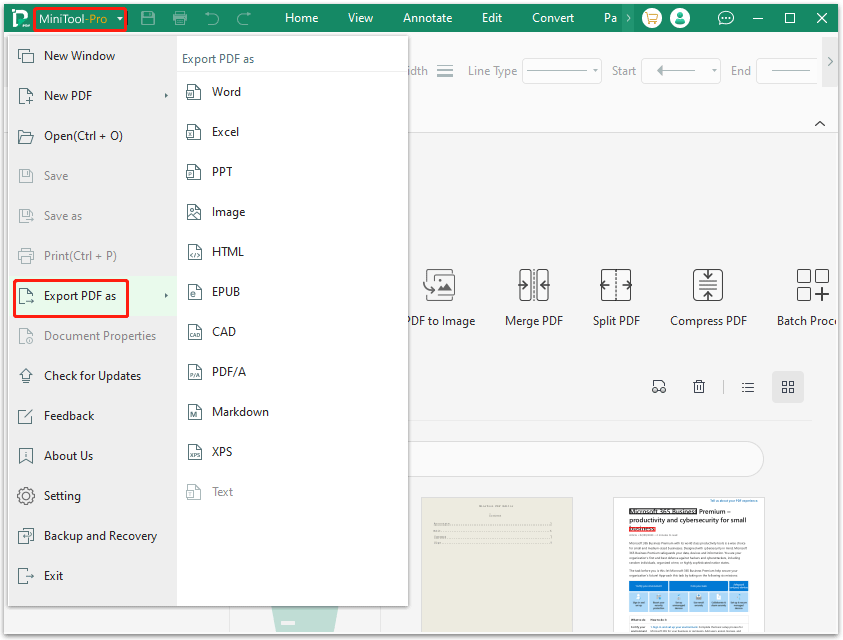
Step 3: In the next window, you can add your PDF file by opening or dragging it to the box, or clicking Add Files and finding & opening the target PDF.
Step 4: Once added, modify Output Path and then click Start to convert PDF to PPT. Wait for the conversion to complete. This process may take you some time depending on how large the PDF file is. Once done, the converted file will open automatically.
Here, you can click Settings to learn more about conversion settings, such as Annotation Settings, Image Settings, and Opening Settings.
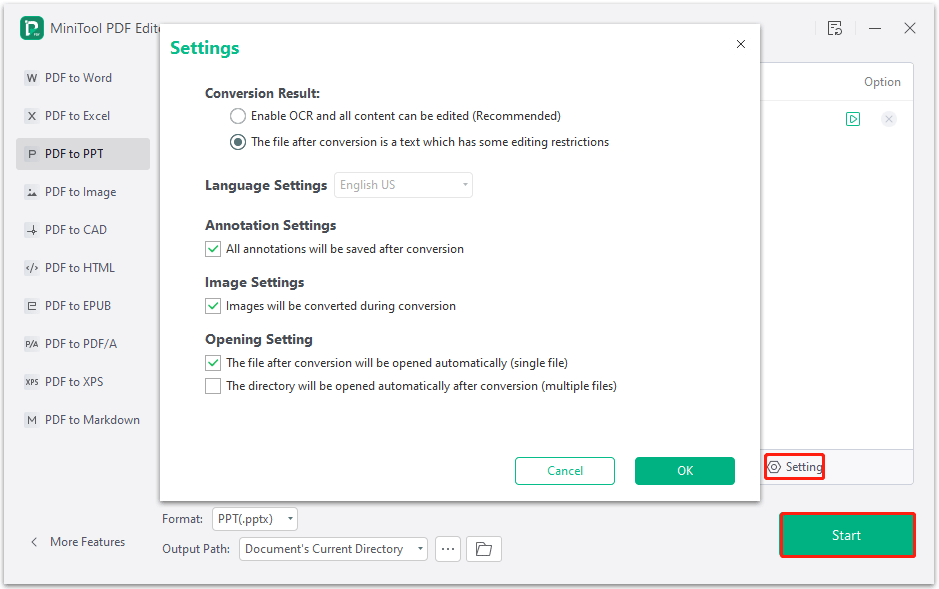
Step 5: Launch LibreOffice. Then click the Open icon at the top left to browse your computer and select the file. Once you’ve found it, you can open the file on LibreOffice.
Way 2. Import PDF to LibreOffice via CloudConvert
Another way to import PDF to LibreOffice is through an online tool like CloudConvert. CloudConvert is an online file converter that can convert PDF to other file formats in seconds. It is free and easy to use.
Now, follow the steps below to insert PDF into LibreOffice using this online tool.
- Go to the CloudConvert official website.
- Click the Select File button to upload your PDF file. Then select the PDF file from your computer and click Open.
- Select from the options of converting the PDF file to the desired format.
- Click Convert and then wait for the conversion process to complete.
- Once done, click Download.
- Go to the download directory and select the converted file. Then open it with LibreOffice.
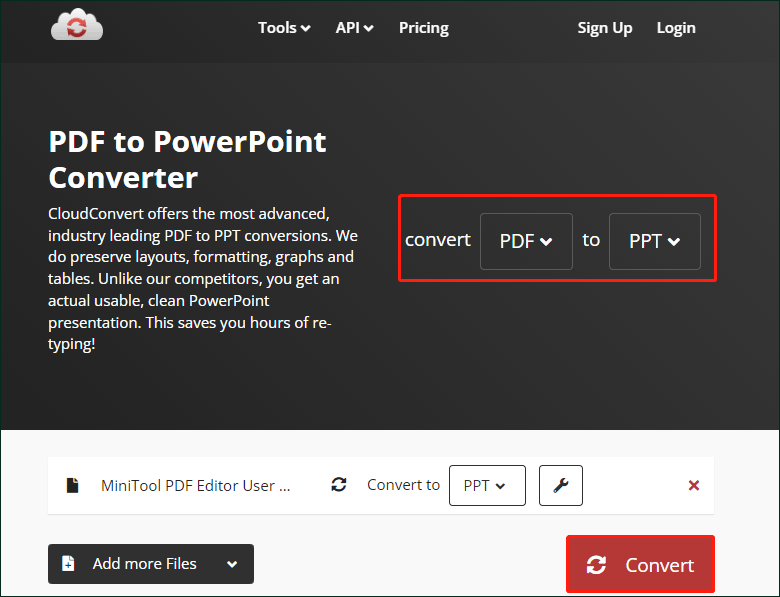
Way 3. Import PDF to LibreOffice via DocHub
If you need to import a PDF into LibreOffice on your desktop, then you can do it with DocHub. It is a powerful tool for making, editing, and sharing PDFs or other files and improving your document workflow. You can use it to import PDFs into LibreOffice on your desktop.
Just follow these simple steps and you’ll have your PDF imported into LibreOffice on your desktop in no time.
- Open a web browser on your device.
- Open the DocHub website and click Sign in if you have an account. If not, go ahead and register for an account, which only takes a few minutes, and enter your email, create a password, or register with your email account.
- Once you see the dashboard, add the file you want to edit. You can find it on your device or use a hyperlink to its location in cloud storage.
- In edit mode, make all the modifications and import the PDF into LibreOffice on your desktop.
- Save the modifications in the document and download it to your device or save it in your DocHub account for future editing.
Bottom Line
How to import PDF to LibreOffice? In this article, it introduces 3 different PDF editors to help you insert PDF to LibreOffice. We highly recommend you try MiniTool PDF Editor. In addition to it, it can complete other PDF-related tasks.
If you have any problems when using MiniTool PDF Editor, you can contact us by sending an email to [email protected]. We’ll get back to you as soon as possible.
![How to Insert a PDF into Word on Your Computer [Full Guide]](https://images.minitool.com/pdf.minitool.com/images/uploads/2023/03/insert-pdf-into-word-thumbnail-150x150.png)