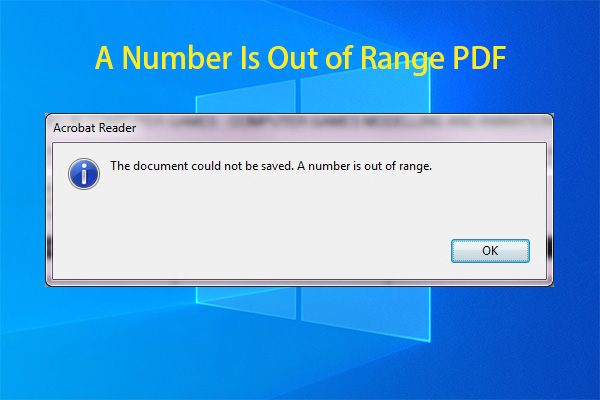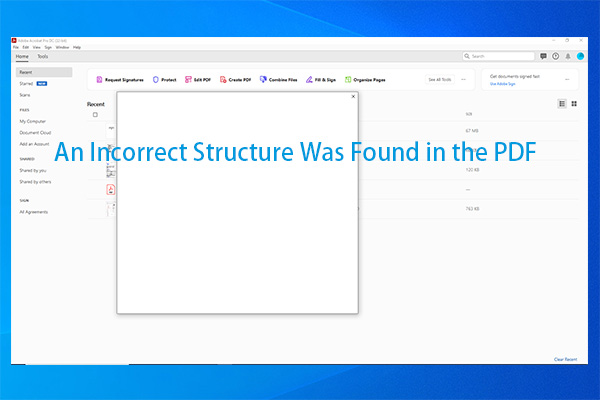This post explains what PDF page break is and shows you how to insert page break in PDF. If you want to insert page break in a PDF, please refer to the methods offered in this post of MiniTool PDF Editor.
About PDF Page Breaks
The page break is a marker in the PDF file that indicates the end of one page and the beginning of another. In other words, page breaks define the boundaries of each page. They are used to control the layout of the content in the document.
The page break is vital for maintaining the structure and organization of documents, especially when converting content from other formats. Furthermore, PDF page breaks ensure that content flows properly and is displayed in a readable manner.
Here comes the question: can you insert page break in a PDF? Generally speaking, the PDF is not editable, so you can’t insert page break into a PDF file. Things are different if you have a professional PDF editor. PDF editing tools enable you to insert page break in PDF after dividing one page into two.
MiniTool PDF EditorClick to Download100%Clean & Safe
#1: Insert Page Break in PDF via MiniTool PDF Editor
MiniTool PDF Editor is an all-in-one PDF editing tool. It enables you to perform various tasks related to PDFs. With this software, you can create/open/edit/convert/annotate/translate/merge/split PDFs, copy image from PDFs, copy text from PDFs, darken a PDF, convert screenshot to PDF, etc.
In this scenario, MiniTool PDF Editor helps you add page breaks to a PDF. It means that you can divide a page into 2 or more separate pages without damaging the page design with this program. These steps show you how to insert page break in a PDF using MiniTool PDF Editor.
Step 1: Get MiniTool PDF Editor installed on your computer.
MiniTool PDF EditorClick to Download100%Clean & Safe
Step 2: Open the PDF file in MiniTool PDF Editor.
- Right-click the PDF, hover over Open with, and click MiniTool PDF Editor.
- Drag and drop the PDF into the main interface of the software.
- Click Open in the left pane and find & open the target PDF in the prompted window.
Step 3: Click on the Edit tab and then click Split Page.
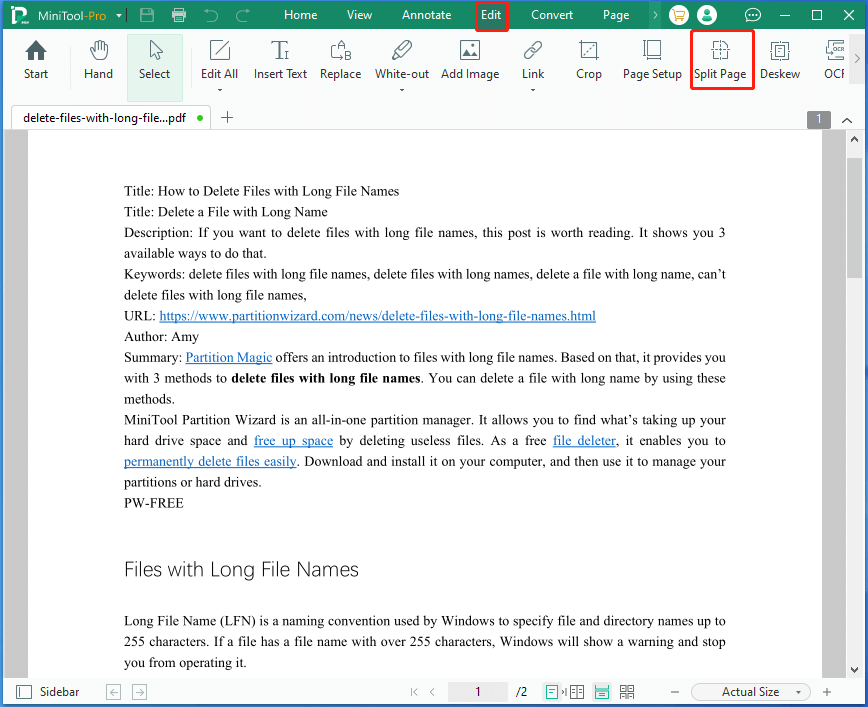
Step 4: Click Add Splitting Line on the right pane. According to your needs, insert page break in PDF in both horizontal and vertical ways in the pop-up window. To be specific, tick the box in front of the Horizontal/Vertical Splitting Line option, enter the exact number under the corresponding field, and click Confirm to save the changes.
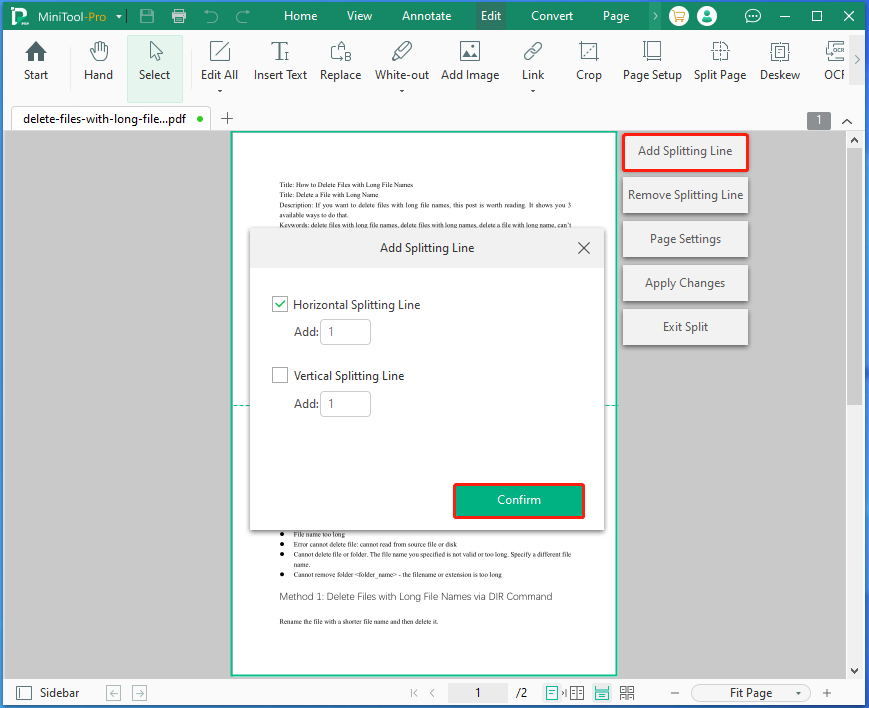
Step 5: Move the splitting line manually. If you want to modify page settings, click Page Settings and make changes based on your needs.
Step 6: Click Apply Changes to execute the operation. Then a window will prompt, stating that this action is irreversible. Click Confirm to allow the operation.
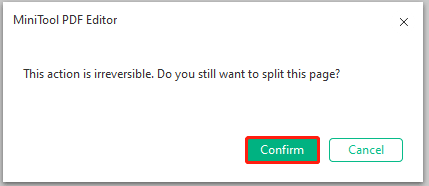
#2: Insert Page Break in PDF via DocHub
DocHub enables you to insert page break in a PDF online. You don’t have to download and install any program on your computer. Instead, you need to ensure that you have a stable and fast network before starting the operation.
However, there is a limit for the size of the PDF: no more than 100MB. If your PDF exceeds 100MB, hyper compress it before inserting page break into a PDF file using DocHub.
Step 1: Open your browser and navigate to this page.
Step 2: Upload your PDFs into the DocHub.
- Click Select a document and find & open the target PDF.
- Drag and drop the PDF into the box.
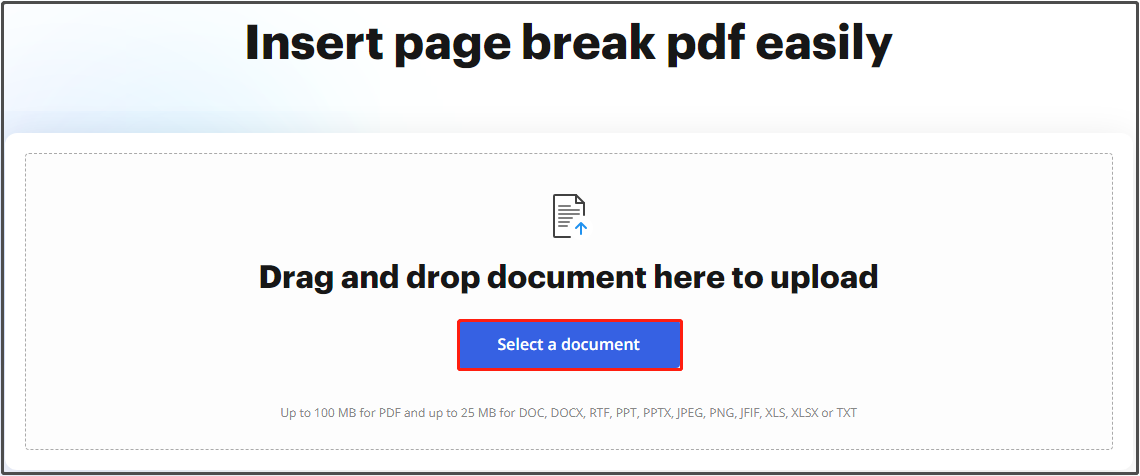
Step 3: Use the provided tools to complete the operation.
Step 4: Save the changes and download the edited PDF.
The End
This post tells you what PDF page break is and how it works. Based on that, it shows you two ways to insert page break in PDF. You can insert page break into a PDF file offline via MiniTool PDF Editor, or do that online through DocHub.
If you encounter any issues while using MiniTool PDF Editor, don’t hesitate to contact with us. Send an email via [email protected]. We will help you work out the problem as soon as possible.