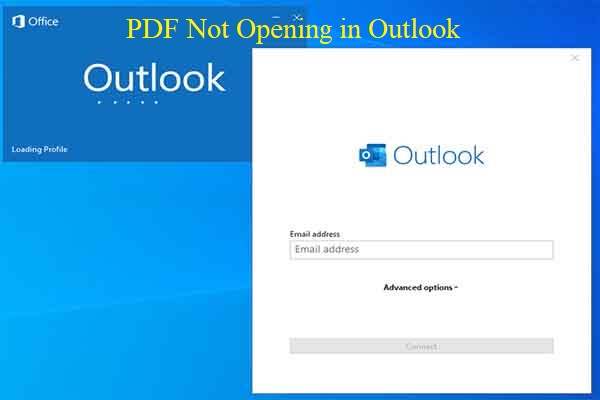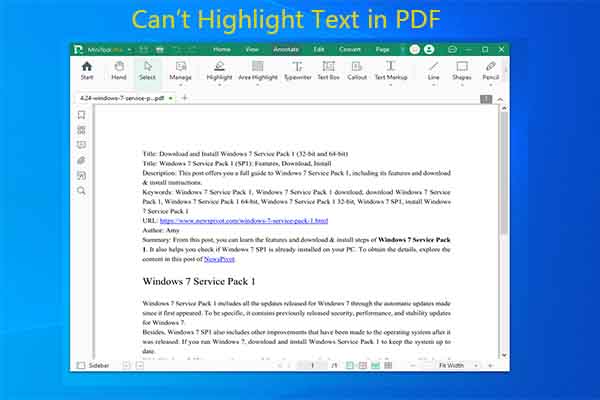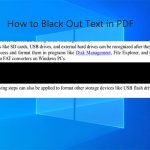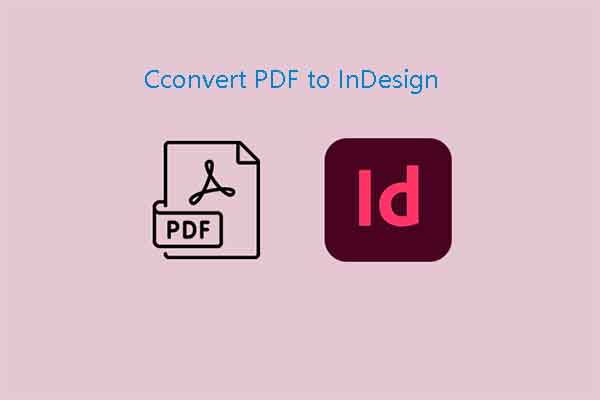This post shows you how to fix the “a number is out of range PDF error”. If you also encounter the error, apply the methods provided by MiniTool PDF Editor in this guide. They may help you troubleshoot the error.
Acrobat shows the error “A number is out of range” when you view a PDF, delete a page from a PDF, or perform operations on the PDF. When this error occurs, you may receive error messages like “The document could not be saved. A number is out of range.”.
This error means that Acrobat detects issues with the structure of the PDF. PDF structure issues can appear when the files are corrupted. When the “a number is out of range PDF error” occurs, check if the PDF is corrupt before you try any solutions. Once verified, repair damaged or corrupted PDF immediately.
If the PDF number is out of range, you can’t edit, save, or even open the PDF. So, it is necessary to solve the problem as soon as possible. To fix the issue successfully, you should find the causes first. Well, the section below will show you the details.
Why a Number Is Out of Range PDF
What causes the “a number is out of range PDF error”? There are several possible reasons. They are summarized as follows:
- System configuration issues
- Incomplete download of PDF
- Improper installation of Acrobat
- Malware and viruses
Method 1: Use Adobe Acrobat
An effective way to troubleshoot the “PDF number is out of range” issue is to export the PDF to a PostScript file and then use Acrobat Distiller to convert it to PDF again. Before starting the operation, you should ensure that your PDF file doesn’t have any interactive elements like multimedia or form fields because these elements may not work properly after conversion.
After that, follow the steps below to complete the operation.
Step 1: Open the PDF with Adobe Acrobat.
Step 2: Tap the hamburger menu (Windows) or the File menu (macOS) and then choose Export a PDF > PostScript. Alternatively, navigate to Tools and select Export PDF > More Formats > Postscript.
Step 3: In the Save As PDF dialog box, enter a different name for the file and hit Save.
Step 4: Move to the folder where you saved the PostScript file. Then right-click the file and pick Open with Acrobat Distiller. Once the file is opened, Acrobat Distiller will convert your PostScript file to a PDF file. The PDF file is saved in the same folder.
Step 5: Open the PDF with Adobe Acrobat again and try the operations that triggered the error before to see if the error occurs.
Method 2: Reinstall Adobe Acrobat
If the PDF number is out of range due to improper installation of Acrobat, try uninstalling Acrobat and then reinstalling it from scratch to fix the issue. Here’s the full tutorial.
Step 1: Type programs in the search box and then click Open under Add or remove programs.
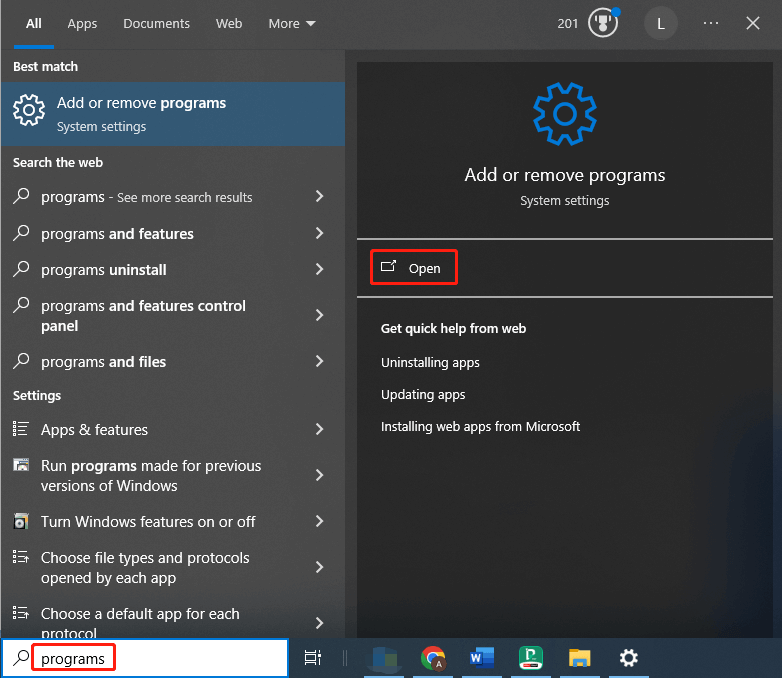
Step 2: In the prompted window, locate Adobe Acrobat from the list of installed apps. Click on the Acrobat and hit the Uninstall button. Then click Uninstall to confirm the operation.
Step 3: After the uninstallation ends, download Adobe Acrobat on its official website and then install it manually.
Method 3: Try Using MiniTool PDF Editor
A direct way to avoid the “a number is out of range error” is to use an Adobe Acrobat alternative. MiniTool PDF Editor is a good replacement for Adobe Acrobat. It enables you to view, edit, annotate, compress, convert, merge, split, translate, encrypt, and make other changes to PDFs.
As a reliable PDF editing tool, MiniTool PDF Editor is capable of executing various operations without issues. It can be used as PDF markup software, image converter, PDF recovery tool, PDF measuring tool, PDF annotator, etc.
Click the button below to download MiniTool PDF Editor and then run the setup file & follow the prompted instructions to install the program. Then launch the software and use it to manage your PDFs freely.
MiniTool PDF EditorClick to Download100%Clean & Safe

Method 4: Run a Virus Scan
It is also necessary to scan your computer for viruses and malware when the “a number is out of range Acrobat” issue occurs. You can run the Windows built-in feature with the following steps to scan for viruses.
Step 1: Open Settings by holding the Windows and I keys.
Step 2: Click Update & Security > Windows Security > Virus & threat protection.

Step 3: In the next window, click Scan options.
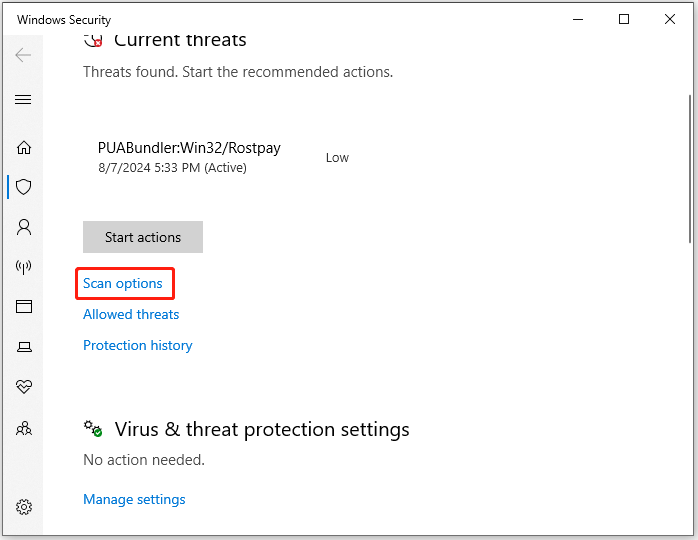
Step 4: Select a scan manner from the given options and click Scan now to begin the process.
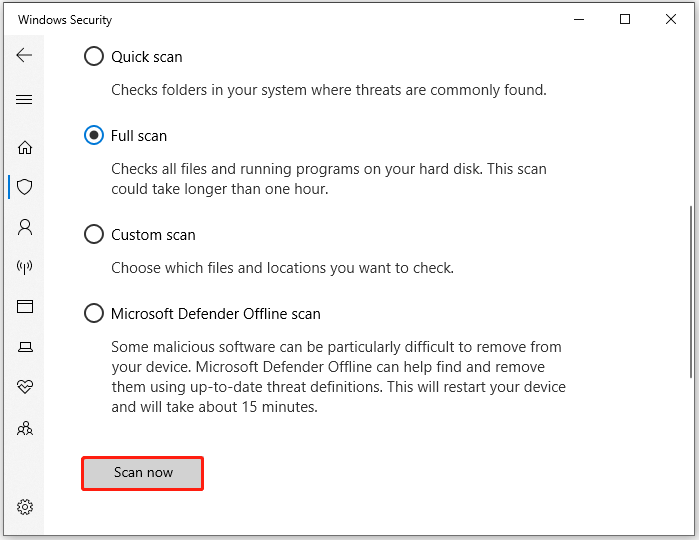
Step 5: Wait until the process ends and then check if the issue is solved.
Wrap Things Up
This post collects the possible reasons for the “a number is out of range Acrobat” issue and offers 4 methods for fixing the problem. If you also receive “a number is out of range PDF error”, apply the given methods in this post to fix it.
If you encounter any issues while using MiniTool PDF Editor, please get in touch with us directly by sending an email via [email protected]. We will help you solve them as soon as possible.