JPEG and PDF are both frequently used in daily work, so which one should you choose? Before answering this question, you need to have a comprehensive understanding of these two formats.
What Is JPEG File
JPEG file is a common image format that uses lossy compression to reduce file size while maintaining reasonable quality. It is widely used for photos and web images and is ideal for storage and sharing. JPEG supports 24-bit color for vivid images but repeated editing and saving will degrade quality over time.
What Is PDF File
PDF (Portable Document Format) file is a versatile document format created by Adobe that captures text, images, and formatting from various sources. It is widely used to share documents and you can access them from any device or platform.
More importantly, PDF provides security features. If you want your PDF document to be protected, you can add a password to the document.
Below we introduce PDF vs JPEG in detail from 5 aspects.
JPEG vs PDF: Which One to Choose?
JPEG and PDF are both popular file formats, but they serve different purposes and have distinct characteristics. Here’s a comparison:
#1. Compression
JPEG uses a higher compression ratio to reduce the image size. Therefore, it provides a smaller size, but since JPEG images are lossy compressed, the image quality is lost every time it is saved or transferred.
In contrast, PDF stores all necessary image data even after compression for optimal output. In the JPEG vs. PDF comparison, JPEG is superior in terms of compression standards, but the quality is relatively lower.
#2. Printing
Generally speaking, PDF format is chosen for printing, because there are many precautions when using JPEG format for printing.
Although the JPEG format is small in size, it may reduce the image quality when compressed, which will affect the printing effect. However, this problem will not exist when printing in PDF format, as PDF supports vector graphics that are independent of resolution.
Therefore, if you want to print an image, you should not choose JPEG, but PDF. Although JPEG is more popular as an image, considering the quality of its printout, it is better to choose PDF printing.
#3. Storage
In terms of storage, JPEG is better than PDF. Generally speaking, the smaller the file, the better the storage performance. Due to the high compression rate of JPEG, the file size is smaller than that of PDF files. Therefore, images in JPEG format take up less storage space in the cloud, portable disk, or hard disk, which makes them easier to store.
#4. Versatility
The PDF file format is more versatile than the JPEG format. PDF is editable, whereas JPEG does not offer this editing property because all image data in JPEG exists in the same layer due to compression.
#5. Scanning
For some reason, users scan documents as PDF documents. This is not only because you can merge multiple scanned pages into one PDF file, but also because the layout and content of the document will not be changed during the scanning process.
Compared with JPEG, no one usually scans documents in JPEG format. Because during the scanning process, there may be some errors in the layout content and it only supports single-page documents.
So compared to JPEG and PDF, we usually scan documents as PDF. In addition, some excellent PDF editors also provide an OCR function, which allows you to convert image text into editable and searchable text.
Convert JPEG to PDF Via MiniTool PDF Editor
After having a basic understanding of JPEG and PDF files, you can convert JPEG to PDF. How to do that? We recommend you use a professional JPEG to PDF converter – MiniTool PDF Editor. It is a professional and feature-rich tool for Windows systems.
You can use it to do some conversions between different file formats, like converting PDF to PDF/A, converting PDF to Text, merging PDFs, and so on.
MiniTool PDF EditorClick to Download100%Clean & Safe
Below are detailed steps on how to convert JPEG to PDF. Please keep on reading!
Step 1: Launch the MiniTool PDF Editor to its main interface. Click Create > From Image. Or, click Batch Process and select Convert to PDF.
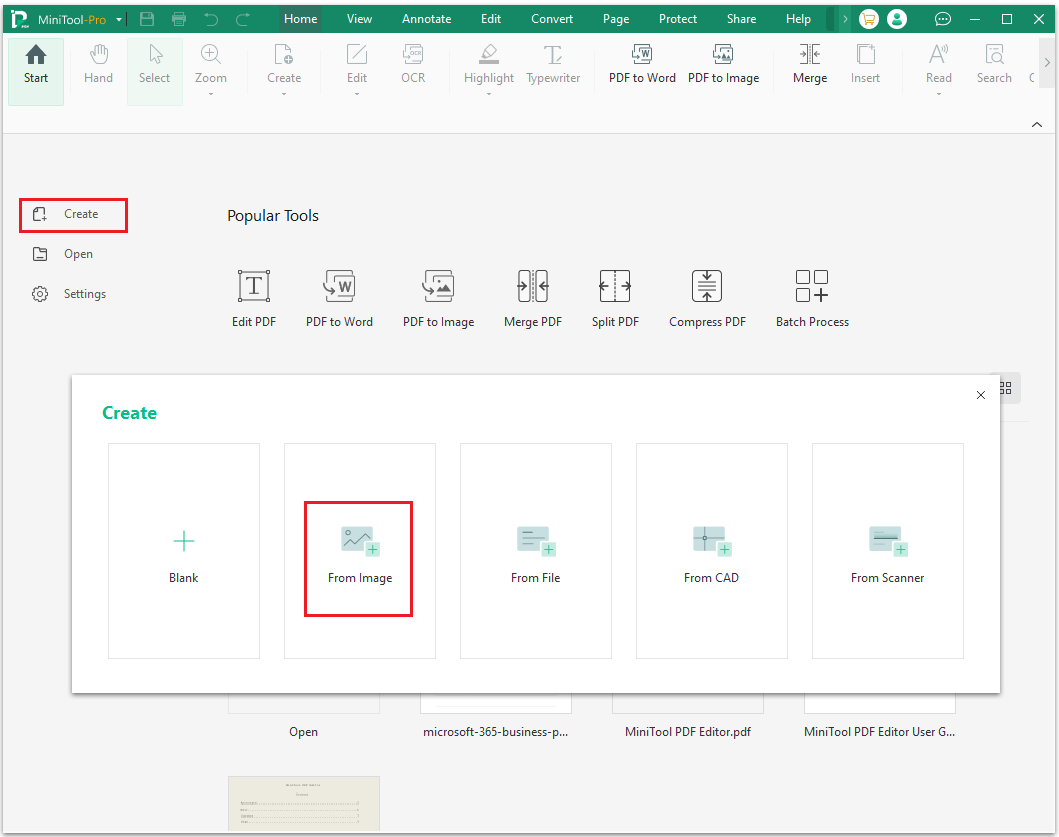
Step 2: In the pop-up window, you can add JPEG files by either opening them or dragging them into the designated area. Alternatively, you can click Add Files.
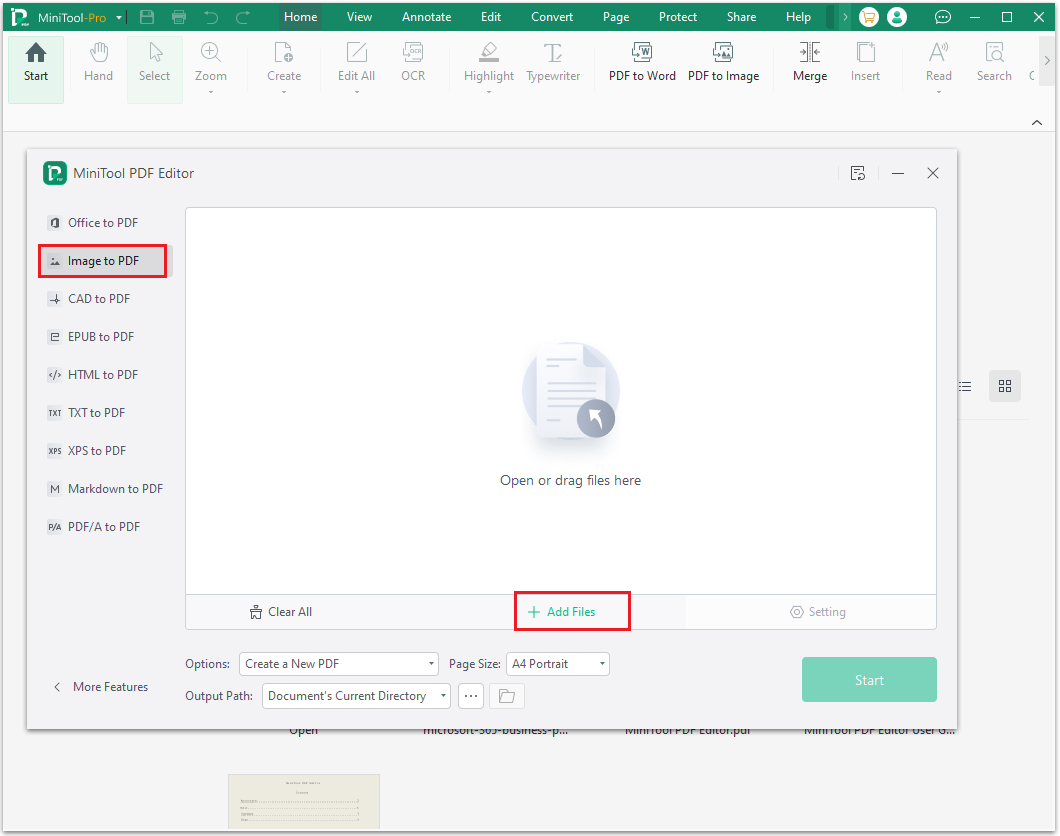
Step 3: In the next window, choose the JPEG files that you want to convert to PDF. Then click Open.
Step 4: When it is finished, you can choose the output path. Then click Start.
Bottom Line
JPEG vs PDF: which one should you choose? You can decide based on the factors mentioned above, as each format has its own unique characteristics.
If you have any questions or suggestions while using the MiniTool PDF Editor, you can contact us via [email protected] to get a quick reply.
