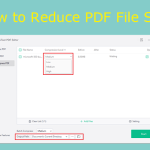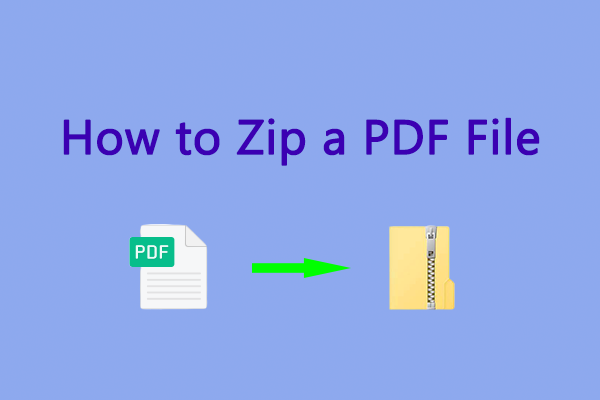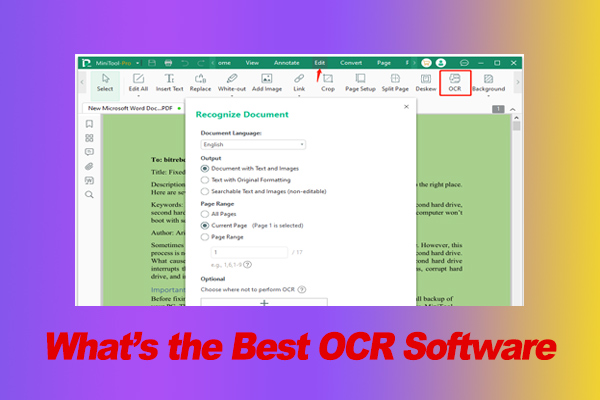Have you ever encountered a PDF that is too large to send via email?
It’s no secret that sending large PDF files often results in download failures or slow downloads.
Luckily, there are several ways to reduce file size without significantly reducing quality, making transfers more efficient. Read on to learn how.
Why Do You Need to Compress PDF for Email?
Compressing PDFs for email is often done for the following reasons.
1. Email Attachment Limits
Most email providers (Gmail, Outlook, Yahoo, etc.) have a maximum attachment size limit, typically around 25 MB.
2. Faster Sending and Receiving
Compressing large PDF files makes sending emails faster and smoother.
3. Saving Storage Space
Both senders and recipients can save storage space on their devices.
4. Better Compatibility
Some older email systems or corporate firewalls may block very large attachments.
How to Make PDF Smaller for Email
Compressing PDF files not only makes it easier to send via email, but also speeds up downloads and saves storage space.
Below are several compression methods, including online tools and desktop software.
Method 1: Use an Online PDF Compressor
An online PDF compressor is a tool used over the Internet that can quickly compress files without installing software.
However, it may pose privacy risks and rely on the network environment. Now, follow the steps below to compress your file properly.
Step 1: Upload your file.
Upload your PDF file using an online compression tool like iLovePDF, Smallpdf, or PDF24 Tools.
Step 2: Select a compression level.
Select a compression level, such as “Medium” for a balance between size and quality, or “High” for the smallest possible file size (this may reduce quality).
Step 3: Download the compressed PDF file.
Once the compression is complete, click the Download button to download the new, smaller file on your device.
Now, let’s introduce some desktop software to help you compress PDF files for email.
Method 2: Use MiniTool PDF Editor
MiniTool PDF Editor is a comprehensive tool for managing PDF files.
It allows you to create, edit, merge, and split PDFs. In addition, it functions as a PDF converter, enabling you to convert PDFs to other formats and vice versa.
Here, I’ll use it to compress a PDF file to be sent via email.
MiniTool PDF EditorClick to Download100%Clean & Safe
Click the button above to download and install MiniTool PDF Editor on your computer, then follow the steps below.
Step 1: Right-click the PDF file you want to compress and choose Open with > MiniTool PDF Editor.
Step 2: Click the Edit and choose Compress.
Step 3: On the pop-up window, you can change the Compression Level, Output Path. Then, click the Start button.
- Compress Level: The default setting is Medium. You can change it to Low or High from the drop-down menu. Higher compression produces a smaller file, though the quality will decrease accordingly.
- Output Path: The file is saved to the document’s current directory by default. You can select Desktop or click the three-dot icon to browse and choose a different location.
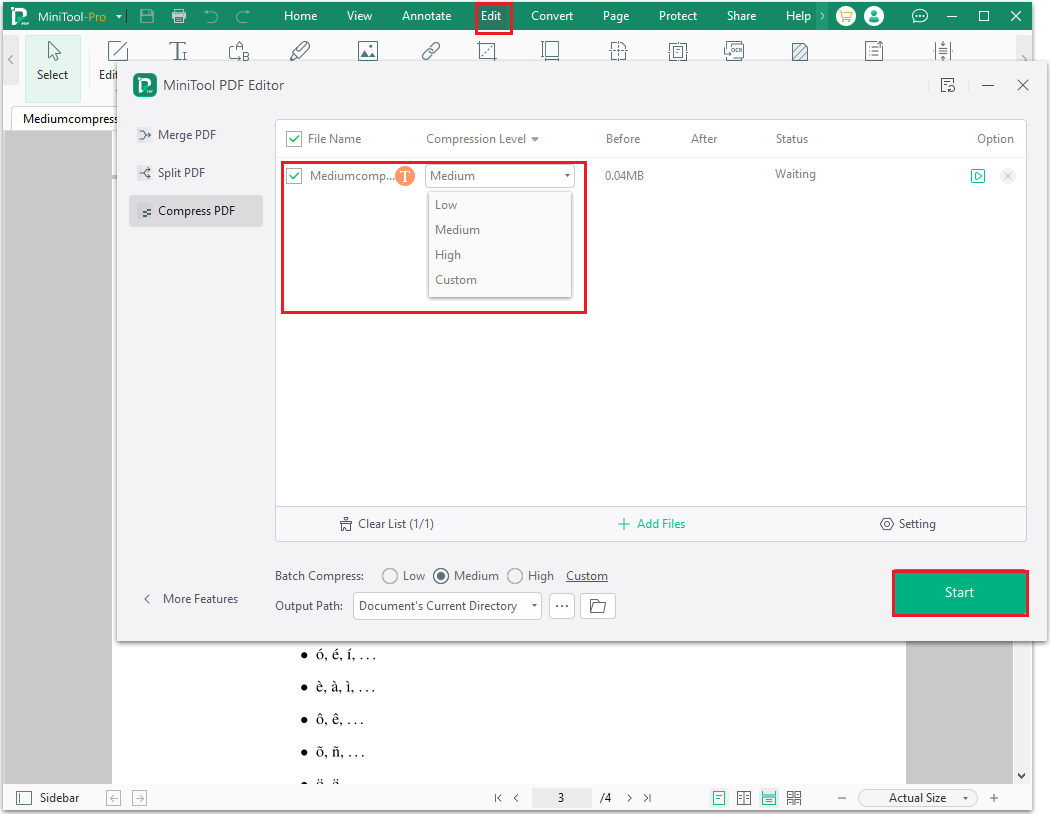
After the compression is complete, you will get a smaller PDF file. You can then upload it to your email without any size restrictions.
Method 3: Use Adobe Acrobat
Adobe Acrobat is one of the most widely used PDF editors, available on Windows, macOS, Android, and iOS.
It offers a comprehensive set of PDF editing features and can also be used to reduce PDF file size for email sharing.
Step 1: Open your PDF file in Adobe Acrobat.
Step 2: Click All tools and select Compress a PDF.
Step 3: Choose a new file name and location for your compressed file, then click Save.
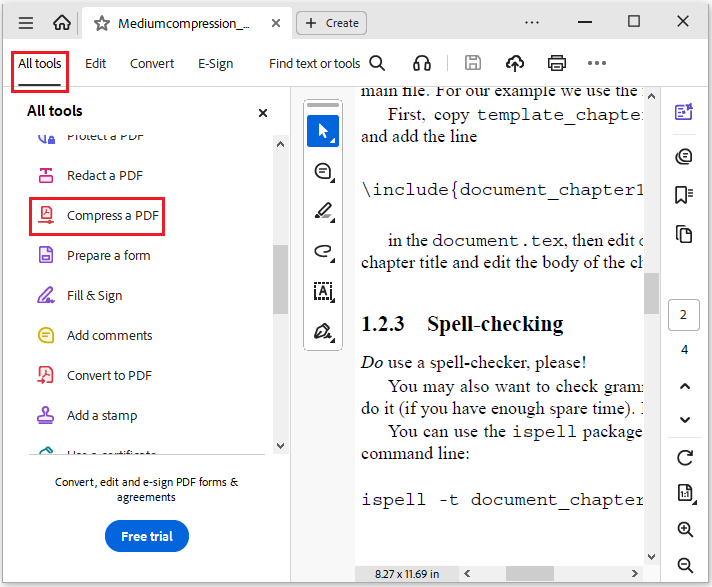
Method 4: Advanced Options If Compression Isn’t Enough
1. Re-export from the original file.
If your PDF was created using a program like Microsoft Word, try exporting it using a lower quality or resolution setting to reduce the file size.
2. Remove redundant content.
Remove unnecessary pages, images, and other items from the document.
3. Use Optical Character Recognition (OCR).
If the PDF is composed of scanned images, OCR can be used to convert it to an editable text file, which often significantly reduces the file size.
Make a PDF Smaller for Email FAQ
Bottom Line
With these simple methods, you can easily reduce the size of your PDF files, making them easier to send via email.
Whether you choose an online tool or dedicated software, compressing your PDFs can help you share faster and communicate more smoothly.
If you have any questions while using the MiniTool PDF Editor, you can contact us at [email protected].