Today, the PDF format has become one of the most widely used file types in various fields. Many people rely on this format to store and share documents, technical literature, academic information, and more.
To improve user experience, adding links into PDFs is a smart move. Adding links not only makes the documents interactive and easy to navigate but also enhances readability and minimizes the need for large attachments.
Are you in search of the best PDF link editor for Windows? If so, this article is a must-read. Here, I present some of the best PDF link editors available.
# 1. MiniTool PDF Editor
MiniTool PDF Editor is one of the best PDF link editors for Windows PC. It offers Link features that allow you to add, edit, or delete links easily to the PDF files. Moreover, this software can help you add pages to PDF, add stamps to PDF, change text color in PDF, etc.
It is a multifunctional tool that boasts various file conversion and compression features, including compressing PDF/Excel/images/PPT/Word, converting PDF to PDF/A, PDF to image, image to Excel, PPT to PDF, HEIC to Image, and more.
Here’s how to use it to add, edit, and delete links in PDF:
Step 1. Click the Download button to get the MiniTool PDF Editor installation package, run the execute file, and follow the on-screen instructions to install it on your computer. Then, launch it to enter the main interface.
MiniTool PDF EditorClick to Download100%Clean & Safe
Step 2. Select Open from the left panel, choose the PDF that contains links you want to edit or add links to, and click Open to move on.
Step 3. Go to the Edit tab, click the Link option, and choose Add or edit link.
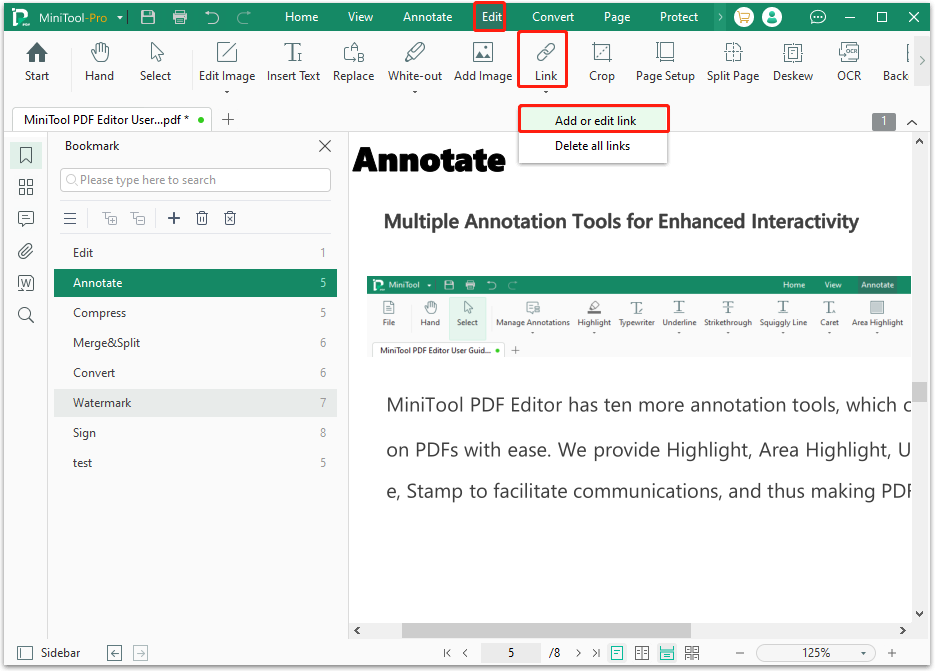
Step 4. Move your cursor to select the words that you want to add a link to. Then, you can see the Add Links window pops up.
Step 5. Set the Layout and Other Options according to your needs. Then, click OK to continue.
Layout:
- Appearance: Choose from Visible Rectangle and Invisible Rectangle. If you choose Visible Rectangle, you can see a rectangle circle around the words you select. On the contrary, you won’t see a rectangle.
- Line Style: You need to choose from Solid Line, Dotted Line, and Underline according to your preference.
- Line Thickness: You need to select from 1 pt, 2 pt, and 3 pt.
- Color: You can set the color of the rectangle to any color you like.
Other Options:
- Go to a Page View: When you choose this option, you need to scroll down to preview pages that you want to jump to.
- Go to a Certain Page: If you choose this option, you can set the specific number of the page you want to jump to. To do that, just type the page number in the box next to it.
- Open a Web: If you choose this option, you can set it to jump to the website when you click the word you add link. To achieve that, you just need to copy and paste the address of a website in the box next to it.
- Open a File: If you choose this option, you can set it to open a pointed file when you click the word you add a link to. To do that, you just need to add the path of the file in the box next to it.
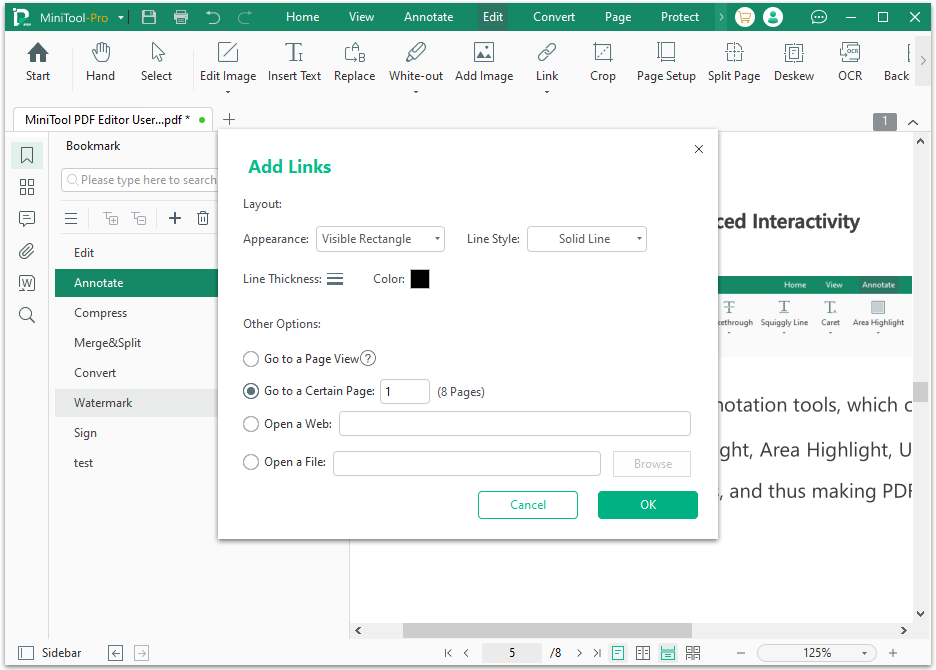
Step 6. After that, you can add a link to the PDF file. Once you complete adding all links to the PDF file, press the Ctrl + S keys simultaneously to save the changes on your PDF.
If you want to edit links on your PDF, you can just open the PDF file in MiniTool PDF Editor and go to select Edit > Link > Add or edit link. Then, find the link on your PDF file that you want to edit, right-click it, and select Edit Link. Next, change the settings for the link and save all changes.
If you want to delete one or several links on your PDF, you can do these steps: Open the PDF file in MiniTool PDF Editor, go to Edit > Link > Add or edit link, right-click the link you want to remove, and then select Delete Link.
If you want to delete all links on your PDF, you just need to open the PDF file on MiniTool PDF Editor, go to Edit > Link, and then select Delete all links from the drop-down menu. Once finished, you can delete all links from the PDF file successfully.
# 2. Adobe Acrobat
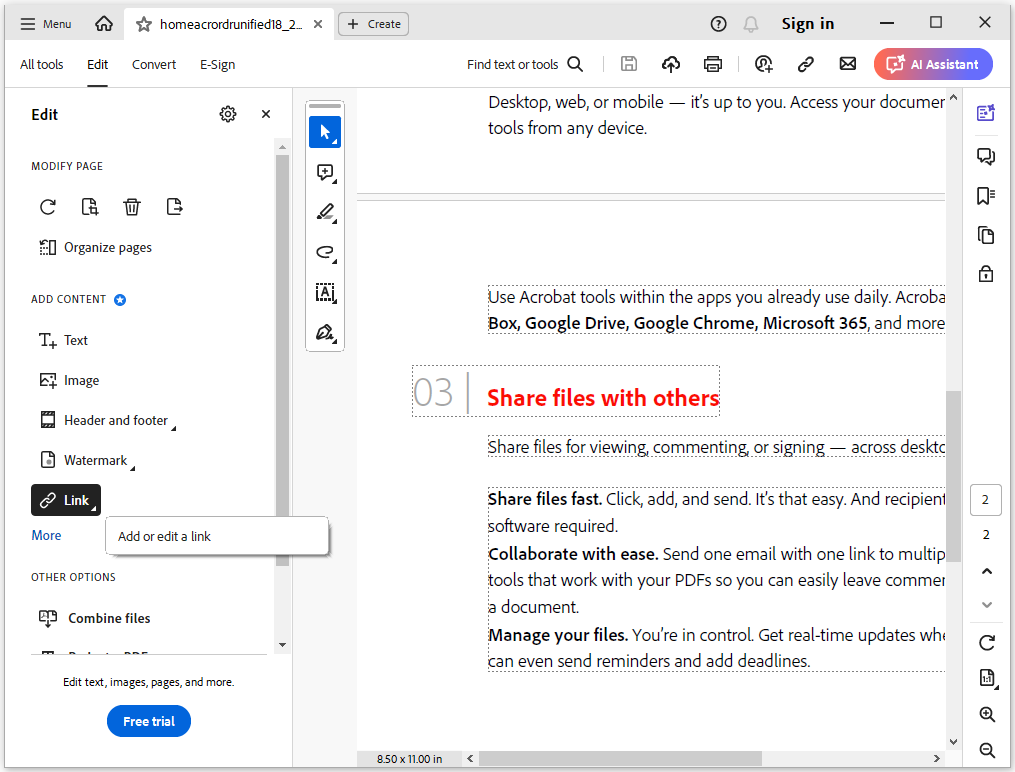
Adobe Acrobat is one of the most popular professional PDF editors worldwide. It offers a variety of advanced features that make it easy to edit and modify PDF files. These features include editing PDFs, exporting PDFs, creating new PDFs, combining files, organizing pages, adding comments, and compressing PDFs
The "Edit a PDF" feature allows you to make changes to links, text, images, headers, footers, and watermarks. Specifically, it enables you to add and modify links, automatically create web links from URLs, append all links on a PDF page, and view web links.
# 3. Sejda
Sejda is a PDF editor that offers an online tool and a desktop editor. So, you can choose one type of tools according to your preference as the interface of them almost identical.
Besides, it is a versatile online and desktop PDF editor and converter offering a wide range of functionalities, including editing text and images, merging, splitting, compressing, and converting PDFs, as well as filling and signing forms.
The Link feature of Sejda allows you to Link to external URL, Link to email address, Link to phone number, Link to internal page. You can use it to add and edit links in PDF according to your needs.
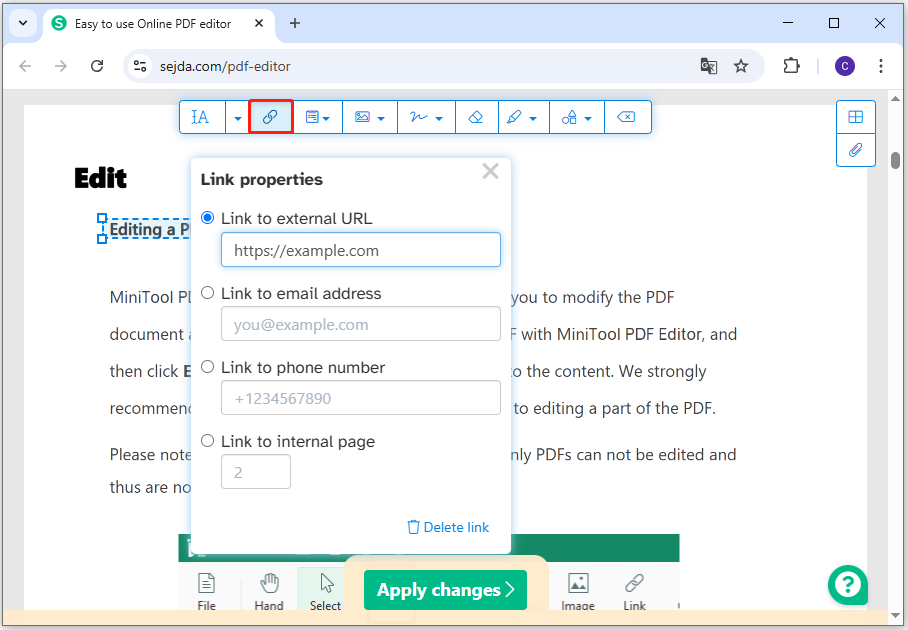
# 4. PDF Link Editor
PDF Link Editor is a standalone application that simplifies hyperlink editing in PDF documents. It allows users to batch edit, add, replace, remove, and extract links through an easy-to-use interface.
There are two versions: free and pro. The free version includes features like drag-and-drop file support, clearing and displaying hyperlinks, extracting links to text files, and previewing PDFs. To add hyperlinks or extract them to Excel, you need the Pro version.
In short, if you want to manage PDF links in bulk, PDF Link Editor is a great option.
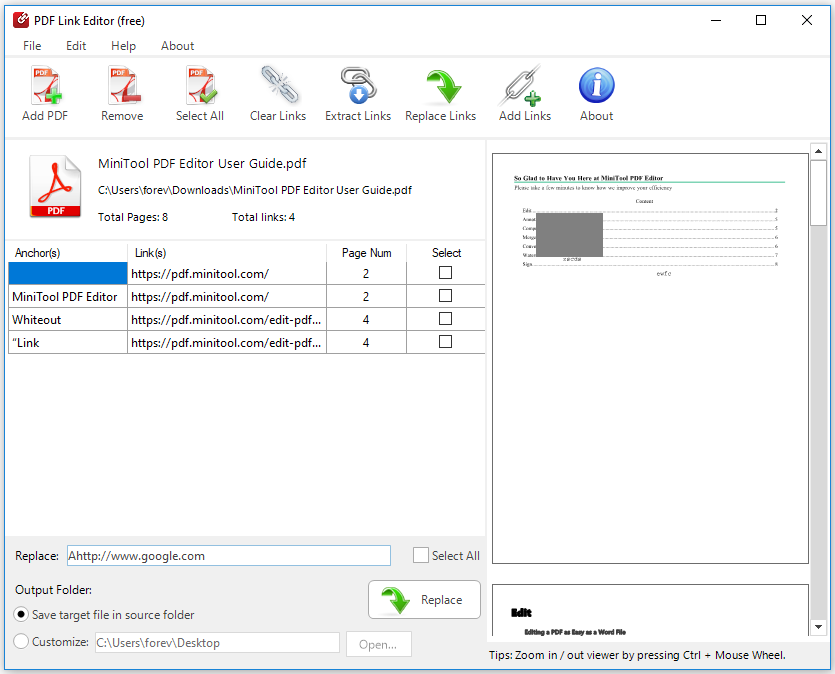
# 5. DocFly
DocFly is a free, web-based PDF editor and converter that allows users to create, edit, and manage PDF files online. It offers various features to edit PDF files, like adding links, text, images, and signatures, as well as merging, splitting, and rotating PDFs.
You can use it to add links to external URLs and internal pages according to your needs. However, in rare situations, you may be unable to use it to edit the links that you created by other PDF editors.
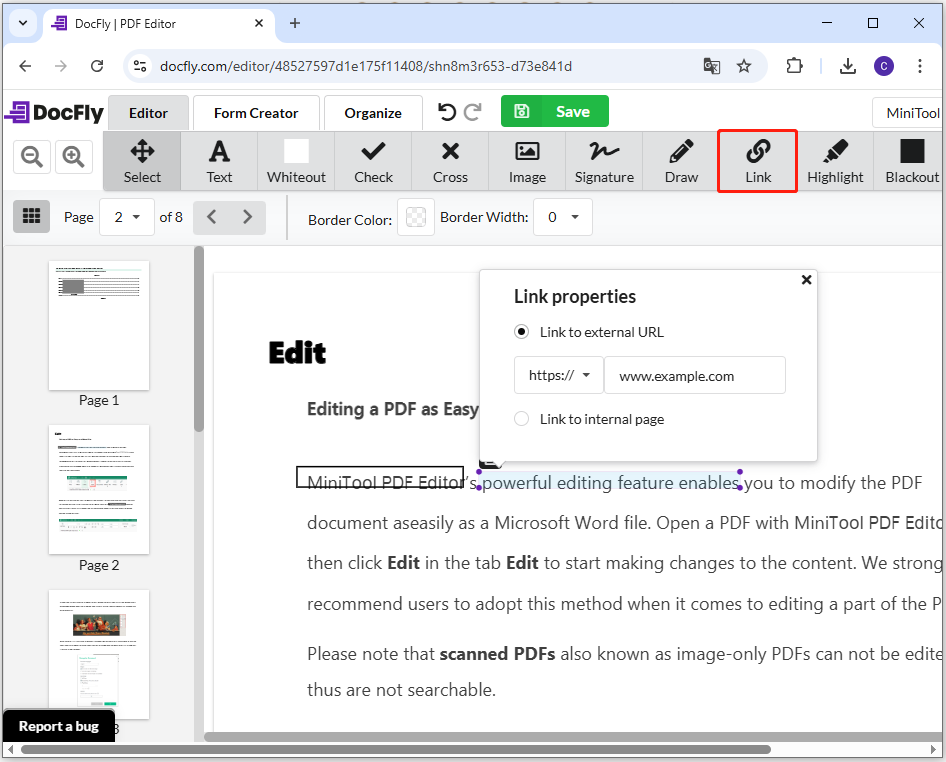
# 6. PDFescape
PDFescape is well-known for being a free, online PDF link editor, reader, form filler, and form creator. Also, it offers free, Premium, and Ultimate desktop programs. There are many differences among them.
With the free version, you can add links, make edits to PDFs, review documents, add annotations, and create or fill out your own forms. To use it to add/edit links, you just need to upload your PDF file to its website, and then you can add a link to a URL or a specific page.
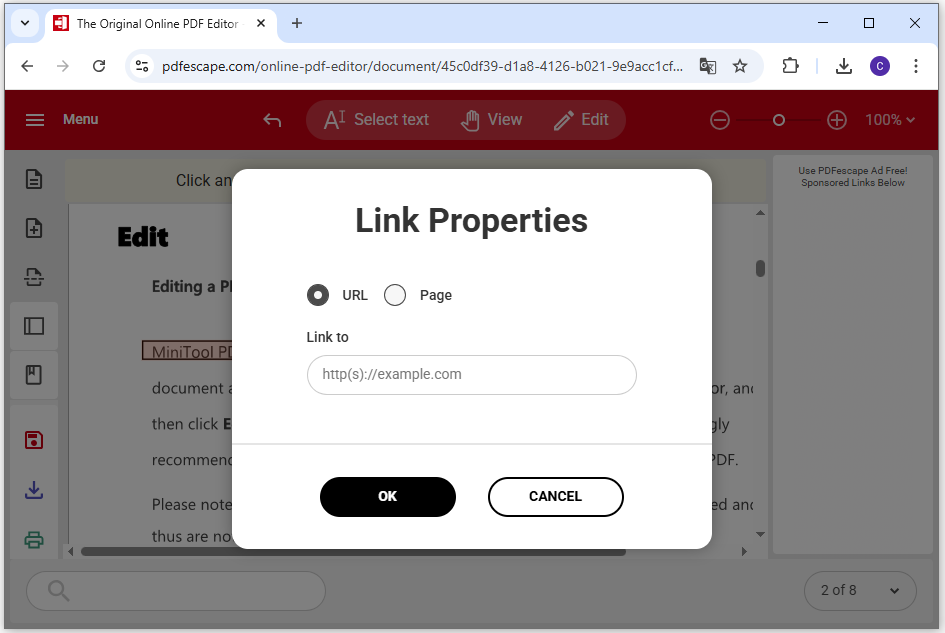
Bottom Line
What’s the best PDF link editor for Windows? This post introduces the best PDF link editors. Here, I highly recommend MiniTool PDF Editor as it is not only a good PDF link editor but also offers various features to help you edit PDF files and do conversions between different file formats.
What’s more, if you encounter issues while using MiniTool PDF Editor, you can contact us via [email protected]. We will send back the replies as soon as possible.