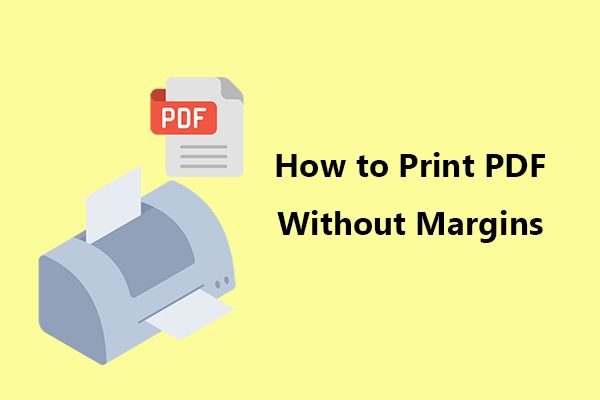Printing specific pages in a PDF, whether odd or even pages, is a useful skill for Windows users. It can help them save paper, organize documents, or simply simplify printing tasks.
In this article, we'll detail the most effective methods for printing odd or even pages in a PDF on a Windows computer.
Why Print Odd or Even Pages Only in PDF?
Here are some reasons to print odd or even pages only in PDF:
- Save paper: Printing only necessary pages reduces waste, especially with longer documents.
- Print on both sides: If your printer doesn't have two-sided printing, you can still achieve it by printing the odd pages first, then printing the even pages.
- Organize documents: Separating odd and even pages helps organize content, such as breaking up chapters or sections for easier editing or sharing.
How to Print Odd or Even Pages in PDF?
In this section, we will show you 3 ways to print odd pages in PDF or print even pages in PDF.
Method 1: Use a Web Browser
Most modern web browsers on Windows have built-in PDF viewers and print features that support selecting odd or even pages. This is the simplest method and requires no additional software installation.
Whether you prefer Chrome, Edge, Firefox, or another browser, you can use the Print tool to quickly print only the odd or even pages in a PDF file.
The following steps will guide you through using Google Chrome and Microsoft Edge.
How to print odd or even pages only using Google Chrome:
Step 1. Find your PDF file in File Explorer, right-click it, and select Open with > Google Chrome. Alternatively, drag the PDF file into an open Chrome window.
Step 2. Once the PDF file opens, press Ctrl + P on your keyboard to open the Print dialog box.
Step 3. In the Print dialog box, under the Pages section, click the drop-down menu and select Odd pages only or Even pages only.
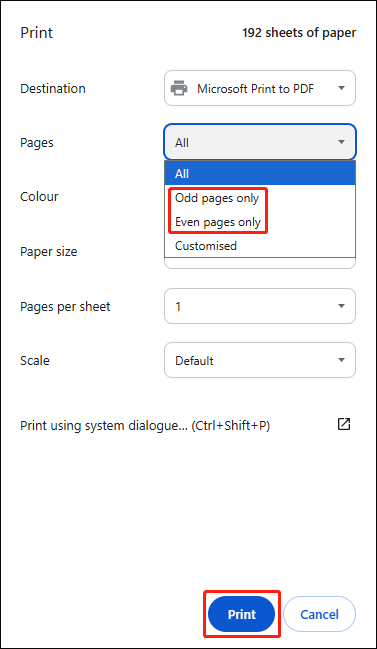
Step 4. If necessary, check other settings such as paper size, orientation, or number of copies.
Step 5. Click the Print button to start printing the selected pages.
How to print odd or even pages only using Microsoft Edge:
Step 1. Open the PDF file using Microsoft Edge.
Step 2. Press Ctrl + P to open the Print window.
Step 3. Under the Pages section, select Odd pages only or Even pages only.
Step 4. You can also set other changes. Then, click Print to proceed.
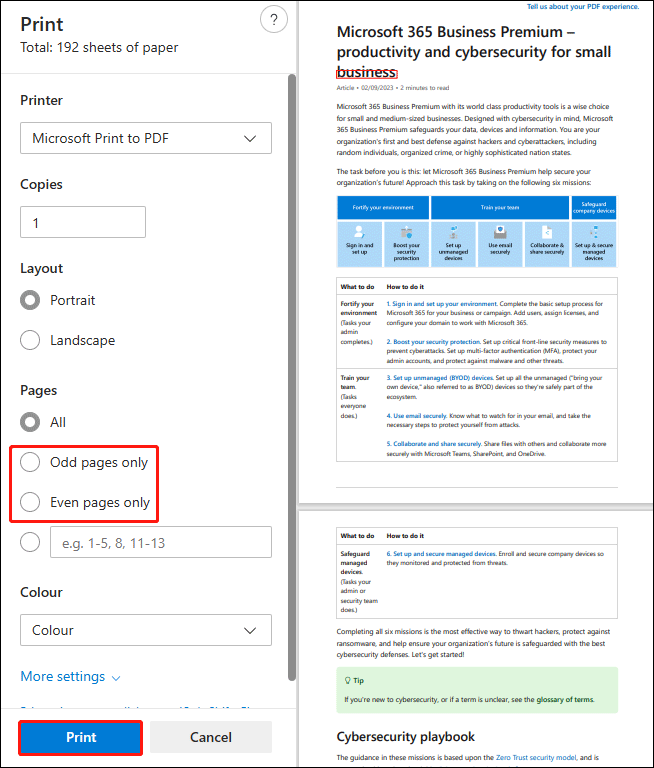
Method 2. Use MiniTool PDF Editor
The second way to print the odd or even pages of a PDF is to use MiniTool PDF Editor. It's an easy-to-use PDF tool that offers comprehensive PDF printing options.
With it, you can easily print PDF files to meet different requirements, including printing only the odd or even pages.
Now, let's see how to print only the odd/even pages in PDF using MiniTool PDF Editor:
Step 1. Click the button below to download MiniTool PDF Editor. Then run the download setup file and follow the prompted instructions to complete the installation.
MiniTool PDF EditorClick to Download100%Clean & Safe
Step 2. Once installed, launch this software and enter its main interface. Then click Open from the left panel and select the target PDF file to open.
Step 3. Click the Print icon on the top toolbar. You can also press Ctrl + P to open the Print window.
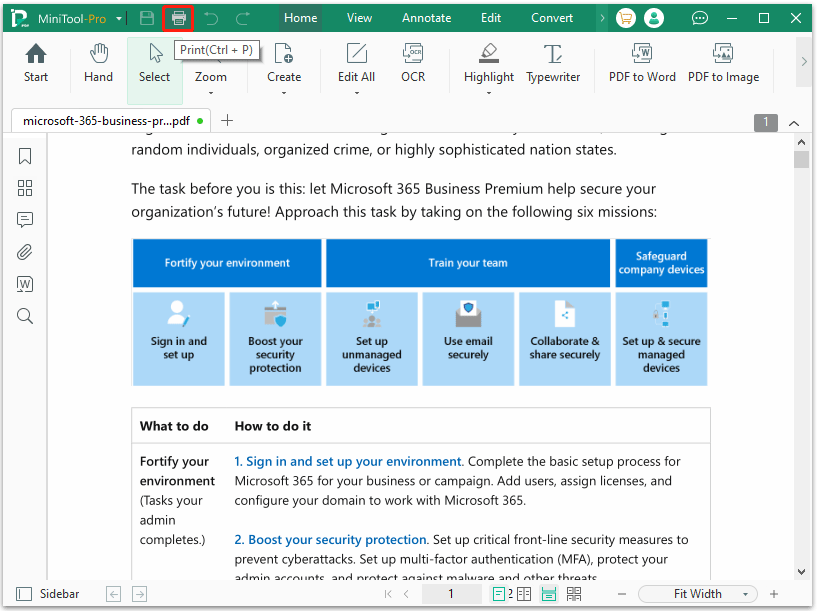
Step 4. In the pop-up Print window, under the Page Range section, check the Selection option and choose Odd Pages or Even Pages from the More Options drop-down menu.
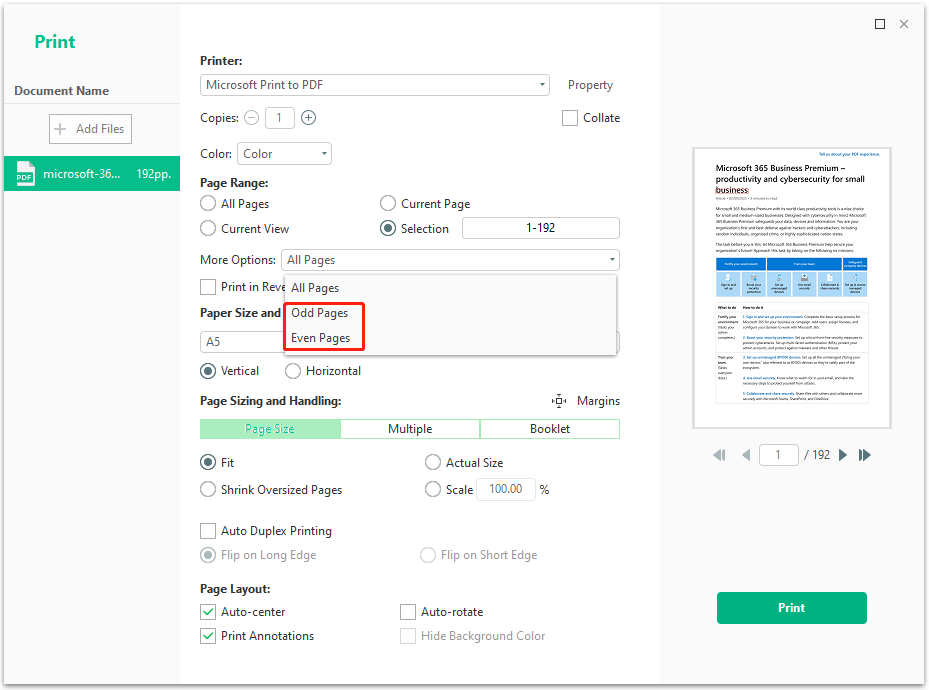
Step 5. Adjust other printing settings if necessary. Then, click the Print button to proceed.
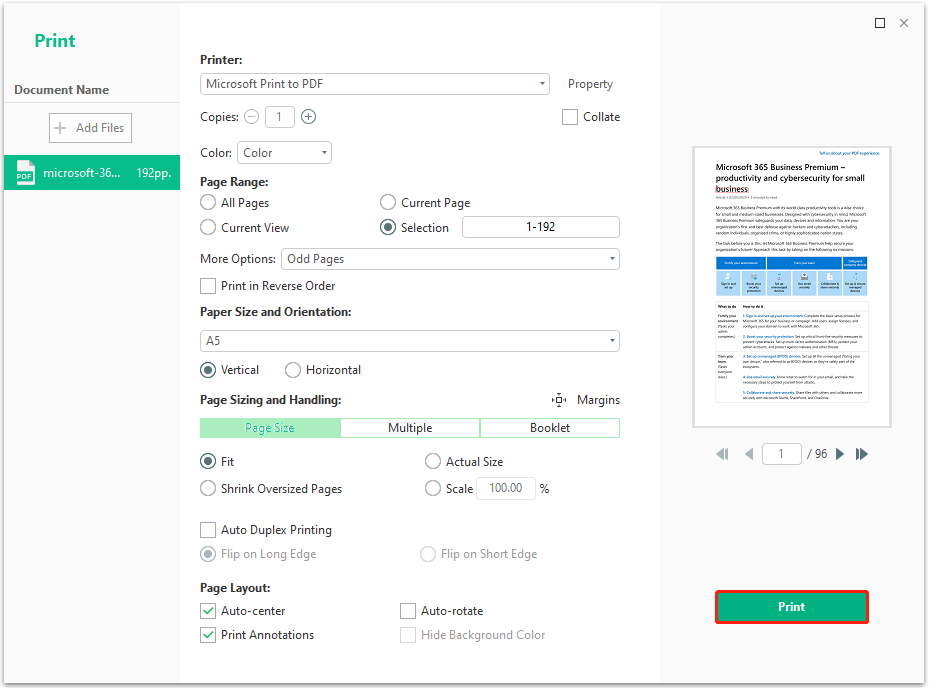
That's how you print in PDF files with MiniTool PDF Editor. It offers customizable page ranges, allowing you to print any page within a PDF. You can also print double-sided PDFs, print annotated PDFs, easily print PDFs as booklet, and more.
MiniTool PDF Editor is also a comprehensive PDF editor that supports editing, annotating, converting, and protecting PDFs. If you need to edit a PDF file before printing, this program has you covered.
Method 3. Use Adobe Acrobat
Adobe Acrobat is a professional and widely used PDF editor. It not only helps you perform various editing tasks on PDFs, but also helps you print odd or even pages in PDF files. Here's a guide on how to print odd or even pages using Adobe Acrobat:
Step 1. Launch Adobe Acrobat on your computer, click Menu in the top left corner, and then click Open from the menu to select the PDF file to print.
Step 2. After opening the PDF file, click the Print icon.
Step 3. In the Print window, under the Pages to Print section, expand More Options, choose Odd pages only or Even pages only. After that, set other settings and click Print.
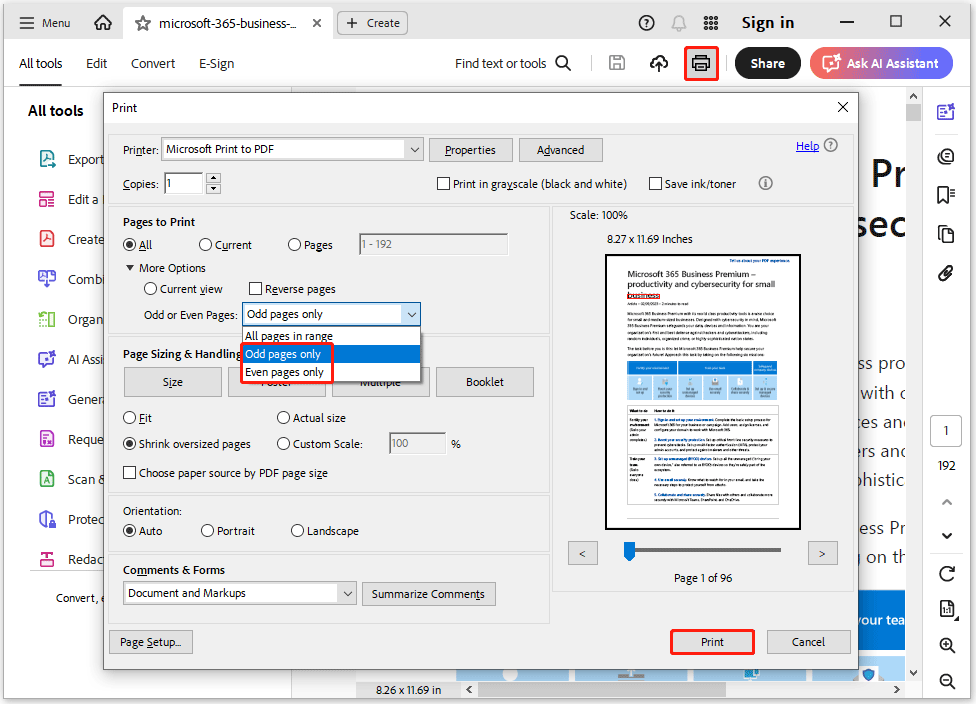
Bottom Line
Printing odd or even pages in a PDF is a simple process, whether you use a web browser, MiniTool PDF Editor, or Adobe Acrobat. Follow these steps to save paper, organize documents, or achieve two-sided printing.
If you have any problems when using MiniTool PDF Editor, you can contact us by sending an email to [email protected]. We’ll get back to you as soon as possible.
![How Do I Fix Windows Random Printing Rubbish? [10 Ways]](https://images.minitool.com/pdf.minitool.com/images/uploads/2025/05/windows-random-printing-rubbish-thumbnail.jpg)