A lot of users encounter Adobe Acrobat an internal error occurred with PDF documents. If you are also annoyed by the error, use an alternative – MiniTool PDF Editor. Besides, this post explores some effective fixes for the error.
Adobe Acrobat is one of the most commonly used apps to deal with PDF documents. When it comes to viewing a PDF, lots of users may use Adobe Acrobat. However, various errors or issues appear, such as Adobe PDF not opening, PDF pages turning yellow background, PDF document access denied, etc. This post will discuss Adobe Acrobat an internal error occurred issue.
According to user reports, the Acrobat Reader an internal error occurred mainly occurs when opening or exporting PDF files on Windows 10/11. There is no confirmed reason for the error, but I concluded several proven troubleshooting methods. Let’s start trying.
Fix 1. Delete All Accounts Unknown Related to Adobe Acrobat
Many users from the Adobe community reported that the “an internal error occurred Adobe” problem is related to some accounts unknown. In this case, deleting the account unknown can help fix the issue.
Step 1. Press the Win + E keys to open File Explorer and navigate to the following path. If you can’t find the Adobe folder, right-click the app and select Open file location to find its path.
C:\Users\UserName\AppData\Local\Adobe
Step 2. Right-click the Adobe folder and select Properties.
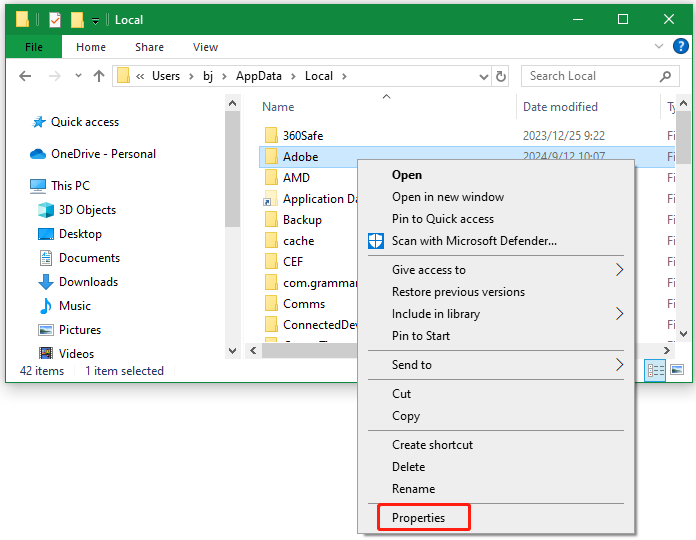
Step 3. Navigate to the Security tab and check if there is any Account unknown. If it is, delete all the accounts unknown by clicking Edit > Remove. Then reboot your computer and see if the Acrobat Reader an internal error occurred problem gets solved.
Fix 2. Update Adobe Acrobat
An outdated version can trigger the “an internal error occurred opening PDF” issue. This has been proven by some Adobe users. So, you can try updating Acrobat Creative Cloud or relevant programs to the latest version. To update that, click the Menu icon from the upper left corner and select Help > Check for updates.
Fix 3. Check for Windows Updates
Some users reported that the “Adobe Reader an internal error occurred” issue can be fixed by installing a Windows update. It may seem strange but worth trying.
Step 1. Press the Win + I keys to open the Settings window and select Update & Security.
Step 2. Select the Windows Update from the left panel and click on Check for updates to automatically download and install available updates. After that, reboot your PC and check if the “Adobe Acrobat an internal error occurred” error disappears.
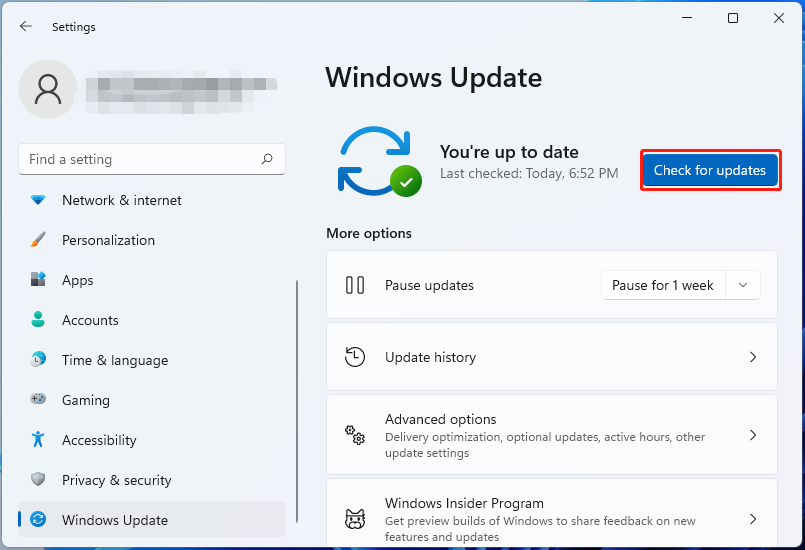
Fix 4. Clean Install Adobe Acrobat
If none of the above methods fix the “an internal error occurred Adobe” problem, you may need to perform a clean installation of the program. For that:
Step 1. Right-click the Start menu and select Apps and Features.
Step 2. Locate Adobe Acrobat, click Uninstall, and follow the on-screen instructions to uninstall the program.
Step 3. To completely clean up the software, press the Win + R keys to open the Run box, type %appdata% in it, and press Enter. In the pop-up File Explorer window, delete any contents related to Adobe in the Local, Local low, Roaming folder.
Step 4. Go to the C:\Program Files\, or C:\Program Files (x86), and delete any folders named Adobe.
Step 5. Once done, reinstall Adobe Acrobat from the official website and see if the “Adobe Reader an internal error occurred” warning is gone.
Fix 5. Use an Alternative to Adobe Acrobat
The last workaround for the “an internal error occurred opening PDF” problem is to use an Adobe Acrobat alternative. MiniTool PDF Editor is a comprehensive PDF manager that boasts all the basic functions of Adobe Reader, including viewing, printing, annotating, editing, converting, protecting, sharing, and translating PDFs.
MiniTool PDF EditorClick to Download100%Clean & Safe
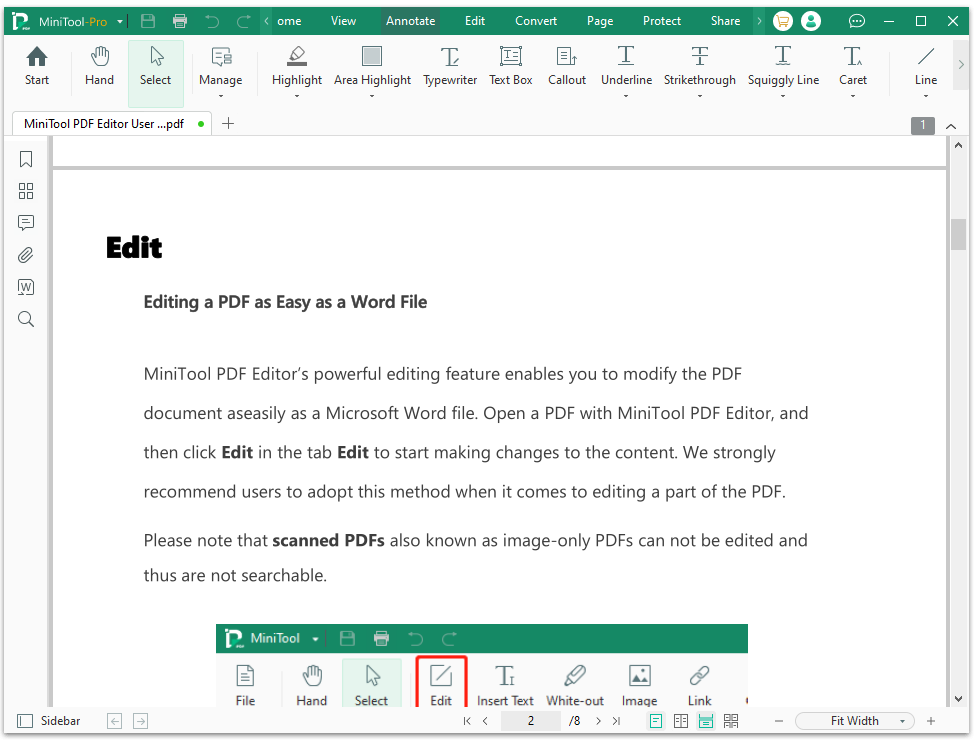
Moreover, it is one of the best OCR software that can convert PDFs to scanned or searchable copies and convert scanned copies to editable PDFs. It also works as an image converter that can convert images to PNG, JPG, BMP, and ICO, and convert HEIC to images.
The End
How to fix Adobe Acrobat an internal error occurred on Windows 10/11? Now, I believe you know the answer. If the above methods can’t solve the problem, you can try using MiniTool PDF Editor. This tool can be used to deal with a variety of works related to PDF.