A lot of users encounter the “Adobe Acrobat there was an error opening this document access denied” message when opening a PDF. In this case, you can try using an Adobe Reader alternative – MiniTool PDF Editor or other solutions in the post.
Adobe Acrobat Reader, also known as Adobe Acrobat Reader DC, is a widely popular PDF reader on the market. A large number of people get the software to view, edit, convert, encrypt, compress PDFs, etc. However, different errors also emerge with the tool, such as “Adobe Acrobat Error 110 The document could not be saved”, “Adobe the document could not be printed”, “invalid plugin detected Adobe”, and the one discussed here.
There was an error opening this document. access denied Adobe Reader. We've had several users in our environment notify us about this error message when they're trying to open specific PDF documents from a specific website. Other PDF documents open just fine, it's only when they try opening these PDF hyperlinks from this site that they receive this error.https://community.adobe.com/t5/acrobat-discussions/quot-there-was-an-error-opening-this-document-access-denied-quot-error-workaround/m-p/13795093
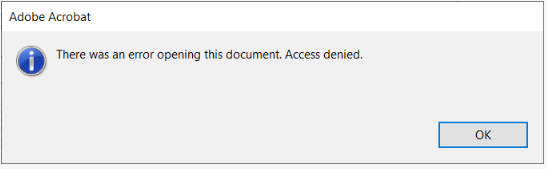
What Causes the Adobe Error Opening Document Access Denied
What causes the Adobe error opening document access denied? According to a survey, the main reason behind the error is related to insufficient access permission. In addition, other factors like protected mode, improper Chrome settings, a corrupt PDF, and the outdated Adobe version are also responsible for the Adobe Acrobat access denied error.
How to Fix Adobe Error Opening Document Access Denied
How to fix it if Adobe Acrobat there was an error opening this document access denied? After investigating extensive user reports and references, we summarize 6 feasible solutions. Let’s start trying.
# 1. Disable Protected Mode at Startup
If the PDF file is in protected mode, you may receive the “there was an error opening this document. Access denied Adobe” error, even a non-malicious file. In this case, follow the guide below to disable protected mode in Adobe Reader.
Step 1. Launch Acrobat Reader to enter its main interface, go to the Edit tab or the Menu icon, and select Preferences.
Step 2. Select the Security (Enhanced) tab from the left panel, untick the checkbox of Enable Protection Mode at startup, and click on OK.
Step 3. Click on OK to confirm this change and reopen the PDF to see if the “there was an error opening this document access denied Adobe Reader” error.
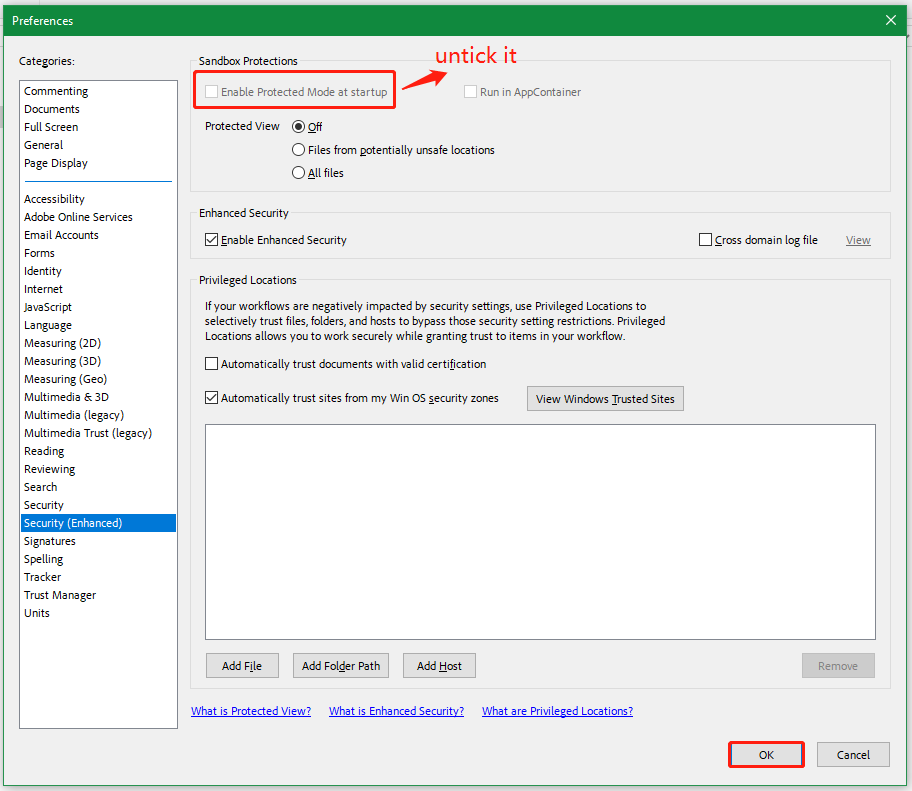
# 2. Add the Folder Path to Adobe Reader Access Denied
If the PDF document is not trusted by Acrobat Reader, you may encounter the “Adobe Acrobat there was an error opening this document access denied” error. Here you can try adding the folder path to the Adobe privileged location.
Step 1. Follow Steps 1 to 2 to select the Security (Enhanced) option and click on Add Folder Path under Privileged Locations.
Step 2. In the pop-up window, select the PDF you want to open and click on Select Folder to confirm it.
Step 3. Click on OK in the Preferences window. Then reopen the PDF and see if the “there was an error opening this document access denied Adobe Reader” issue disappears.
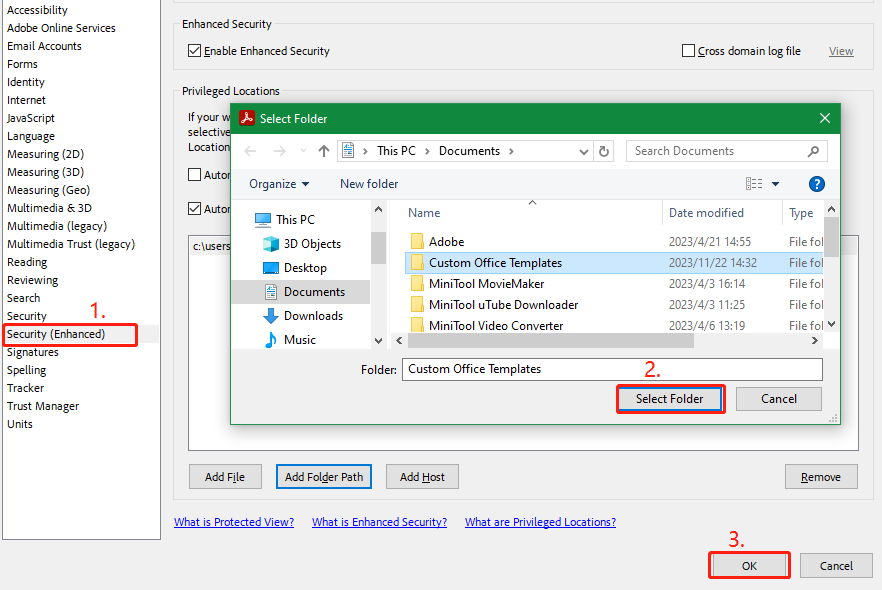
# 3. Change Your Chrome Settings
Some users from the Adobe community reported that the “Adobe there was an error opening this document access denied” issue can be fixed by changing the Chrome settings. For that:
Step 1. Start your Chrome, click the three-dot icon in the top right corner, then select Settings.
Step 2. Select Downloads from the left panel and toggle on the switch next to Ask where to save each file before downloading. After that, reopen the PDF and see if the “Adobe Acrobat there was an error opening this document access denied” error is gone.
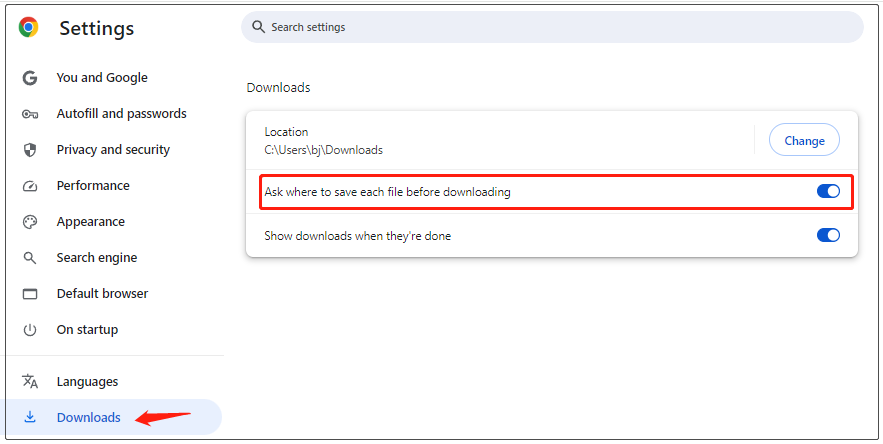
# 4. Update or Uninstall Adobe Reader
An outdated version can trigger the “Adobe there was an error opening this document access denied” error as well. So, you’d better keep Adobe Acrobat up to date for the latest patches. You can click the Menu icon, and select Help > Check for updates. If there are any available updates, install them and follow the on-screen prompts to complete the update.
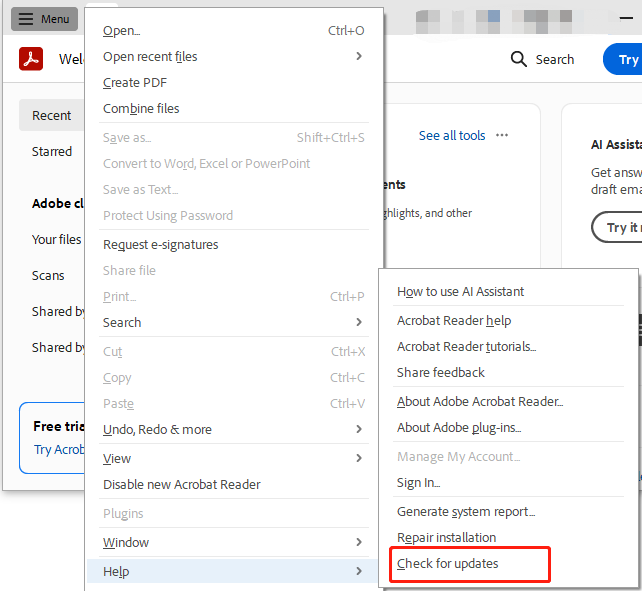
If the Adobe Acrobat access denied error persists, you can try uninstalling the Adobe Reader from App and Features and reinstalling it.
# 5. Repair Corrupt PDF
Sometimes the PDF document may get corrupted or damaged due to some reasons, causing the “Adobe there was an error opening this document access denied” error. In this case, you can try repairing the PDF by this guide - How to Repair Damaged or Corrupted PDFs.
# 6. Use an Adobe Acrobat Alternative
If none of the above methods solve the “there was an error opening this document. access denied Adobe” error, using an Adobe Acrobat alternative might be a good choice. MiniTool PDF Editor is a feature-rich PDF reader that can remove/add text, links, images, watermarks, pages, themes, backgrounds, and signatures to PDFs.
MiniTool PDF EditorClick to Download100%Clean & Safe
In addition, it’s a powerful PDF converter that can easily convert Word to PDF, PNG to PDF, Excel to PDF, CAD to PDF, image to PDF, and other formats to PDF, and vice versa. It also can convert HEIC and Office files to images, scanned copies to editable PDFs, etc.
Bottom Line
This post focuses on how to fix the “there was an error opening this document access denied Adobe Reader” error. You can use the Adobe Reader alternative – MiniTool PDF Editor or try other solutions.
![How to Stop Chrome from Opening PDFs Automatically? [3 Ways]](https://images.minitool.com/pdf.minitool.com/images/uploads/2024/08/stop-chrome-from-opening-pdf-thumbnail.jpg)