Converting an iMessage thread to a PDF can be incredibly useful for preserving important conversations, whether for personal records, legal purposes, or simply to keep a backup. Here’s a comprehensive guide on how to convert an iMessage thread to a PDF using various methods.
How to Convert an iMessage Thread to a PDF?
How to convert an iMessage thread to a PDF? Here, I summarize some useful ways to do the iMessage thread to PDF conversion. You can choose the way you like to have a try.
# 1. Using a Mac
If you have a Mac, you can use the Messages app to export iMessage threads to PDF. Here’s how:
Step 1. Ensure your iMessages are synced with iCloud. On your iPhone, go to Settings > [Your Name] > iCloud and toggle on Messages.
Step 2. Open the Messages app on your Mac. Make sure it’s signed in with the same Apple ID as your iPhone.
Step 3. Choose the conversation you want to export, and scroll up to load the entire conversation history. Next, go to File > Print.
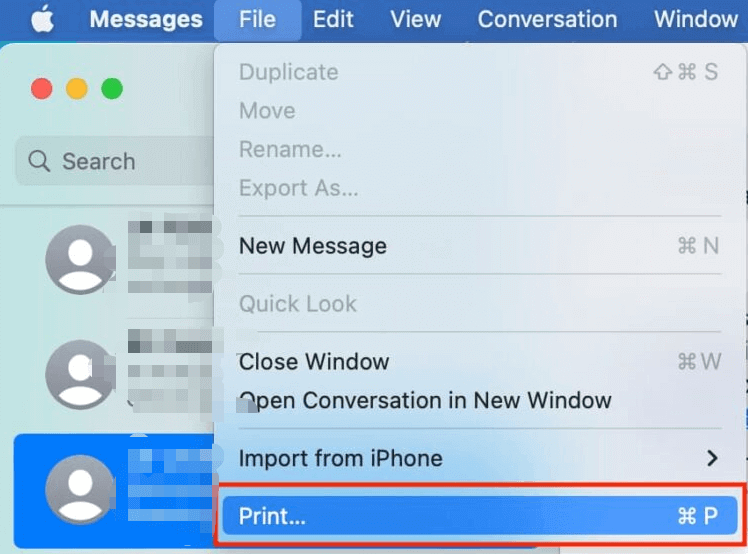
Step 4. In the print dialog, click the PDF button at the bottom-left and select Save as PDF.
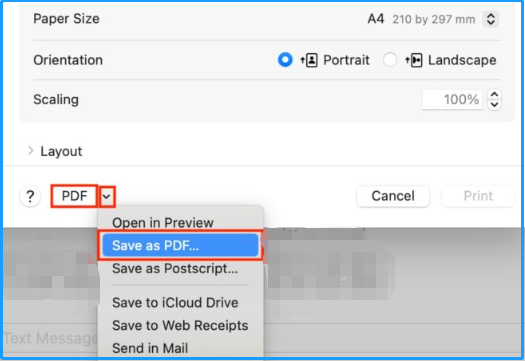
Step 5. After that, choose a location to save the PDF file. Once done, you can convert an iMessage thread to a PDF successfully.
# 2. Using Screenshots
If you don’t have a Mac, you can use screenshots and an image to PDF converter to complete the iMessage to PDF conversion. To do that, I recommend MiniTool PDF Editor. It provides the Image to PDF feature can help you convert image to PDF easily.
Besides, MiniTool PDF Editor also provides a host of PDF editing tools, from changing the text color to adding or replacing pages, creating a table of contents, and removing headers and footers.
Here’s how to do that:
Step 1. Open the iMessage thread on your iPhone and take screenshots of the entire conversation. Make sure to capture all parts of the thread.
Step 2. Transfer the screenshots to your computer using AirDrop, email, or a USB cable.
Step 3. Download and install MiniTool PDF Editor on your computer.
MiniTool PDF EditorClick to Download100%Clean & Safe
Step 4. Then launch it to enter its main interface, and click Batch Process.
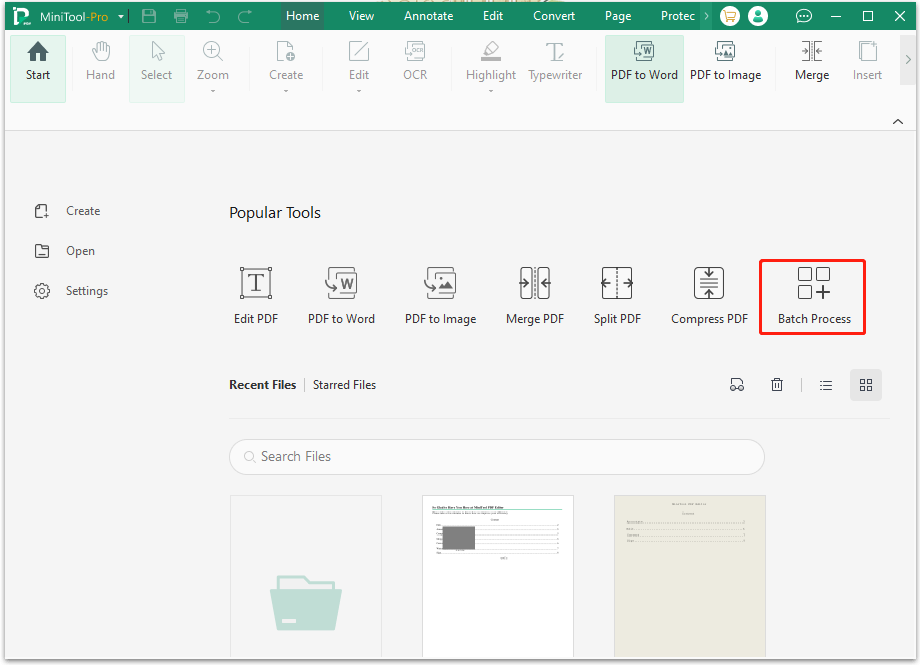
Step 5. In the pop-up window, select Convert to PDF from the left panel.
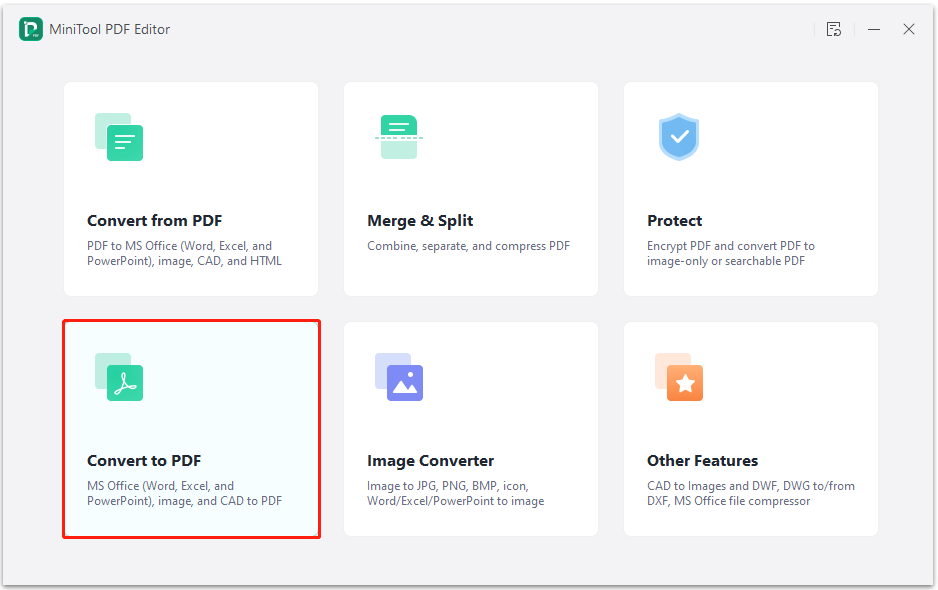
Step 6. Select Image to PDF from the left panel, and click Add Files to add iMessage thread screenshots to the app. Also, you can just drag the screenshots to the specific box.
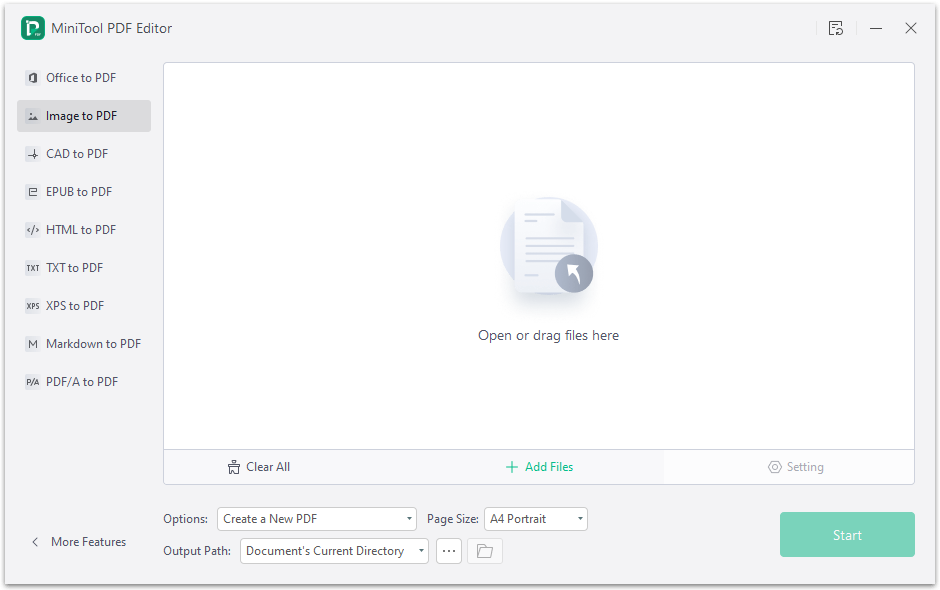
Step 7. After uploading your iMessage thread screenshots, set Options, Page Size, and Output Path according to your needs, and then click Start.
Step 8. Once done, you can convert iMessage thread to PDF successfully.
# 4. Using Email
Another simple method is to email the conversation to yourself and then convert it to PDF:
Step 1. Open the iMessage thread on your iPhone. Tap and hold on a message, then select More. Step 2. Tap the checkboxes next to the messages you want to include, then tap the forward arrow.
Step 3. Enter your email address and send the conversation to yourself.
Step 4. Open the email on your computer and copy the text.
Step 5. Paste the copied text into a word processor like Microsoft Word or Google Docs.
Step 6. After that, save the document as a PDF file. Here are the detailed steps to export iMessage thread to PDF via Microsoft Word on Windows PC:
- Go to the File tab.
- Select Save as from the left panel.
- Double-click This PC.
- In the pop-up window, set a name for the file and choose a save location.
- Next, choose PDF (*.pdf) from the drop-down menu of Save as type, and then click Save.
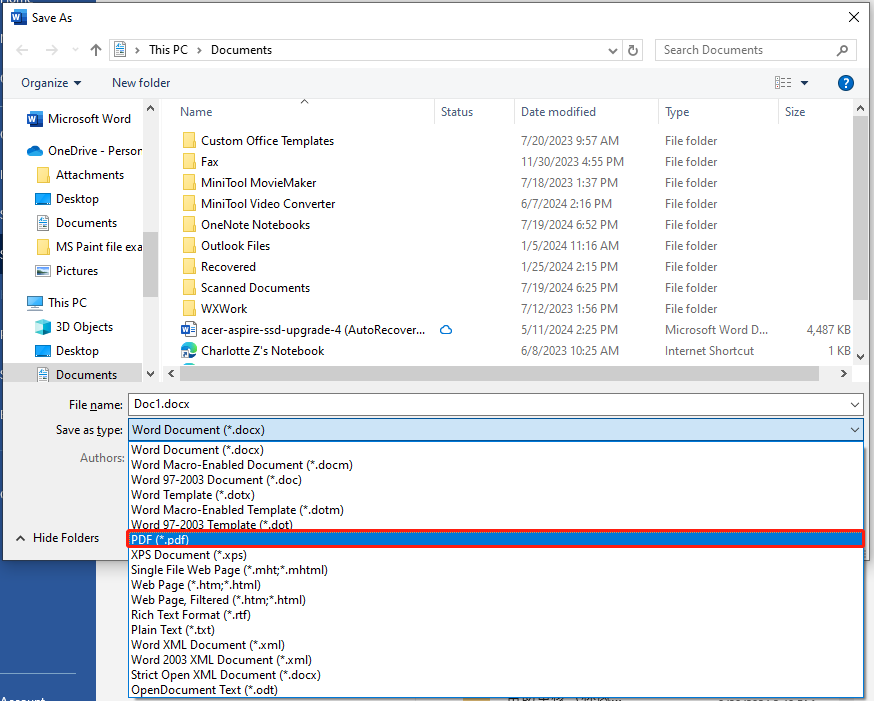
Conclusion
Converting an iMessage thread to a PDF is a straightforward process that can be done using various methods, including using a Mac, taking screenshots, using third-party apps, or emailing the conversation to yourself. Each method has its advantages, so choose the one that best fits your needs.