What Is Base64?
Base64 encodes binary data as ASCII strings in a radix-64 format. It's useful for transferring binary data over text-only channels. Major applications include email attachments and embedding images or binary content in CSS and HTML files.
However, some people report that they need to perform a Base64 to PDF conversion and don’t know how to do that. Do you also have the same need? If so, continue reading to get some feasible methods to achieve that.
How to Convert Base64 to PDF?
How to convert Base64 to PDF? In this section, I outline some useful methods to help you do the Base64 to PDF conversion. You can choose the method you like to convert Base64 to PDF.
Method 1. Use Base64.Guru
Base64.Guru is a free tool that decodes Base64 into text or binary. It can help you convert Base64 text to PDF files easily. Here’s the way:
- Launch your browser and navigate to Base64.Guru - Base64 to PDF website.
- Copy and paste your string into the Base64 field.
- Click the Decode Base64 to PDF button.
- After that, click the filename link to download the converted PDF file.
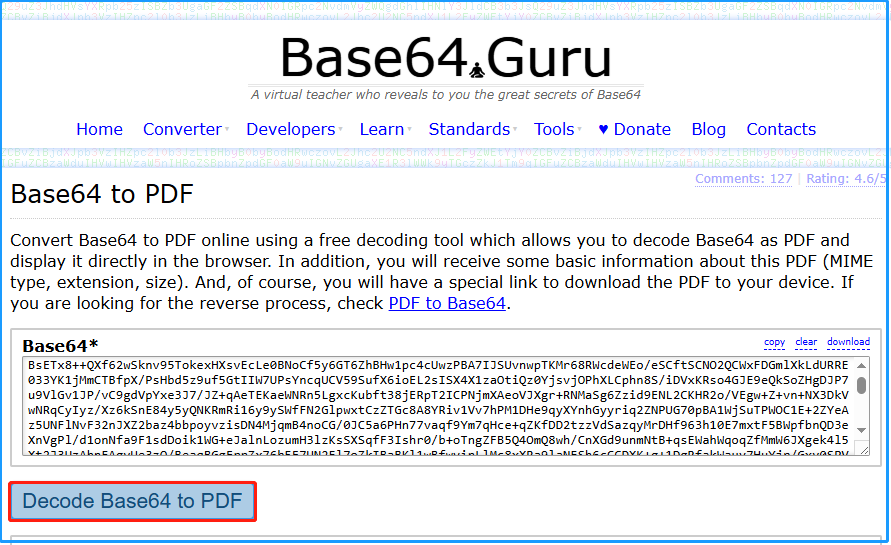
Method 2. Use Decode Base64
Decode Base64 is an online tool that allows you to encode and decode Base64 easily. It is straightforward to use, enabling you to convert Base64 into text or various file types. Therefore, you can also use it to convert Base64 to PDF. Here’s how to do that:
- Navigate to the Decode Base64 - Convert Base64 to pdf website.
- Check the File box, and select .pdf from the drop-down menu.
- Copy and paste the Base64 text to the Base64 field.
- Next, click the DECODE & DOWNLOAD FILE button.
- After that, the converted PDF will download to your PC.
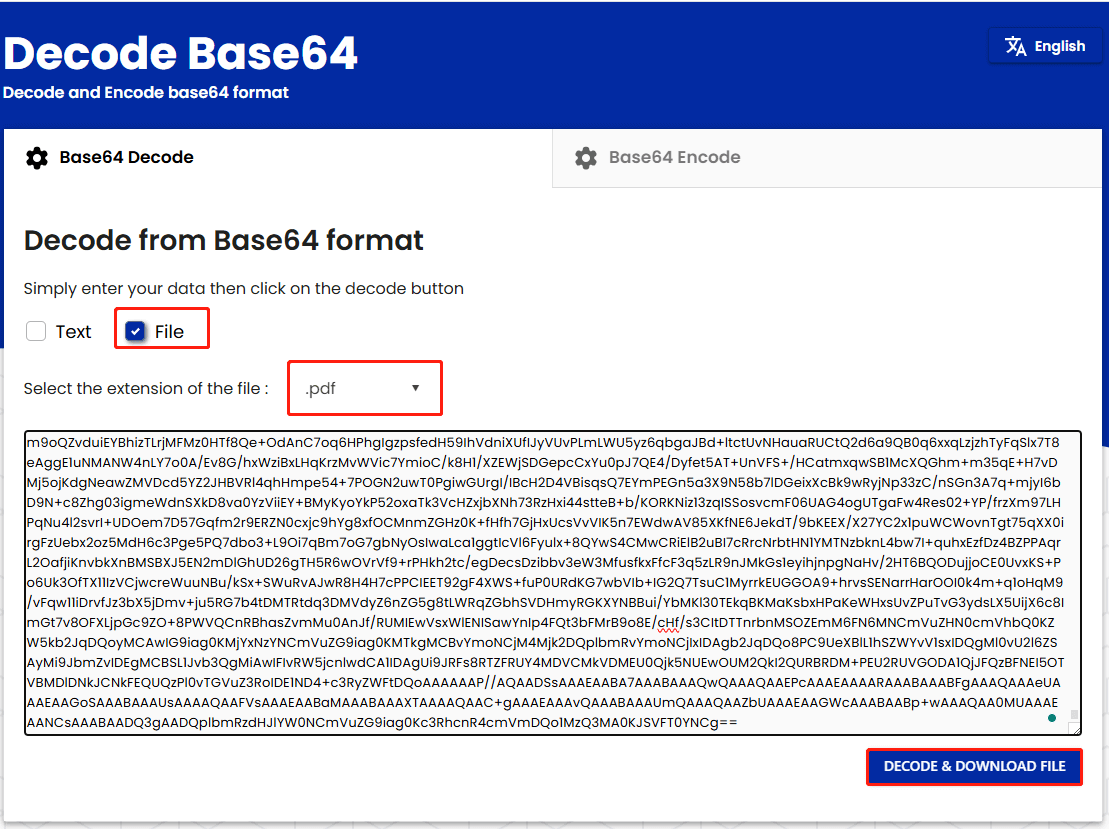
Method 3. Use Base64.online
Base64.Online is a free online Base64 Decoder & Encoder. If you want to know how to use it to convert Base64 to PDF, you can do the following steps:
Step 1. Open your browser on your computer, and go to the Base64 official website.
Step 2. Scroll down the page, find and select Decode Base64 to PDF.
Step 3. Copy and paste your Base64 text into the specific field. Then, click Decode.
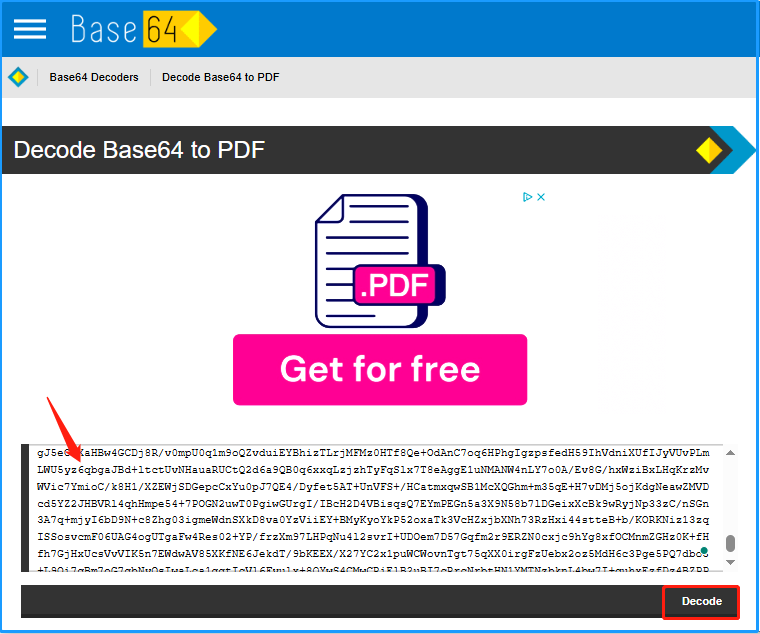
Step 4. Next, you can preview the PDF file on the same page.
Step 5. After that, click the Download icon at the bottom right of the Result box to store the converted PDF on your PC.
Method 4. Use IPVoid
IPVoid is an online tool that not only provides information about IP addresses, domains, and URLs but also offers features to help you decode and encode Base64. Here’s the guide:
- Navigate to the IPVoid - Base64 to PDF website.
- Copy and paste the Base64 text into the Base64 field.
- Then, click Submit Now.
- After that, you can preview the converted PDF below.
- Click the Download icon at the top right corner of the PDF preview field.
- In the pop-up window, choose a location to save the PDF file.
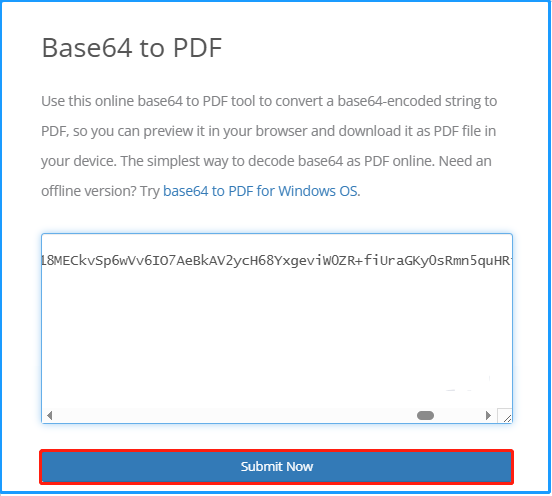
Method 5. Use Aspose
Aspose offers a variety of APIs and components for managing different file formats, such as Microsoft Office documents, PDFs, and images. It also allows you to convert Base64 to PDF. Here are the detailed steps:
- Open any browser on your PC.
- Navigate to the Aspose - BASE64 to PDF website.
- Scroll down to find the Base64 text box.
- Copy and paste the Base64 text into the box.
- Make sure to select PDF in the Save as section, and then click Convert.
- After that, scroll down to find the DOWNLOAD and VIEW RESULTS button.
- Click the DOWNLOAD button to get the converted PDF file.
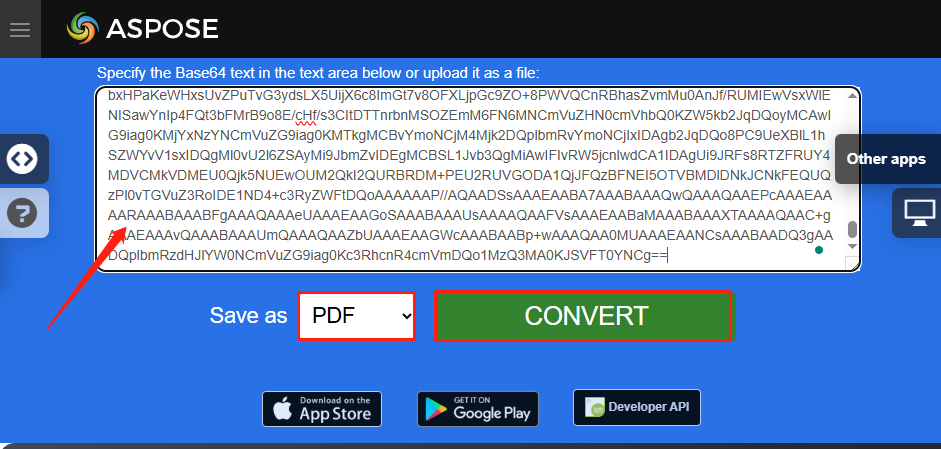
Bonus Tip: Use MiniTool PDF Editor to Edit the Converted PDF
If you need to do some editing work on PDF, like adding pages, replacing pages, changing text color, etc., I recommend MiniTool PDF Editor. Besides, it is an all-in-one PDF converter that allows you to convert PDF to Word, convert PDF to Excel, convert PDF to PDF/A, and so on.
Moreover, you can use MiniTool PDF Editor as a compressor to compress PDF, Word, PPT, Excel, and images. If you are interested in this program, you can click the download button below to download and install it on your PC and try it yourself.
MiniTool PDF EditorClick to Download100%Clean & Safe
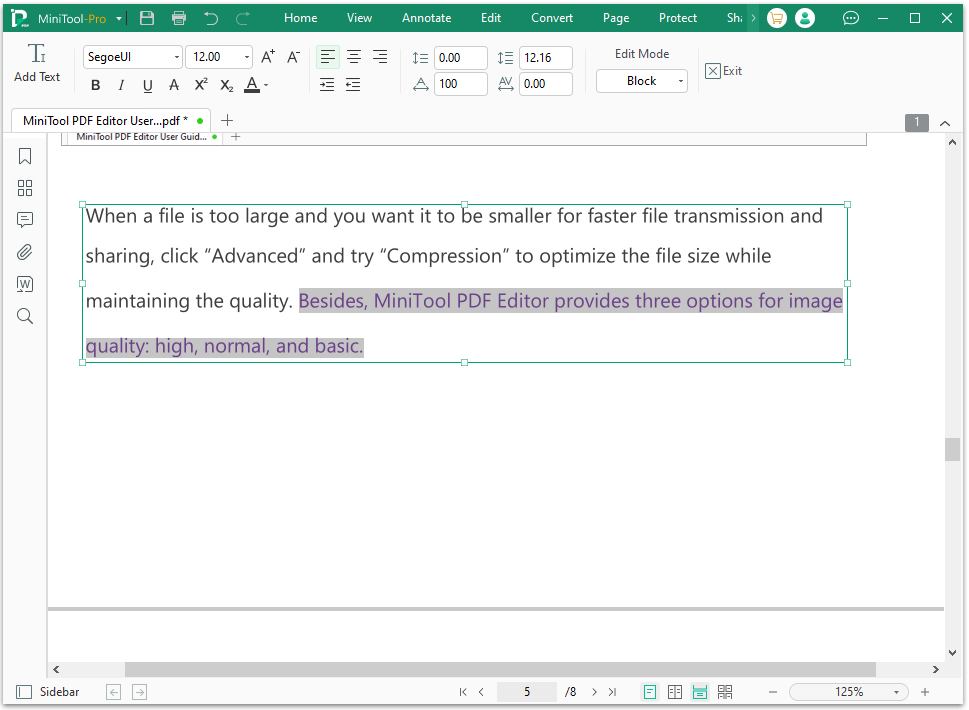
In Conclusion
How to convert Base64 to PDF? After reading this post, you may already know the way. This post provides a comprehensive guide to help you convert Base64 to PDF with ease.
