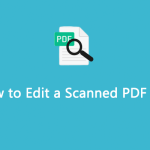If you are not a native Czech speaker or bilingual in Czech, you may find it challenging to read or speak the language. This can be particularly frustrating when you need to access news articles, books, magazines, or other content written in Czech.
Fortunately, there are many Czech-to-English translation tools available online. In this post, I will introduce four effective methods to help you easily translate Czech to English in PDF format.
Method 1. Use MiniTool PDF Editor
To translate a PDF from Czech to English, you can use MiniTool PDF Editor, which makes the process both easy and quick. This professional PDF editor features a Quick Translation option that allows you to translate PDF content between any of the 110 supported languages.
In addition to translation, MiniTool software enables various editing tasks, such as adding or removing text, links, images, watermarks, pages, themes, and signatures from PDFs. It also allows you to convert between different file formats and provides features to merge, compress, split, extract, annotate, and read PDF files on Windows PCs.
The program is lightweight, so you don’t need to worry about it taking up too much space on your device. Let’s see how to use MiniTool PDF Editor as a Czech to English translator:
Option 1. Translate Normal PDF from Czech to English
To translate a normal PDF from Czech to English, you can do as follows:
Step 1. Click the Download button to get the MiniTool PDF Editor installation package, run the .exe file, and follow the on-screen guide to install this app on your computer.
MiniTool PDF EditorClick to Download100%Clean & Safe
Step 2. Launch this app to enter its main interface, and click Open from the left panel. Then, in the pop-up window, please navigate to the path of the Czech PDF, select it, and click Open to view it on MiniTool PDF Editor.
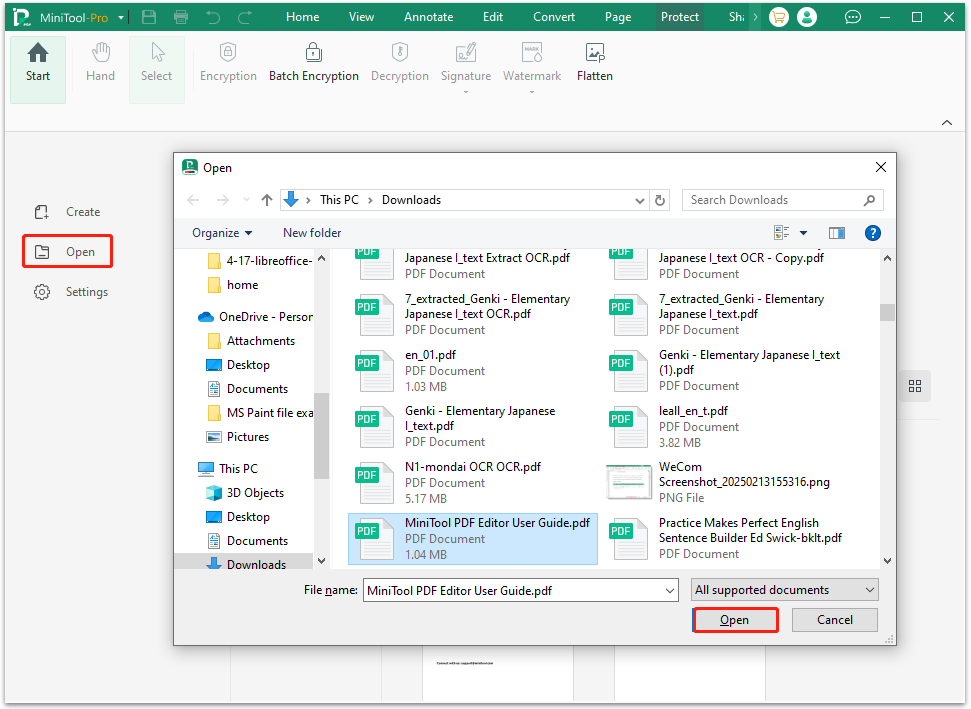
Step 3. Then, you can click the Quick Translation feature, and move your cursor to select the sentence that you want to translate. Next, in the pop-up window, set Czech as your original language and English as the target language.
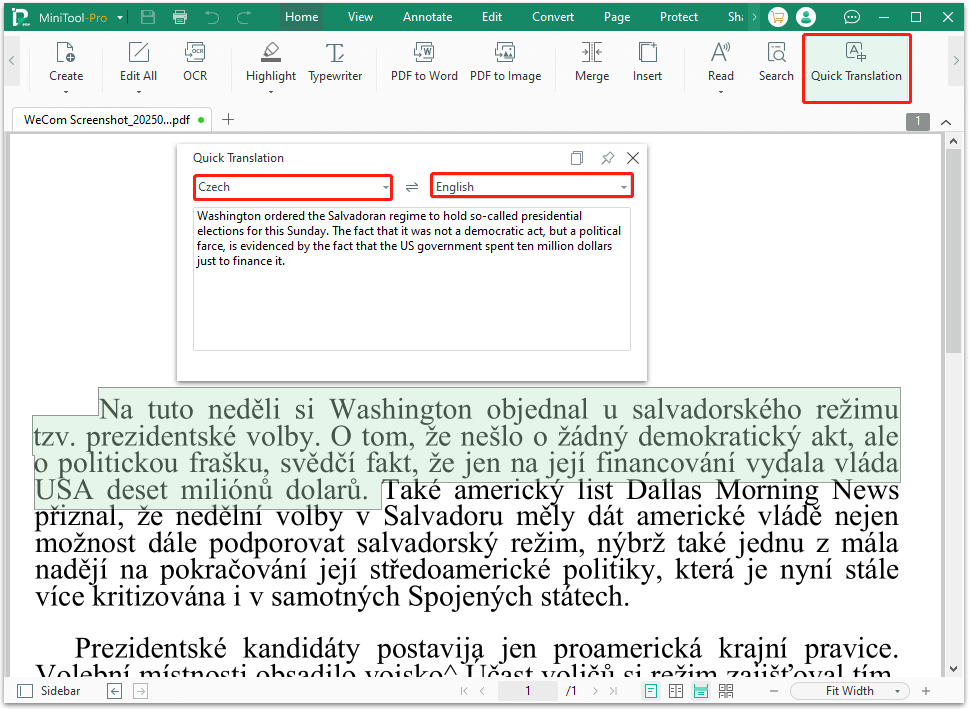
Step 4. Once done, you can see the translation result in the blank box.
Option 2. Translate Scanned PDF from Czech to English
If your Czech PDF file is a scanned file, you also don’t need to worry. MiniTool PDF Editor offers the OCR feature to help you extract the text and make the PDF editable easily. Here’s how to use the OCR feature:
Step 1. Open the scanned Czech PDF in MiniTool PDF Editor.
Step 2. Click the OCR feature from the top toolbar. Also, you can click the Apply OCR in the notice bar.
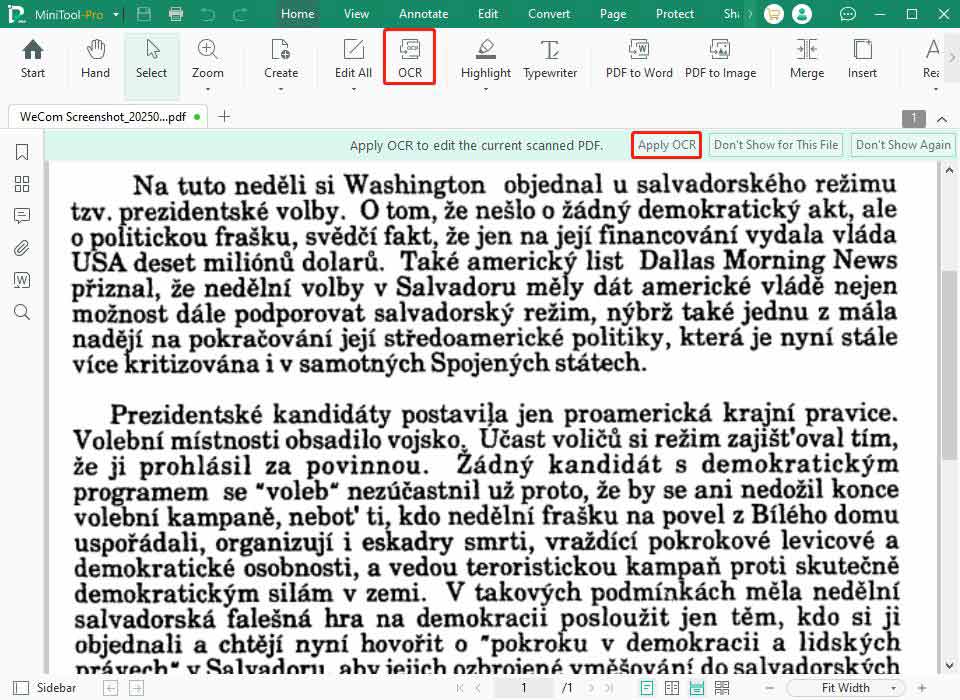
Step 3. In the Recognize Document window, choose Czech from the drop-down menu of Document Language, and set Output and Page Range according to your needs. After that, click Apply to confirm.
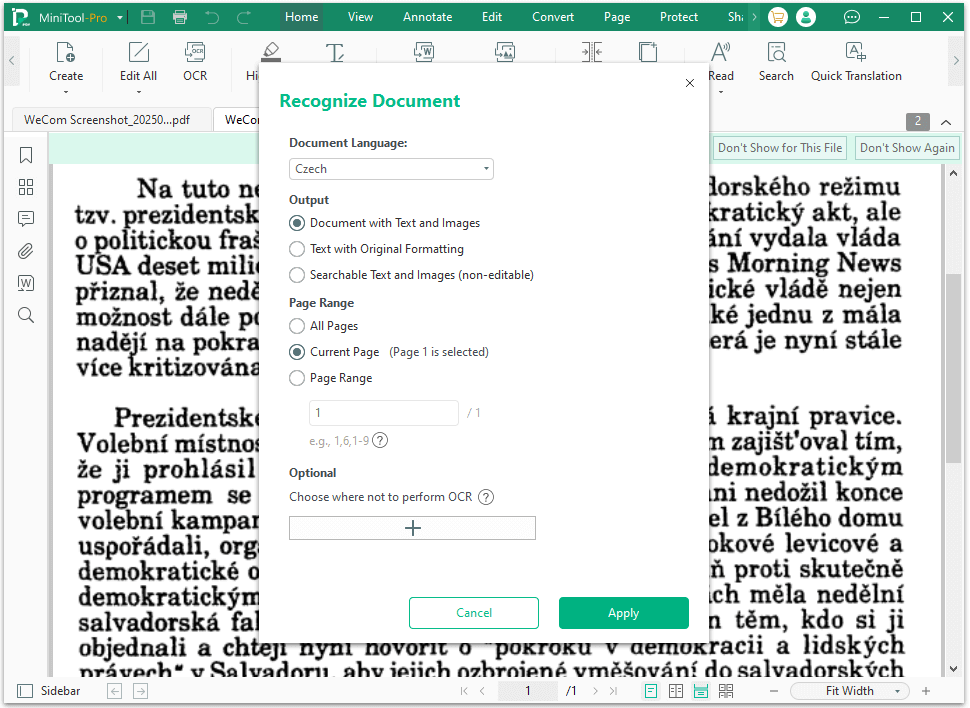
Step 4. Once done, the converted PDF file will open automatically. Then, you can use the Quick Translation feature to translate PDF from Czech to English easily.
Method 2. Use ChatGPT
ChatGPT is a well-known generative artificial intelligence chatbot developed by OpenAI. It can also help you to translate Czech PDF to English. If you are curious about this method, you can do the following steps to have a try.
- Navigate to the ChatGPT official website.
- Log in to your account with the right credentials.
- Click the paperclip icon on the left side of the dialogue box.
- Then, upload the Czech PDF that you need to translate.
- Describe your translation scope and the target language in your command, such as “Can you translate page 5 of this PDF into English?” or “Can you translate the whole PDF file into English?”.
- Next, ChatGPT will send the translations to you.
Method 3. Use DeepL
DeepL is also a good choice to help you translate Czech to English in PDF. It offers 3 times for users to translate the entire PDFs, Word, or PowerPoint documents for free each month. If you choose to use DeepL to translate Czech to English in PDF, you can do the following steps:
- Open your browser.
- Navigate to the DeepL official website.
- Log in to your account with the right credentials.
- Click the Translate files tab.
- Then, click Select from your computer.
- In the pop-up window, choose the Czech PDF and click Open.
- Next, choose the original language as Detect language or Czech, and then set the target language as English (American)/English (British).
- After that, click the Translate into English (American) or Translate into English (British) button to start the conversion.
- Once done, the translation result will automatically download to your PC.
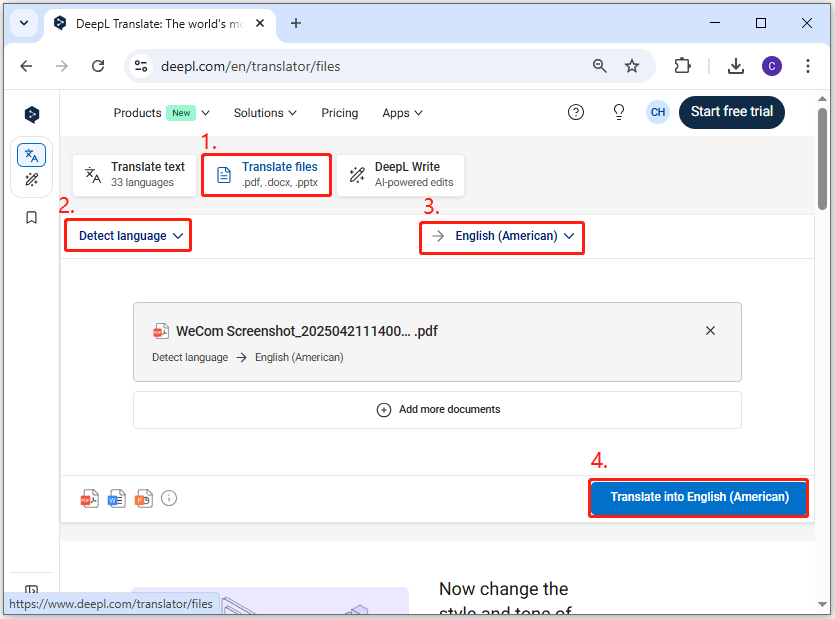
Method 4. Use Google Translate
In addition to the above methods, you can choose to use Google Translate as the Czech to English translator as well. It is free and has no limits on usage times. Here’s how to use its Documents Translation feature:
- Launch your browser and navigate to Google Translate website.
- Click the Documents tab.
- Set Czech or Detect language as the original language.
- Then, set English as the target language.
- Click Browse your files to upload your PDF file to this page.
- Next, click Translate.
- Once done, click Download translation to get the translation.
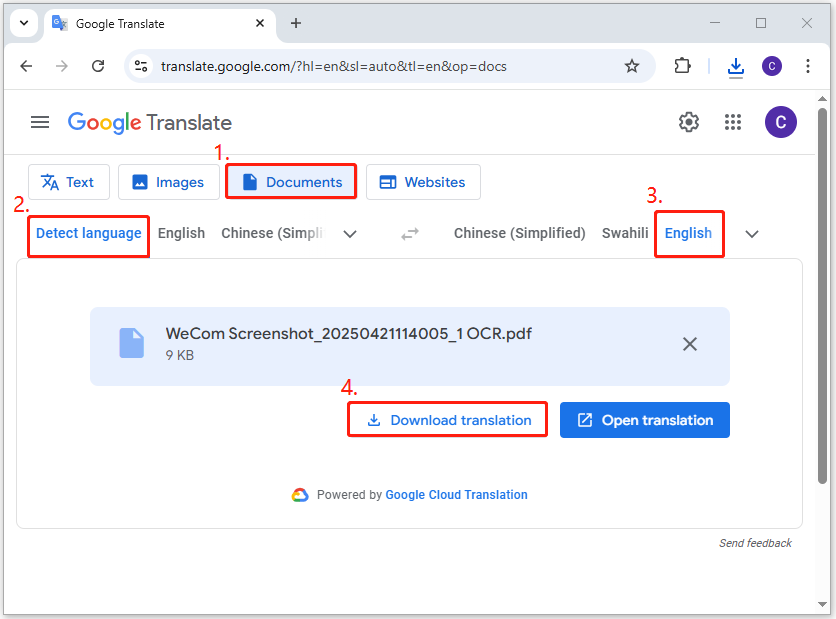
Bottom Line
How to translate Czech to English in PDF? Now, you may already know the answer. This post offers some useful ways to help you translate PDF from Czech to English.