Are you looking for a PDF text remover? MiniTool PDF Editor is an all-in-one PDF editor that can easily remove text from PDF on Windows. Besides, this post also shows you how to remove text from PDF online freely.
PDF is a widely popular portable document file format developed by Adobe in the 1990s. It can be used to present various documents, like text formatting and images. Compared with some common file formats like Word, PDF is more secure, lightweight, and easily compressed.
Sometimes, you may need to deal with many different works related to PDFs, such as “add text to PDF”, “make a PDF searchable”, “convert PDF to Excel”, “remove password from PDF”, and the one discussed in this post. How to remove text from PDF on Windows and online freely? Let’s keep reading.
Can You Remove Text from PDF Freely
Can you erase text in PDF freely? Absolutely, the answer is “yes”! All things you need to do is get a professional PDF editor like MiniTool PDF Editor. It is a trustworthy and feature-rich PDF editor that can add/remove text, background, link, password, image, watermark, and signature to PDF. Moreover, it can rotate, crop, split, compare, and set up PDF pages or reverse page orders to fit your preference.
Well, you can remove text from PDF online freely using some online PDF text removers. There are many websites that provide an option to delete text from PDF online, such as pdffiller, sodapdf, avepdf, etc. To know more details, you can read the following parts.
How to Remove Text from PDF on Windows 10/11
How to erase text in PDF freely? As discussed above, MiniTool PDF Editor is a good choice to delete text from PDF on Windows 10/11. In addition to editing PDFs, this program can change the font, merge, compress, extract, annotate, read, and translate PDFs.
It is also a surprising PDF converter that enables you to convert PDF to many other file formats, such as Excel, Word, PPT, TXT, HTML, EPUB, XPS, Markdown, and vice versa. It supports OCR technology that can convert PDF to searchable or scanned or convert scanned PDF to editable.
Let’s see how to erase text in PDF using the MiniTool software.
Step 1. Click on the following Download button to get the installation package, double-click the executable file, and follow the on-screen prompts to install MiniTool PDF Editor on Windows 10/11.
MiniTool PDF EditorClick to Download100%Clean & Safe
Step 2. Launch the software to enter its main interface and open the PDF file that you want to remove text from.
Step 3. Navigate to the Edit tab from the top toolbar and click on the Edit button under the tab.
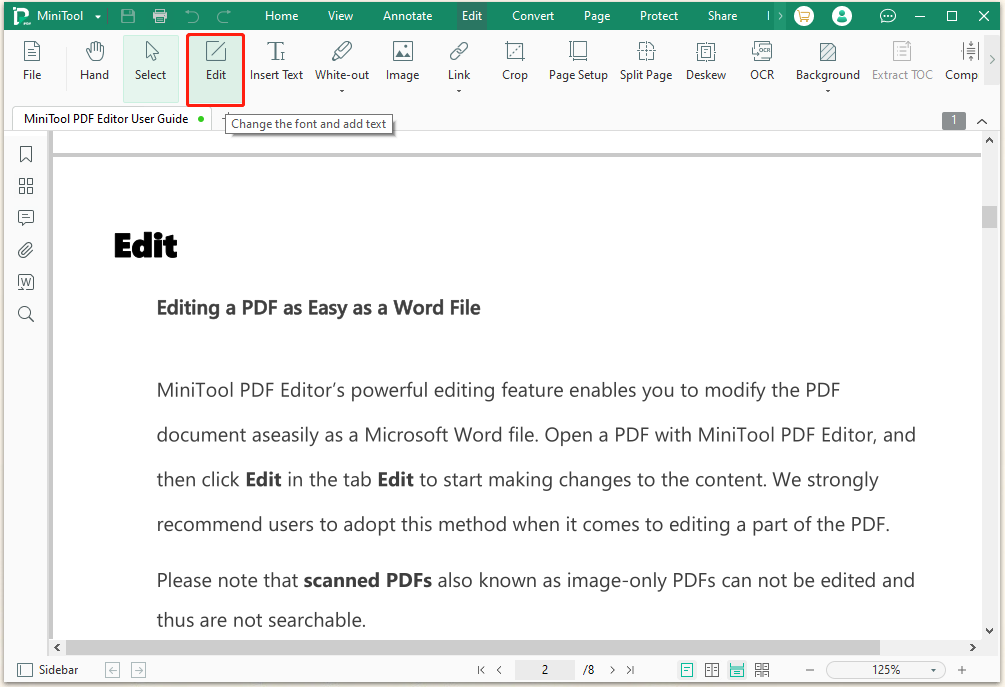
Step 4. Move your mouse and keep pressing the left mouse button to select your desired text. Then right-click the selected text and select Delete.
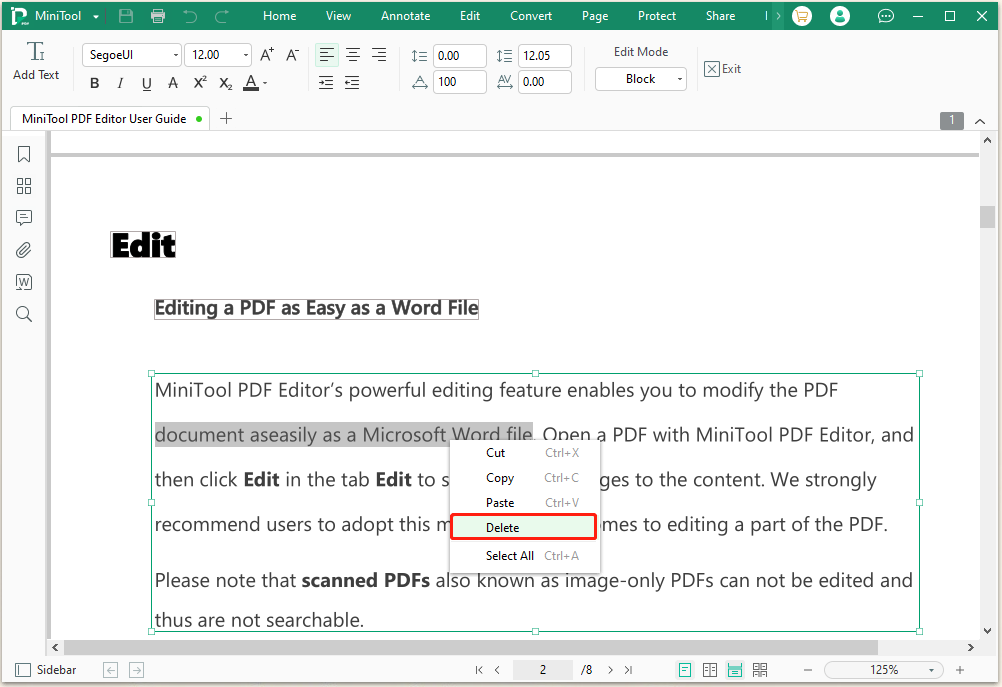
Step 5. After that, you can press Ctrl + Shift + S to rename the PDF file and select a new location to save the change.
Sometimes, you may need to remove text from scanned PDFs. In this case, you can use the OCR feature in MiniTool PDF Editor, which can help you convert a scanned PDF to editable and remove text from it.
To do this work, you just need to open the scanned PDF with the software, click on Apply OCR to make the file editable, and then refer to the same procedure as I have expalined above to remove text from scanned PDF.
How to Remove Text from PDF Online
Some people may don’t want to install any desktop applications on their PC. Is there a way to remove text from PDF online freely? Of course, yes. As we mentioned above, there are different websites to erase text in PDFs. For example, you can use the sodapdf online PDF editor.
Step 1. Open your web browser and visit the official website of the sodapdf.
Step 2. Click on Upload PDF to Start and click on Open. Then wait for the PDF file to load.
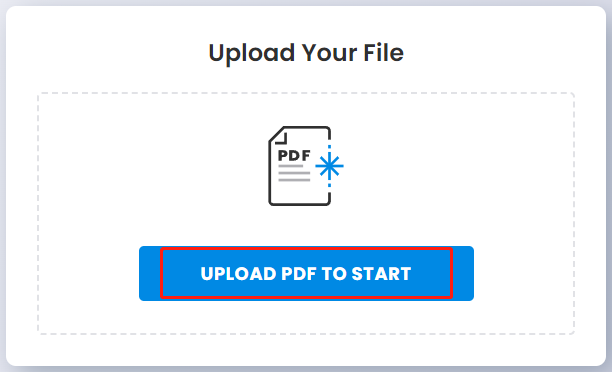
Step 3. On the new screen, go to the Edit tab from the top menu and click on the Edit button.
Step 4. Select the text that you want to delete, right-click it, and select Remove from the pop-up menu. Then press Ctrl + S keys to save the PDF file.
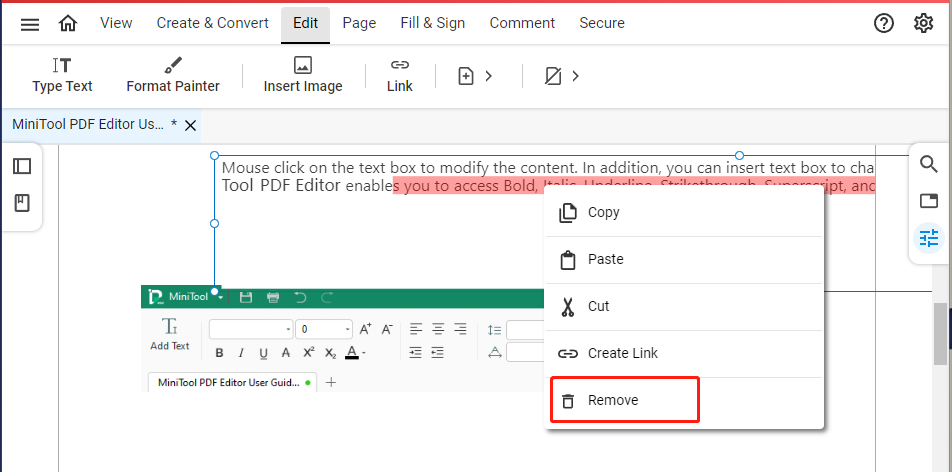
This online PDF editor requires a fast and stable network connection to load the PDF file. If the file is too large, it will take a long time to load and delete text in PDF. Moreover, it is less flexible and efficient than the desktop application. So, if you want to quickly deal with your PDF file offline, MiniTool PDF Editor is a better choice.
Have a Try Now
This post mainly focuses on how to delete text from PDFs. You can choose a desktop PDF editor like MiniTool PDF Editor or remove PDF text online according to your needs. If you have any other opinions about this topic, please share them with us in the following comment zone. Besides, you can send us an email to [email protected] if you have difficulty using the MiniTool software.