A lot of people are eager to convert PDF to Excel freely. Are you also looking for a PDF to Excel converter? MiniTool PDF Editor is a great choice. It is a multifunctional PDF editor that can easily execute the conversion with the full guide provided in this post.
Nowadays, more and more file formats are produced to fit the needs of people from all walks of life. Sometimes you may need to convert the file formats between them in particular situations, such as “convert PDF to Word”, “PDF to markdown”, “Kindle to PDF”, “TIF to PDF”, and so forth.
Among these conversions, the most asked question is “how to convert PDF to Excel”. A great many people want to convert PDF to XLSX/XLS freely. Here we will share a surprising PDF to Excel converter and provide detailed steps to perform the conversion. Let’s keep reading.
Can I Convert PDF to Excel Spreadsheet for Free
Can I convert a PDF to Excel for free? Of course, yes. There are usually two main methods to convert PDF to Excel freely. You can choose a desktop application or convert the file online via some websites. However, there are plenty of PDF to Excel converters on the market. Which one is best for you?
If you need to convert many PDF files to Excel frequently on Windows, using a professional PDF editor is a better option. Here we highly recommend you use MiniTool PDF Editor. It is an all-in-one PDF converter that can easily convert PDF to many different file formats, such as Excel, Word, PPT, Image, TXT, HTML, EPUB, CAD, XPS, Markdown, and vice versa.
In addition, MiniTool Online PDF Converter allows you to quickly convert a PDF to Excel online for free. Besides, you don’t have to worry about any data leak because all uploaded files will be removed from the server.
To know more details, you can see how to convert a PDF to Excel on Windows & online in the following section.
How to Convert PDF to Excel on Windows
How to convert a PDF to Excel on Windows 10/11? As discussed above, MiniTool PDF Editor works as a powerful PDF to Excel converter that allows you to convert PDF to XLSX or vice versa in a flash. Besides, it is an image converter that can convert images to ICO, PNG, BMP, and JPG as well as convert HEIC and office files to images.
You can also use the MiniTool software to do many editing works, such as adding images, texts, pages, watermarks, and signatures. Moreover, its OCR technology can help you convert PDF to searchable or scanned or convert scanned copies to editable PDFs.
Here’s how to convert a PDF to Excel on Windows 10/11 using the MiniTool program.
Step 1. Download the program from the following package and install it on your Windows PC.
MiniTool PDF EditorClick to Download100%Clean & Safe
Step 2. Launch the program to get its main interface and open the PDF file you want to convert.
Step 3. Navigate to the Convert tab from the top toolbar and click on PDF to Excel under the tab.
Step 4. In the pop-up window, select your desired file formats from the Format drop-down menu and click on Start.In addition, you can change the Page Range to convert certain pages instead of all pages and click on the Three-dot icon next to Output Path to select a new location.
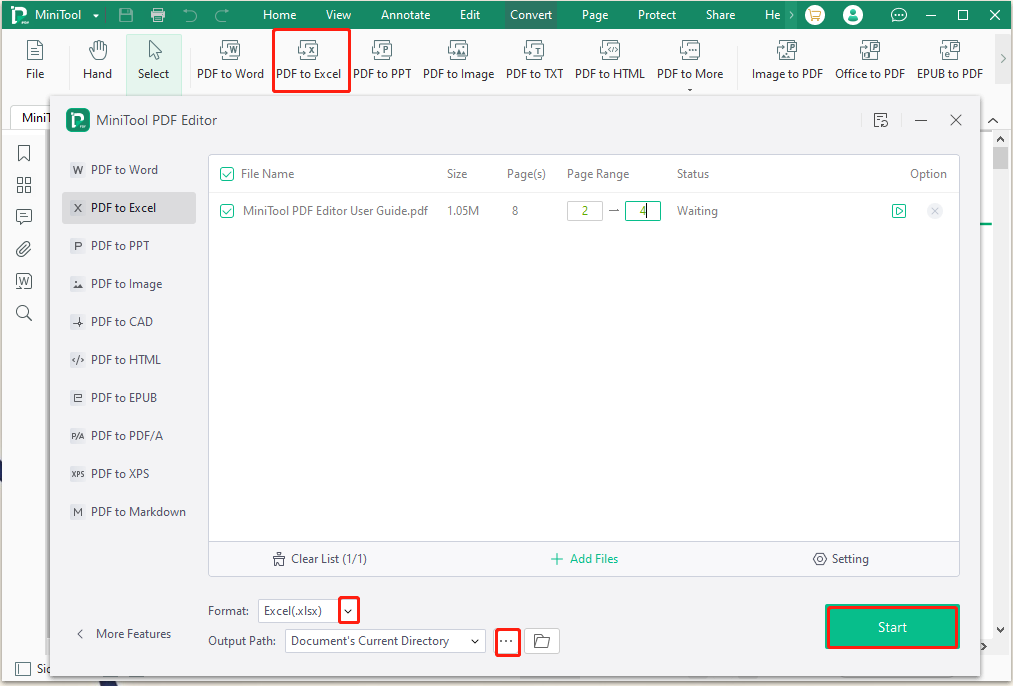
Step 5. Wait for the process to complete. Then you can locate the output path or click Open File to view the converted file.
How to Convert PDF to Excel Online
If you don’t want to install any desktop applications on your PC, MiniTool Online PDF Converter is a great choice. It is very easy to use, whether you are a novice or an advanced user.
To convert PDF to Excel online:
Step 1. Open your default web browser and visit the website of MiniTool Online PDF Converter.
Step 2. Select PDF to Excel and click Choose a file, and then browse the target PDF file. Alternatively, you can directly drag and drop the file into the converter.
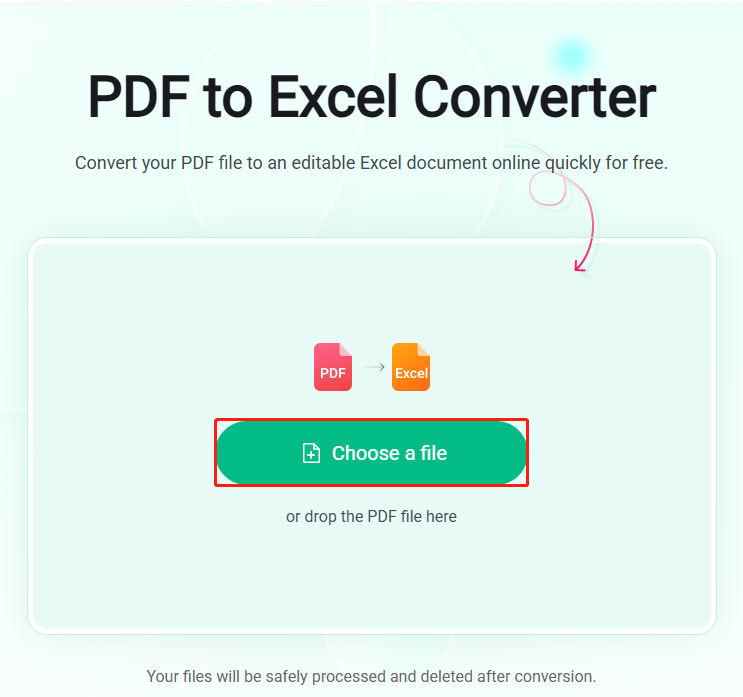
Step 3. Wait for the conversion to complete. Then click Download and select a location to save the Excel file. After that, you will find that there is no quality loss after converting because it maintains the original formatting, layout, and quality.
We Need Your Feedback
Here comes the end of this post. Have you any other opinions about the PDF to Excel conversion? Please share them with us in the following comment zone. If you have difficulty using the MiniTool utility, feel free to contact us via [email protected] and we will help you as soon as possible.
