A lot of users are confused about how to convert Kindle to PDF for free. Are you also looking for a Kind to PDF converter? In this post, MiniTool will help you convert Kindle book to PDF with a full guide and share some extra useful information.
PDF should be one of the most commonly used file formats in our daily work. It is lightweight and can be compatible with all kinds of devices and applications. Sometimes, we may need to convert various files to PDF, such as converting website to PDF, Word to PDF, CSV to PDF, Excel to PDF, TIF to PDF, PNG to PDF, and the one discussed here.
What Are File Formats Used by Kindle eBook
Before you convert Kindle book to PDF, it’s necessary to figure out what file formats are used by Kindle eBooks. According to a survey, Kindle devices support various types of eBook formats, including TXT, EPUB, MOBI, AZW, PDF, and so forth.
Among these file formats, PDF has the best compatibility that you can open Kindle eBooks on most devices. If you can’t open the Kindle file on computers or smartphones, you may need to convert them to PDF. How to convert Kindle book to PDF for free? Let’s find the answer in the following part.
How to Convert Kindle to PDF for Free
How to convert Kindle book to PDF freely in 2023? The process can be divided into the following 2 parts. The first part is to download the Kindle book on your computer, and the second part is to convert it to PDF using MiniTool PDF Editor.
Part 1. Download the Kindle eBook
How to download Kindle books? You can download the eBook from the Kindle app or from the website. If you have downloaded the Kindle app on your smartphone, you can run the app, navigate to Library, and tap on the eBook to start downloading it.
If you want to download the Kindle book to your computer, you can directly visit the official website and visit your Amazon account. Here’s a full guide on how to download Kindle books from the Amazon account.
Step 1. Open the default browser on your computer and visit the official website of Amazon.
Step 2. Click on your name/profile and select your Account from the drop-down menu.
Step 3. Navigate to Your device and content and select Manage digital content.
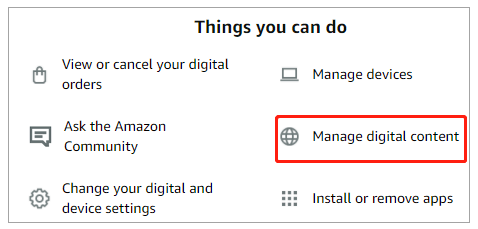
Step 4. From the list of eBooks, click on the three-dot icon next to the book you want to download and select Download & Transfer via USB.
Step 5. Select the device you want to download to and click on Download.
Part 2. Convert Kindle to PDF Using MiniTool PDF Editor
How to convert Kindle book to PDF for free? If the Kindle book is EPUB or TXT, you can use MiniTool PDF Editor. It is a trustworthy and feature-rich PDF converter that can easily convert various file formats, such as HTML, Excel, Word, PPT, PNG, JPG, TXT, EPUB, CAD, XPS, and Markdown to PDF, and vice versa. It also can convert an image to ICO, PNG, BMP, and JPG or convert HEIC and office files to images.
As a professional PDF Editor, the MiniTool software can deal with many editing works, including removing/adding images, texts, pages, passwords, watermarks, and signatures to PDF. Besides, it supports OCR technology that can convert scanned copies to editable PDFs or convert PDFs to scanned or searchable copies.
Now, I believe that MiniTool PDF Editor has aroused your interest. Let’s see how to convert Kindle to PDF using the tool.
Step 1. Connect the USB drive in which you just downloaded the Kindle book to your computer.
Step 2. Click on the Download icon below to get the installation of MiniTool PDF Editor and follow the on-screen prompts to install it on the computer.
MiniTool PDF EditorClick to Download100%Clean & Safe
Step 3. Run the program to enter its main interface, navigate to the Convert category from the top menu, and select EPUB to PDF.
Step 4. Click on Add Files or the middle blank area, select the EPUB file from your device and click on Open, and click on Start to begin converting the Kindle file to PDF. If you want to change the default location of the converted file, click on the Three-dot icon beside Output Path to select a new location to save the file.
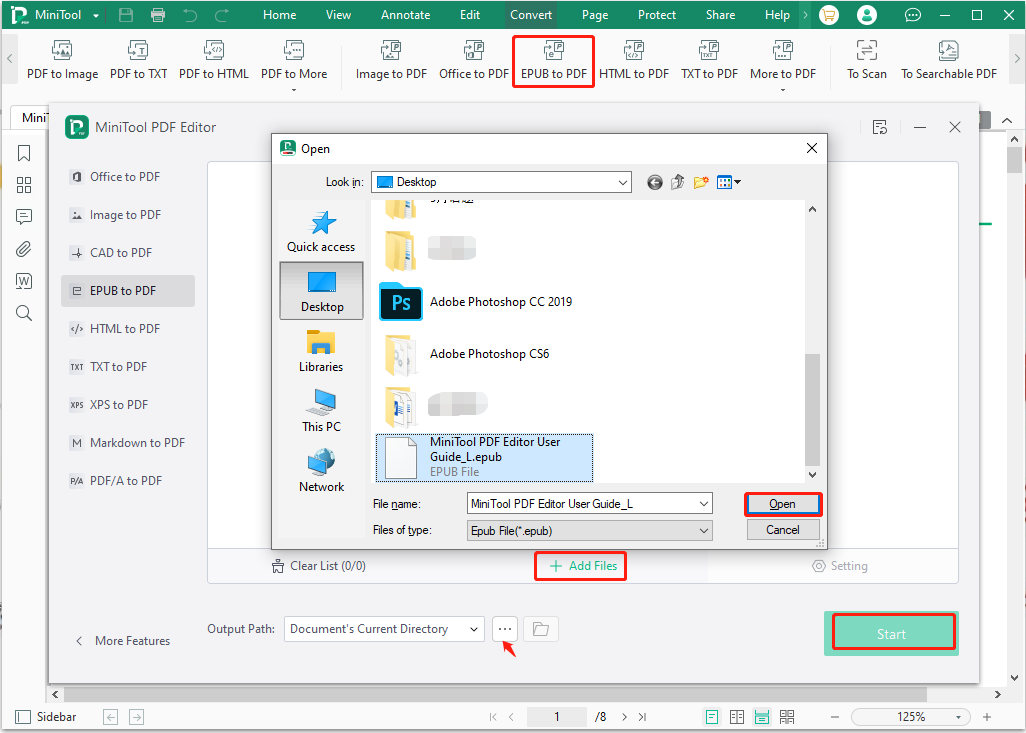
Step 5. Wait for the process to complete and click on the Open directory icon to view the converted file. If you want to print the Kindle book, you can select MiniTool from the upper left corner and select Print.
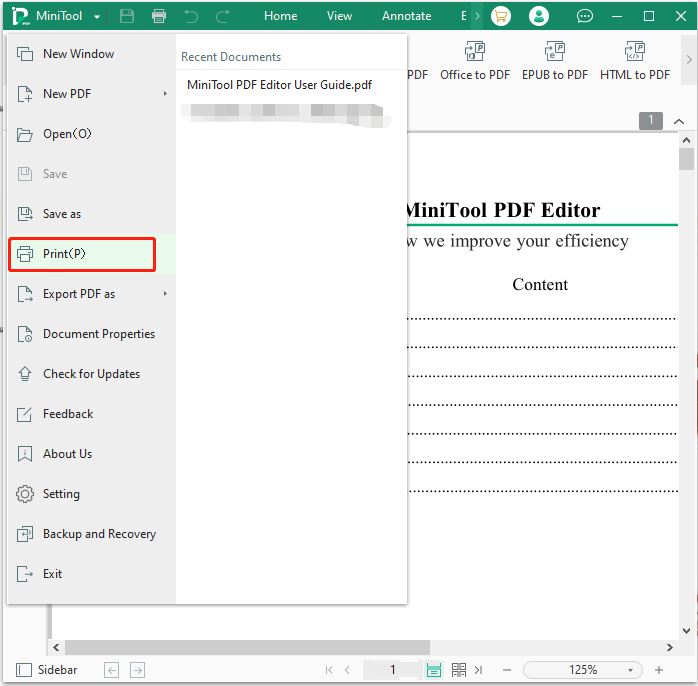
What’s Your Opinion
Here comes the end of this post. Have you any other way to convert Kindle book to PDF for free? Please share them with us in the following comment area. Besides, if you have any questions when using the MiniTool utility, please feel free to contact us via [email protected] and we will get back to you as soon as possible.