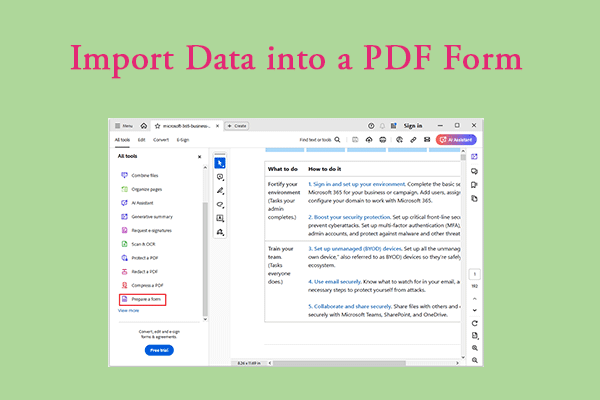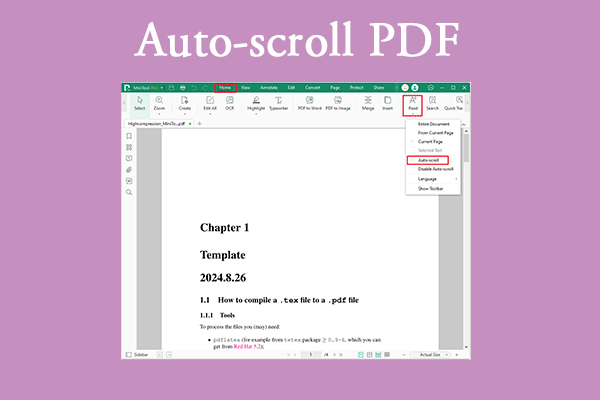At times, you might need to convert FDF to PDF for some reason. This article from MiniTool PDF Editor explains how to convert FDF to PDF in 2 ways, allowing you to choose the one that best fits your needs.
What Is an FDF File?
FDF is a file format used to store PDF form data. It refers to the information filled in the PDF form, not the PDF document itself. FDF files and PDF files can be used together to send or share form data.
FDF files are a lightweight representation of PDF form data, mainly used to enter and store data in PDF forms. When you fill in information such as name and address in a PDF form, this data will be saved in an FDF file.
For some reason, you may need to convert FDF to PDF. Do you have the same need? If yes, keep reading for the complete guide.
How to Convert FDF to PDF
When you want to save, share, and print your documents, it is best to save them in PDF format. Because PDF is a common file format, many devices and operating systems support opening and viewing PDF files. There are many reasons to convert FDF to PDF. Here are some common reasons:
- Converting FDF to PDF can embed form data into a complete PDF file for easy saving.
- By converting FDF files to PDF, you can directly view and print the form containing data.
- By converting FDF files to PDF, you can ensure that the document can be opened normally on various devices.
- After converting FDF to PDF format, you can easily manage and merge these files.
How to convert FDF to PDF? In this section, I summarize some useful methods to help you do it. You can choose the method you prefer for FDF to PDF conversion.
Method 1: Use pdFiller
pdfFiller is a powerful online PDF editing tool that can help you create, modify, delete, add images, convert, sign, and manage PDF documents. Here are the steps to convert FDF to PDF:
Step 1: Type pdFiller convert FDF to PDF on the browser, select the one that corresponds to it, and open it.
Step 2: After entering the main interface, click Select from device. Choose a file and click Open. pdfFiller will automatically detect the form data and quickly associate it with a PDF template.
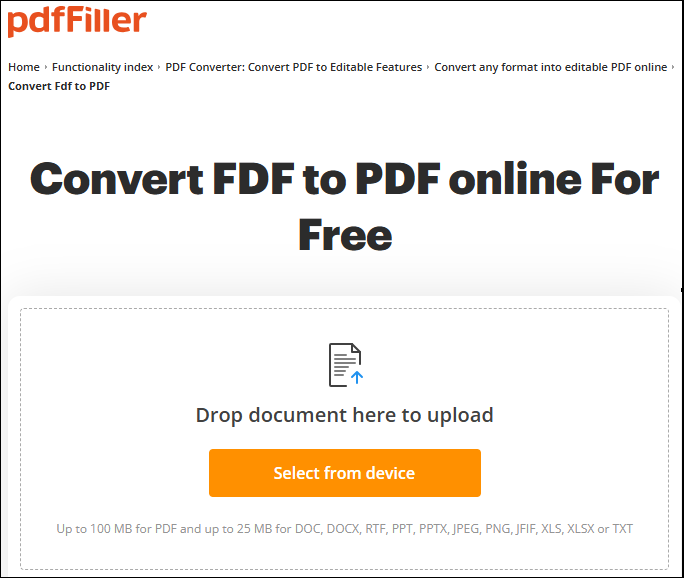
Step 3: After a while, click Download to save the PDF to your computer.
Method 2: Use Dochub
DocHub is also a powerful online PDF editing tool that can perform various editing operations directly on PDF files, such as adding, deleting, or modifying text, pictures, etc. In addition, it also supports adding highlights, text annotations, arrows, stamps, etc. to PDF documents.
Step 1: Type Dochub convert FDF to PDF on your browser and click to open it.
Step 2: Click Select a document and choose a file to open. Or you can drag and drop the document to the desired location.
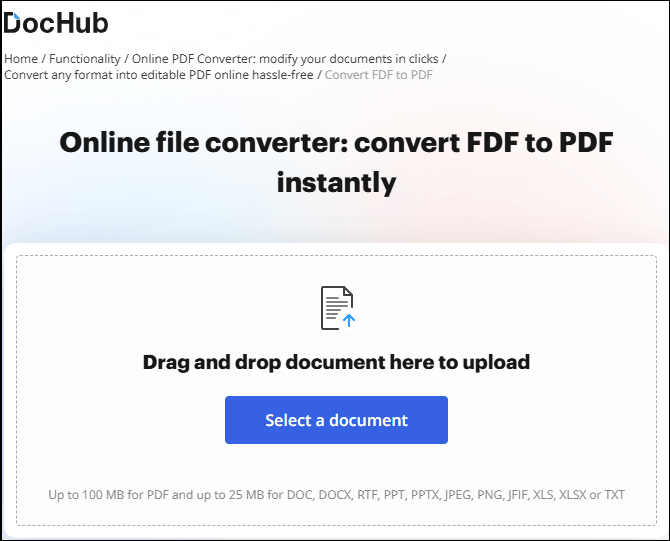
Step 3: Allow DocHub to convert the FDF file to the standard PDF format.
Step 4: Now you can save the converted document to your computer.
Bonus Tip: PDF Editor: MiniTool PDF Editor
In addition to the two online PDF editors mentioned above, sometimes you may need to use a PDF editor offline. Then I recommend a very powerful PDF editor: MiniTool PDF Editor for you.
MiniTool PDF Editor utility is a feature-rich software. Here is a detailed introduction to the software's features.
MiniTool PDF EditorClick to Download100%Clean & Safe
- PDF editing: This software allows you to directly edit text, images, pages, etc. in PDF files.
- PDF conversion: This software supports the conversion of many file formats, such as Word, Excel, PPT, CAD, etc.
- PDF merge and split: It allows you to merge multiple PDF documents into one document, or split a page into multiple pages.
- Annotations and markups: You can add various annotations to PDF files, such as text boxes, arrows, lines, labels, highlights, etc.
- Electronic signature: MiniTool PDF Editor supports you to add electronic signatures to PDF documents.
- Add password: To protect the privacy and security of files, MiniTool PDF Editor provides password protection and encryption functions.
Bottom Line
This article introduces you to how to convert FDF to PDF, as well as a very practical PDF editor - MiniTool PDF Editor. Hope this article can help you.