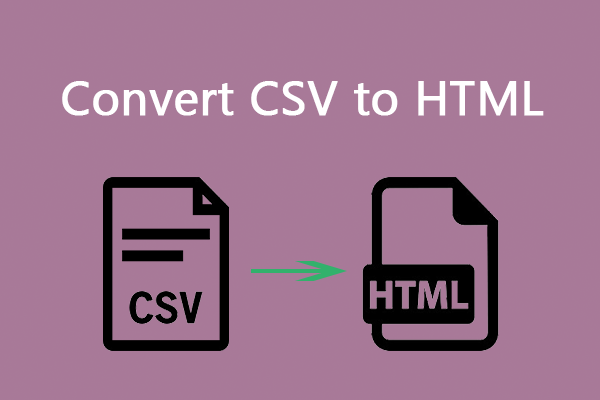Why Import Data into PDF Forms
Before knowing how to import PDF form data, let's understand why you need to import data into PDF forms. PDF is a universal document format that is compatible with many systems and is widely used. Here are a few benefits of importing data into PDF forms:
- Increase efficiency: It improves the process of filling out multiple forms containing the same information.
- Reduce errors: Automatically importing data helps minimize the errors that may occur during manual data entry, such as spelling errors or data errors, etc.
- Data management: It allows for better management and tracking of data, especially when dealing with forms that are part of a larger system or database.
In general, using software to import data into PDF forms can improve efficiency, accuracy, etc. Here's how to import data into a PDF form.
How to Import Data into a PDF Form
Here are two ways to help you import data into a PDF form.
Method 1: Use Adobe Acrobat
When dealing with PDF files, many people may think of using Adobe Acrobat Reader first. It should be the earliest PDF editor that can be used to open, create, edit, and annotate PDFs. There are many other PDF editors now, and their functions are also very powerful.
Let's take a look at the detailed steps on how to add data into a PDF form using Adobe Acrobat.
Step 1: Launch Adobe Acrobat to its main interface, click Open File, and select a PDF form to import Excel data.
Step 2: Select Prepare a form tool under All tools. Then click More > Clear Form.
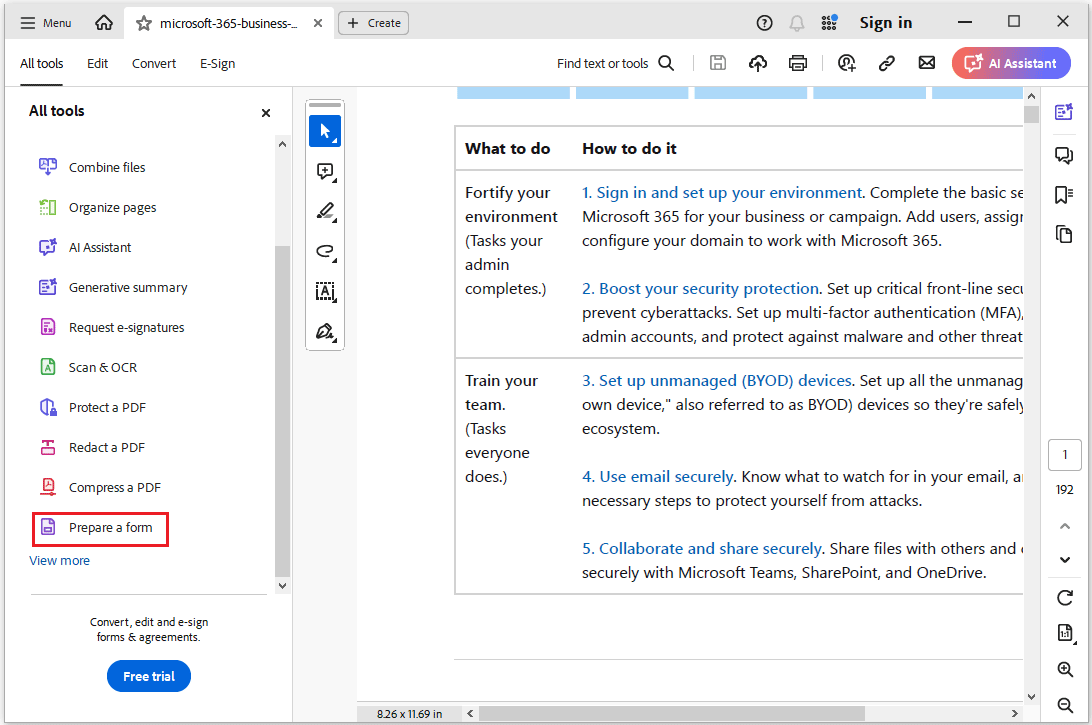
Step 3: Select More > Import Data and a dialog box labeled Select File Containing Form Data will appear. Under the File of Type section, select the format that corresponds to the data file you want to import. Click Open to complete the data import.
Step 4: Once done, click on Menu > Save to save the final file.
Method 2: Use Foxit PDF Editor
Foxit PDF Editor is also an excellent PDF editor that has been released for a while like Adobe Acrobat. It is available for multiple computer types, including Windows, macOS, iOS, and Android. The software is very convenient and its PDF editing features are very powerful.
Now follow these steps to import your data into a PDF form:
Step 1: Launch the main interface of Foxit PDF Editor. Click File > Open and a new tab will pop up where the file is stored. Select the PDF form you need to add data and click Open.
Step 2: Once the PDF file is open, click on the Form tab on the top panel and select Import Data.
Step 3: In the new pop-up window, browse your computer to select an Excel or CSV form and import it into a PDF form.
Step 4: Once all data has been fully imported, save your PDF file to your computer.
Bonus Tip: How to Create PDF from Excel?
Do you know how to create PDF from Excel? Don't worry, we will tell you how. You can do it with the help of MiniTool PDF Editor.
It is a powerful PDF editor. With MiniTool PDF Editor, you can do many conversions between different file formats, like converting PDF/A to PDF, converting images to PPT/Word/Excel/PDF, and so on.
In addition, it allows you to do many editing works on PDF files, such as removing headers and footers, creating a table of contents, changing the text color, etc.
Below are the detailed steps on how to create PDF from Excel using MiniTool PDF Editor.
MiniTool PDF EditorClick to Download100%Clean & Safe
Step 1: Run the software to enter its main interface, click Create from the left panel, and select From File. Then a box will pop up, please select the Excel document you need to create in PDF.
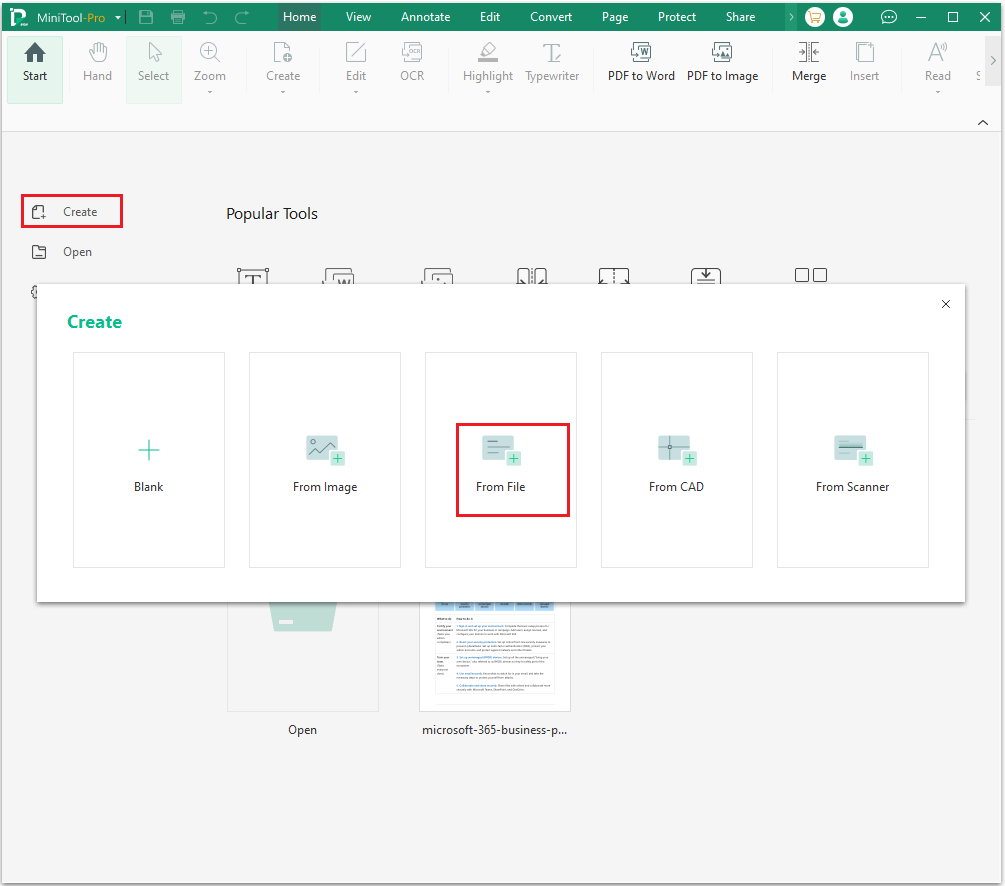
Step 2: Wait a couple of seconds, and MiniTool PDF Editor will transform the file into a PDF.
Bottom Line
In this post, we have learned a full guide on how to import data into a PDF form. You can use the methods mentioned above to solve your problem.