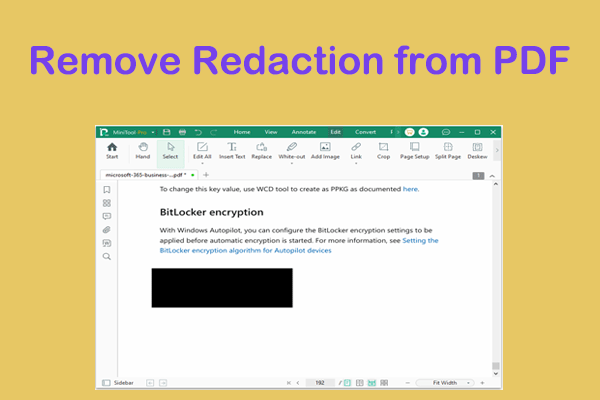When Need to Blur a PDF?
PDF is a file format that contains text formatting and images. That's why many organizations prefer to use this file format in formal settings in today's work or life. PDF is a great way to share information. However, PDF documents may sometimes contain sensitive information that is only intended for the recipient.
There are several situations where you may need to blur the text in a PDF.
- Protect sensitive information: Blur PDFs when the text contains confidential data such as personal identification numbers, financial details, or proprietary information to prevent unauthorized access.
- Redact sensitive content: Redact sensitive or private information when sharing legal or official documents to ensure compliance with data protection regulations and maintain confidentiality.
- Anonymize identities: Blur names, addresses, or personally identifiable information to maintain privacy and anonymity.
MiniTool PDF EditorClick to Download100%Clean & Safe
How to Blur a PDF?
In this part, we will discuss in detail how to blur a PDF using the 3 methods.
Way 1. Use Adobe Acrobat
Adobe Acrobat is a useful editing software that allows you to remove sensitive information from PDF. It allows you to blur a PDF document by utilizing its multi-layered Redact feature.
You can even choose to blur the entire page using this tool. Moreover, you can also utilize its feature to blur specific words throughout the PDF document.
Now, let’s learn how to blur text in a PDF with Adobe Acrobat.
Step 1: Launch Adobe Acrobat on your computer and open the target PDF file.
Step 2: Go into the All tools menu to access the list of available tools. Here, click the Redact a PDF tool.
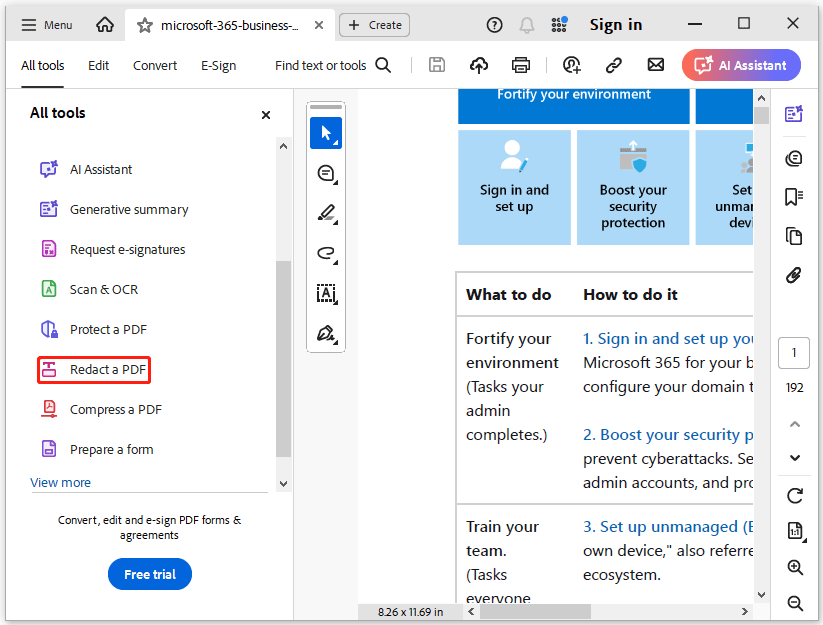
Step 3: Select the text or image in the PDF, right-click, and then select Redact.
Step 4: To set the appearance of the redaction mark, select Set properties in the Redaction toolset in the left pane. If not, double-click to select a word or image to mark the item for removal.
Step 5: To apply multiple code entries to a single mask, right-click the mask mark and select an option. If you want to repeat the mask mark, right-click it and select Repeat mark across pages.
Step 6: Once you are done marking the items you want to remove, select Apply to remove them.
Way 2. Use HiPDF
HiPDF is an online PDF editing tool that provides users with a user-friendly interface and versatile editing features. One of its notable features is its ability to blur text in PDF files. Whether you need to redact confidential information or hide sensitive details, HiPDF provides a simple and intuitive interface to blur text in PDF documents.
Here is a simplified step-by-step guide on how to blur text in PDF online using HiPDF:
- Go to the HiPDF website and click the Choose File button to upload your PDF document.
- After uploading the PDF, use the cursor to highlight the text or area you want to blur.
- After selecting the text, click the Apply button to apply the blur effect to the selection.
- After applying the blur effect, click the Download button to save the edited PDF file to your device.
Way 3. Xodo
Xodo is also an online tool to blur a PDF. With its simple interface, anyone can use this tool to blur text in PDF. In addition, you can also add overlay text and change the style to further customize the PDF content. Here are the steps:
- Open the Xodo website on your browser.
- Access the Redact PDF tool from the Tools drop-down menu.
- Click the Select File button to upload your PDF document to the server of this tool.
- When uploading the file, select the Mark for Redaction icon at the top to add the blur effect. Select the text you want to blur and it will be applied to it. You can also undo or erase the blur effect using the same tool.
Bottom Line
How to blur a PDF? This post provides 3 easy ways to help you do that. You can have a try.