Why Do You Need to Embed Fonts in PDF?
When you embed fonts in a PDF, you are essentially including the fonts used in the document with the file. This is important because it ensures that the text looks the same as you intended, even if it is printed on different equipment.
If you don't embed fonts in your PDF, the text may appear differently, which can negatively impact the overall look of your document. Therefore, it is recommended to embed fonts in PDFs to avoid such issues. If you need help on how to embed fonts in a PDF file, please continue reading for a detailed guide.
How to Embed Fonts in PDF?
How to embed fonts in PDF? Here I provide a step-by-step guide to show you how to embed fonts in a PDF file via Adobe Acrobat DC. Before embedding fonts in PDF, you can check whether or not all of the fonts are embedded in your PDF file. If any fonts are unembed, follow the guide to embed them in PDF.
Here’s how to check the fonts:
Step 1. Open your PDF file in Adobe Acrobat DC.
Step 2. Choose the File tab from the top toolbar, and then select Document Properties from the menu.
Step 3. Then click the Fonts tab to show the list of all fonts.
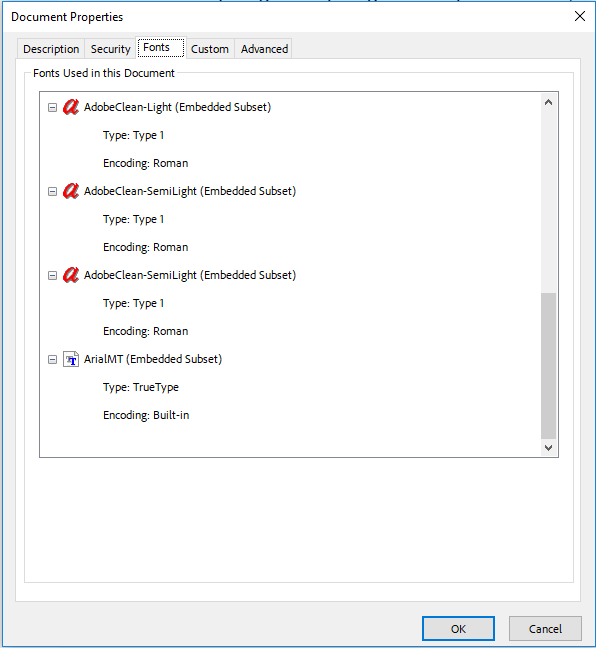
All fonts are either Type 1 or TrueType fonts, and all fonts should show as “Embedded Subset.” If not, you need to follow the guide below to embed fonts in PDF:
Step 1. Open your PDF with Adobe Acrobat DC and go to the File tab.
Step 2. Select Print from the menu and then choose Adobe PDF from the drop-down menu of Printer.
Step 3. Click Properties beside the printer. Next, you can see a pop-up window.
Step 4. Click the Edit button behind the Default Settings.
Step 5. Then, select Font from the left pane, and you can see 4 choices, include Embed all fonts, Embed nonstandard fonts, Use the font embedding list below, and Don’t embed any fonts.
Step 6. Select Use the font embedding list below and choose Select All. Then all the viewers of this PDF can see the standard format of it.
Step 7. Click Save As and choose a location to save this PDF.
Bonus Tip: Edit and Convert PDF File with MiniTool PDF Editor
MiniTool PDF Editor is a powerful and professional PDF management tool that allows you to convert different file formats to PDF and vice versa, including PDF/A, Word, Excel, TXT, images, PPT, HTML, EPUB, XPS, and more.
Additionally, MiniTool PDF Editor enables you to convert various file formats to images, such as PPT to image, Excel to image, Word to image, and HEIC to PNG/JPG/BMP/TIF, among others. If you have any need for these, you can click the download button below to have a try.
MiniTool PDF EditorClick to Download100%Clean & Safe
In Conclusion
How to embed fonts in PDF? Now, you may already know the answer. This post provides a full guide to help you to embed fonts in PDF.