Why Is My PDF Text Garbled?
Sometimes, you may encounter the Adobe Acrobat garbled text problem. What causes this issue? Here we summarize several main reasons for Adobe Acrobat garbled text.
- The PDF was created using a font that is not embedded or available on your system.
- Outdated version of Acrobat.
- The PDF file is corrupted.
- Adobe Acrobat glitches.
- Document conversion failed.
How to Fix Garbled Text in PDF?
How to fix garbled text in PDF on Windows? There are 5 feasible methods. You can try them until the problem gets fixed.
Method 1. Check the Font
Garbled text may be caused by missing or incompatible fonts. So, you should check that the font used in the PDF file is installed on your system and make sure it is compatible with your PDF viewer. You may need to install a font or switch to a different font to resolve the issue.
Method 2. Update Adobe Acrobat
Sometimes, an outdated Adobe may trigger the garbled text in PDF. So, make sure you are using the latest version of Adobe Acrobat. Here’s how:
- Launch Adobe Acrobat to enter its main interface.
- Go to the Help tab and select Check for Updates.
- Follow the prompts to install the update.
Method 3. Adjust the Encoding Settings
Garbled text may be caused by incorrect encoding settings. To fix garbled text in PDFs, it's worth adjusting the encoding settings.
- In Adobe Acrobat, click Edit.
- Go to Preferences > Page Display.
- Under the Rendering section, adjust the Smooth Text and Enhance Thin Lines options.
Method 4. Clear Cache of the Adobe Acrobat
Clearing the cache can sometimes resolve garbled text issues. In Adobe Acrobat, you can clear the cache by going to Edit > Preferences > Documents. Then click the Clear button to remove all caches.
Method 5. Try Another PDF Reader
Try opening the PDF in another reader to see if the problem persists. Other tools may be more powerful at handling gibberish. Click the download button below to get a popular Adobe Acrobat alternative – MiniTool PDF Editor.
It is the best alternative that boasts many features of the Adobe Reader, such as opening, editing, creating, reading, converting, compressing, printing, translating, encrypting PDFs, and more.
MiniTool PDF EditorClick to Download100%Clean & Safe
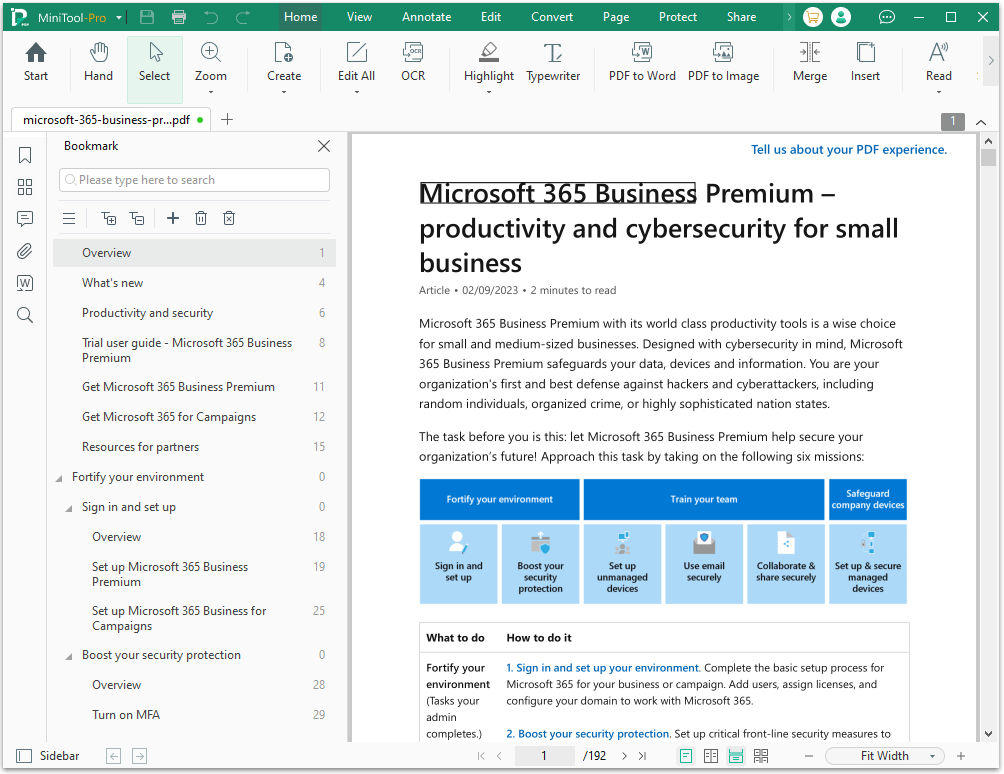
Method 6. Repair PDF
If the PDF file is damaged, garbled characters will also appear. In this case, you can repair the file to fix garbled text in PDF. Detailed steps can be found in this guide: How to Repair Damaged or Corrupted PDFs? [Solved]
How to Avoid Garbled Text in PDF?
Here, we have summarized a few tips to prevent this problem from occurring.
- Update your PDF tools regularly.
- Use standard fonts.
- Avoid copy-pasting from different sources.
- Use a reliable PDF creator.
- Optimize PDF compatibility.
Bottom Line
How to fix garbled text in PDF? We have introduced 6 methods for you. In addition, this post also shares with you several prevention tips for this issue.
![[2 Ways] How to Resize PDF to A4 with Ease?](https://images.minitool.com/pdf.minitool.com/images/uploads/2024/02/resize-pdf-to-a4-thumbnail.png)
![How to Fix Adobe PDF Search Not Working? [7 Ways]](https://images.minitool.com/pdf.minitool.com/images/uploads/2024/05/adobe-pdf-search-not-working-thumbnail.png)