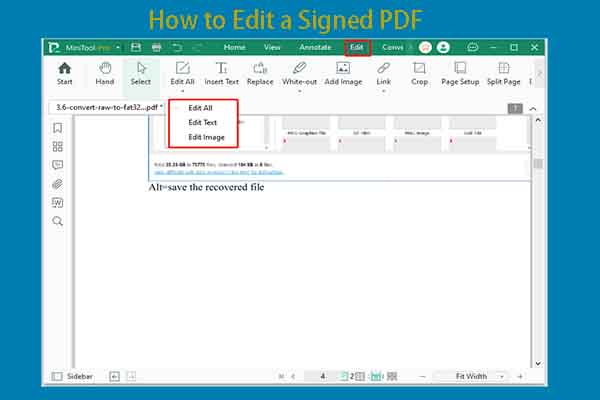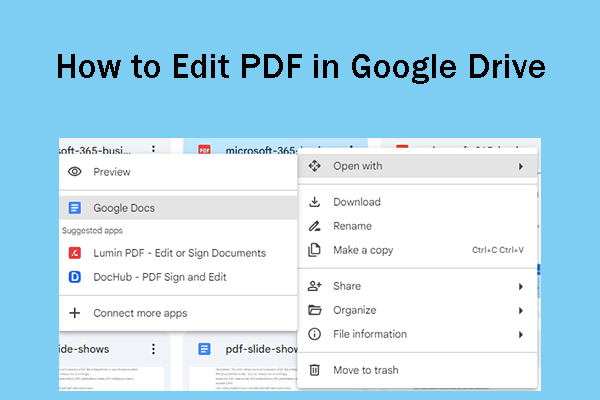MiniTool PDF Editor summarizes the pros and cons of opening PDFs in Google Docs. Based on that, it shows you how to open a PDF in Google Docs on Windows and Android/iPhone respectively. According to your device, follow the corresponding steps to complete the operation.
Pros and Cons of Opening a PDF in Google Docs
PDFs can be opened via various programs, such as Google Chrome, Word, Excel, Paint, or third-party PDF viewers. MiniTool PDF Editor is a highly recommended PDF viewer. It allows you to create, open, edit, convert, sign, merge, split, read, compress, encrypt PDFs, and more. With this software, you can copy signature from PDFs, darken a PDF, hyper-compress PDFs, clean up PDFs, insert page break in PDFs, etc.
MiniTool PDF EditorClick to Download100%Clean & Safe
Additionally, you can also open a PDF in Google Docs. Opening PDFs in Google Docs have both advantages and disadvantages. You should know them before starting the process.
Pros
- Make the file editable: The PDF file will become editable after you open it in Google Docs. Then you can edit the file based on your needs.
- Helpful for searching specific information: After you open a PDF in Google Docs, you can search the specific information easily because the searching algorithm or searching capability of Google Docs is powerful.
- Become sharable and collaborative: The PDF will be converted to a Google Docs editable format after you open it in Google Docs. Then it will be sharable and collaborative because Google Docs enables team numbers or sub-collaborators to access and work on the same file at the same time.
- More accessible to other Google Drive apps: After you open the PDF in Google Docs, you can use other Google Drive apps like Google Sheets and Google Slides to integrate the PDF content into different projects.
Cons
- Restricting text editing: Sometimes, you can’t directly edit the text in the file within Google Docs. You need to copy the text into a new document and then edit.
- Lacking advanced features: Google Docs doesn’t contain advanced editing features like adding or deleting pages and manipulating images.
- Conversion failure or missing data: You may fail to open a PDF in Google Docs. Besides, images in the PDF may get lost after opening in Google Docs.
Open a PDF in Google Docs on Windows
How to open a PDF in Google Docs to edit? An available way to open a PDF in Google Docs is to upload the target PDF to Google Drive and then open it with Google Docs. If you are a Windows user, you can use this method to reach the purpose. Here are the steps for doing that.
Step 1: Open your browser and head to drive.google.com.
Step 2: Click on the New option in the left panel and then click File upload on the pop-up menu. In the prompted window, look for the target file and open it. Alternatively, directly drop and drop target PDF file into Google Drive.
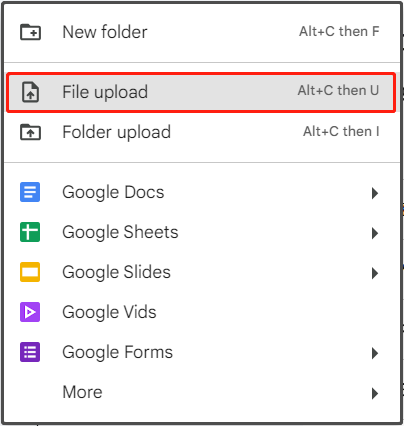
Step 3: Right-click the uploaded PDF file, hover over Open with, and choose Google Docs.
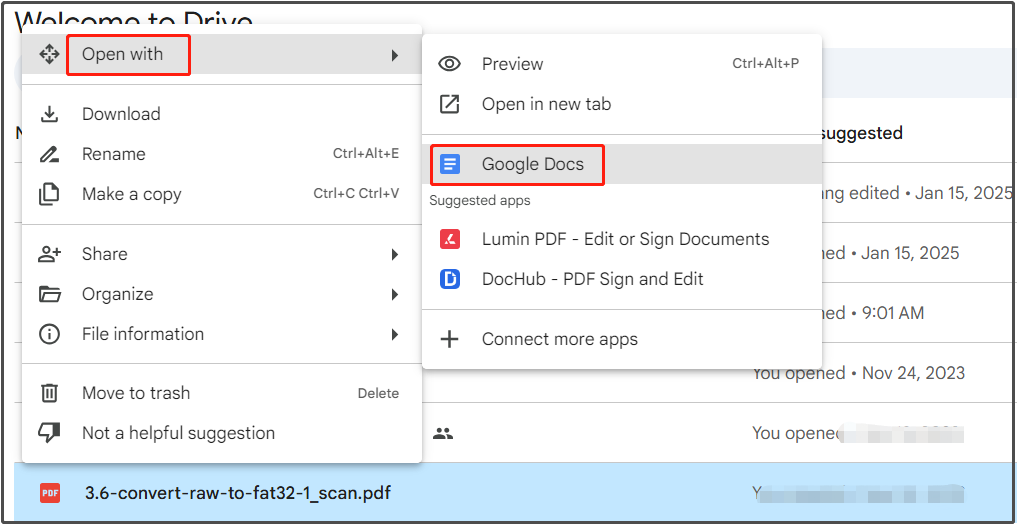
It will take some time to open the PDF in Google Docs. Actually, this will convert the PDF into a Google Docs editable format or a Word format. Once converted, the file will open in a new tab. Then you can edit the file as you like.
Open a PDF in Google Docs on Android/iPhone
If you are on Android or iPhone, follow these steps to open a PDF in Google Docs.
Step 1: Download Google Drive app from Google Play Store (for Android device) or App Store (for iPhone) on your mobile device. Then follow the on-screen instructions to finish installation.
Step 2: Run Google Drive, click the Add button, and choose the Upload option.
Step 3: Find the target PDF and upload it to Google Drive.
Step 4: After the PDF is uploaded, click on it and choose Open in Google Docs.
The End
How to open a PDF in Google Docs to edit? This post has shown the instructions for Windows and Android/iPhone devices respectively. You can follow the corresponding steps to open a PDF in Google Docs.