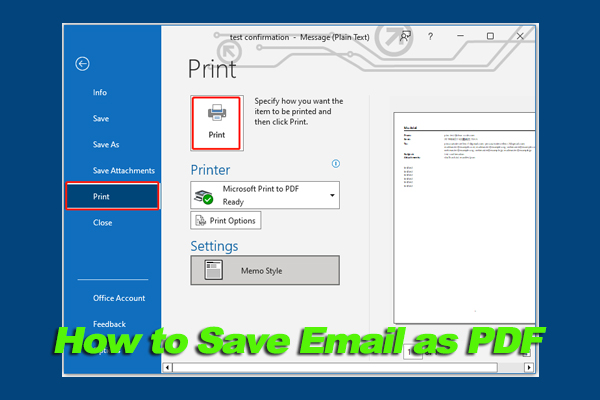PDF is a widely popular file format developed by Adobe to present documents like text formats and images. It can be viewed by a web browser or PDF reader. However, people also encounter various issues while using PDFs, such as “Save as not working”, “PDF document might not be displayed correctly”, and PDF opens in Edge instead of Adobe.
Here’s a true example from the answers.microsoft.com forum:
How do I stop Edge from opening PDF files? Every time I do the system performance check from Dell it sets up Microsoft Edge to open PDF files and I have my own program I use. Assistance would be welcomed. Thank you!https://answers.microsoft.com/en-us/microsoftedge/forum/all/how-do-i-stop-edge-from-opening-pdf-files/ad12f630-5a6c-4139-8d77-f289014294fe
Why PDF opens in Edge instead of Adobe? According to a survey, Microsoft Edge is set as the default web browser on Windows to open PDF files automatically. If you haven’t changed the default app for PDF files, you may encounter the PDF opening in Edge instead of Adobe issue. So, how to stop PDFs from opening in Edge? Let’s refer to the following 3 methods.
Way 1. Change the Default App Used by PDF File Type
To stop Edge from opening PDF, you can change the default app used by the PDF file type. For example, if you want to open PDFs using Adobe Acrobat, you can set it as the default app. Here’s how.
Step 1. Press the Win + I keys to open the Settings window and select Apps.
Step 2. Select Default apps from the left panel, and then scroll down the right-sidebar and click on the Choose default apps by file type link
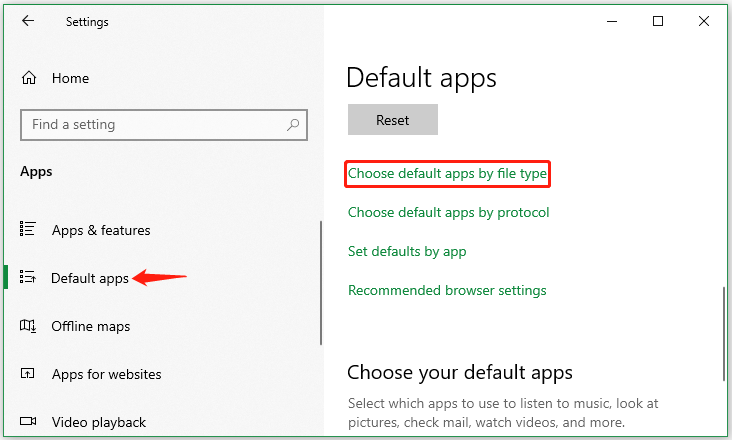
Step 3. Scroll down the list of file types to .pdf, click on Choose a default, and select Adobe Acrobat as the default app.
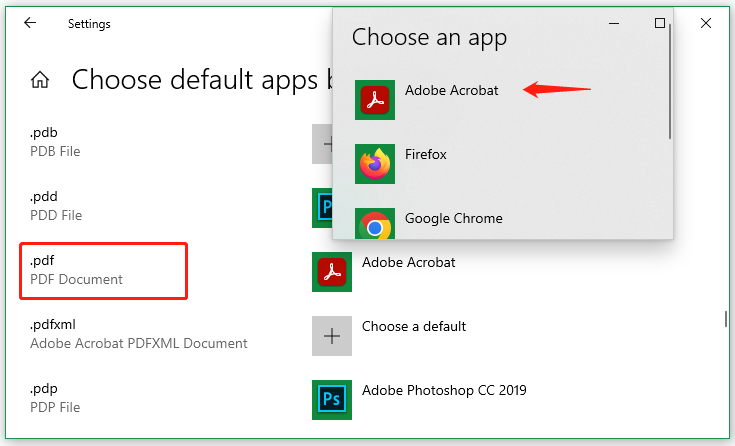
Now, you can reopen the PDF files and see if they open PDF in Adobe not Edge.
Way 2. Change the Default App for Specific PDFs
Another simple method is to change the default app for specific PDFs. If you often open certain PDFs, this is a good choice. To do this work, right-click the PDF and select Open with > Choose another app. Then select Adobe Acrobat, make sure to tick the checkbox of Always use this app to open .pdf files, and click on OK.
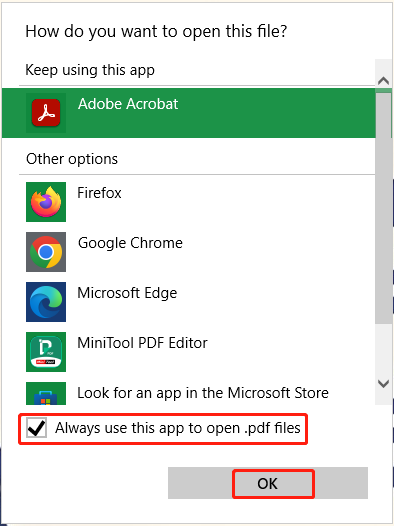
Way 3. Change the Microsoft Edge Settings
The last way how to stop PDFs from opening in Edge is to change the settings of the web browser. To do that, type the edge://settings/content/pdfDocuments content in the Address bar and press Enter to open the Settings window. Select Cookies and site permissions from the left panel, expand the PDF documents from the right side, and toggle off the Always download PDF files switch.
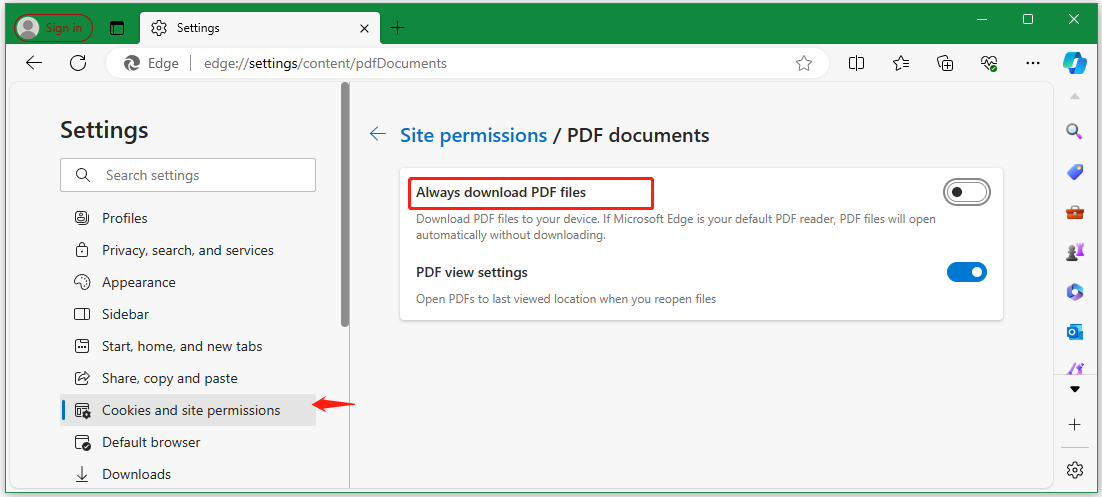
Bottom Line
How to stop PDF from opening in Edge? This post has introduced 3 available ways to open PDF in Adobe not Edge. If you have any other options about the topic, please share them with us in the following comment area.
Besides, if you encounter some annoying problems with Adobe Acrobat, MiniTool PDF Editor is a trustworthy alternative. It can deal with almost all works related to PDFs, such as “edit, view, create, read, convert, compress, translate, encrypt, print PDFs, etc. It can also convert Word, Excel, PPT, PNG, Text, HTML, EPUB, and markdown to PDF on Windows, and vice versa.