Adobe Acrobat Reader is a widely used PDF reader that can be used to open, view, read, edit, print, encrypt, convert PDFs, and so on. Sometimes, however, this tool also runs into different problems, such as Adobe Reader unable to start correctly 0xc0000022, Adobe Reader can’t open PDFs, blank page PDF, and Save as PDF not working. Here’s a user report from the Adobe community.
Can't save PDFs. Why can't I save PDF after editing anymore? Whether in Reader or Acrobat Pro DC, the save button is grayed out. HELP. I have never had a problem-saving PDFs to any PC. I cannot find any option within Adobe's menus to simply "Save" or "Save as" and save the PDF to my PC.https://community.adobe.com/t5/acrobat-reader-discussions/can-t-save-pdfs/m-p/8094910
Why Can’t I Save PDF After Editing
Why can't I save a PDF on PC? According to user reports, they can’t save PDF after editing in Adobe Acrobat Reader or a web browser. The problem can be caused by certain settings, like Show online storage when saving files. Besides, an outdated version, read-only/in-used file, or temporary glitch is also responsible for PDF not saving.
How to Fix Save as PDF Not Working on Windows
So, how do we fix it if we can’t save PDF using Adobe Reader? Here we summarize 4 feasible troubleshooting methods after analyzing extensive user reports in the community.
# 1. Update Adobe Acrobat Reader to the Latest Version
Sometimes a bug in the outdated reader can cause you cannot save PDF files. So, you should make sure the Adobe Acrobat Reader is updated to the latest version. To update Adobe Reader, click the Menu icon from the upper left corner, select Help, then click on Check for updates. If any updates are available here, install them and check if the “PDF won’t save” issue disappears.
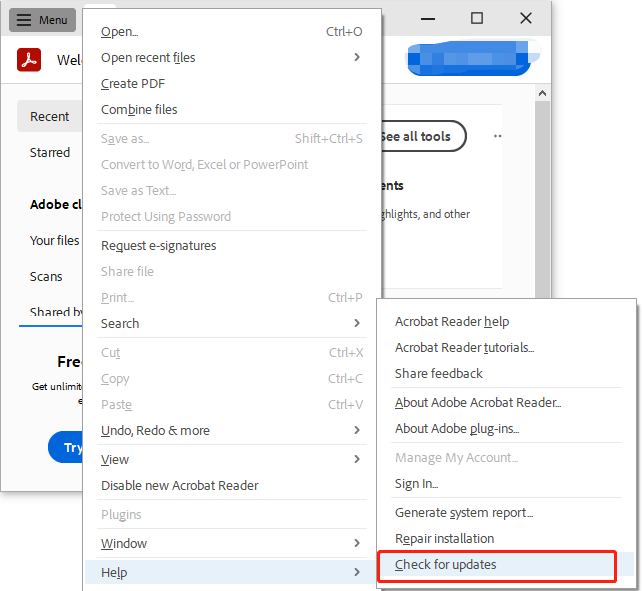
# 2. Change the Storage Settings in Adobe Reader
Some users reported that the storage settings in Adobe Reader are responsible for the “can’t save as PDF” issue. To fix that, you can disable the “show online storage when saving files” option via the guide below:
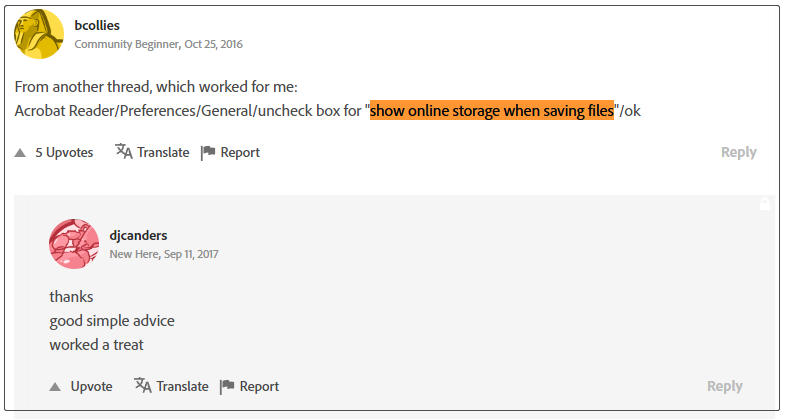
Step 1. Open the PDF file that you can’t save with Adobe Acrobat.
Step 2. Navigate to the Edit tab and select Preferences.
Step 3. Select General from the left options and make sure to untick the box of Show online storage when saving files from the right panel.
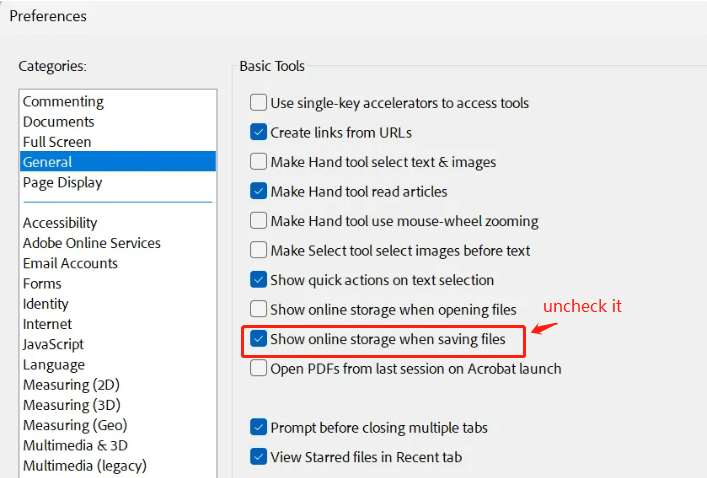
Step 4. Click on OK to save the change. After that, restart Adobe Reader and see if the Save as PDF not working problem gets solved.
# 3. Change the Fast Web View Settings
Some other people found that the Save as PDF not working issue can be fixed by changing the display settings in Adobe. It may seem strange but worth trying. To do so, open the Preferences window like Step 1 in the above solution, select Internet from the left panel, and then untick the box of Allow fast web view from the right side and click on OK.
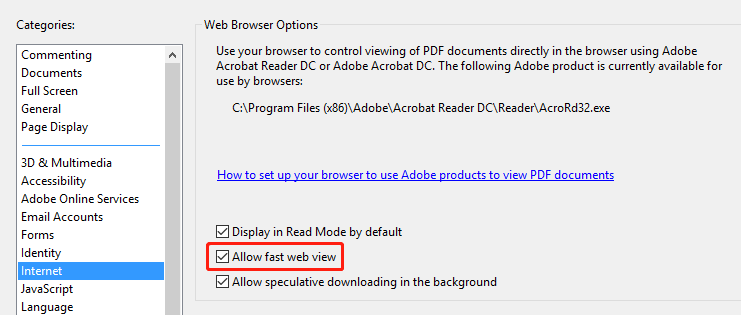
# 4. Use an Alternative to Adobe PDF Reader
If you still can’t save as PDF on Windows, you may consider using an Adobe Acrobat Reader alternative. MiniTool PDF Editor is a tool that holds almost all the basic features of Adobe Reader, including “edit, view, create, read, convert, compress, print, encrypt PDFs, etc.” It can do many powerful works, like “convert Secured PDF to Word”, “add text to PDF”, “edit a locked PDF”, and so on.
MiniTool PDF EditorClick to Download100%Clean & Safe
To save as PDF on MiniTool PDF Editor, you can open the file and press Ctrl + Shift + S to save the PDF after editing or making some changes.
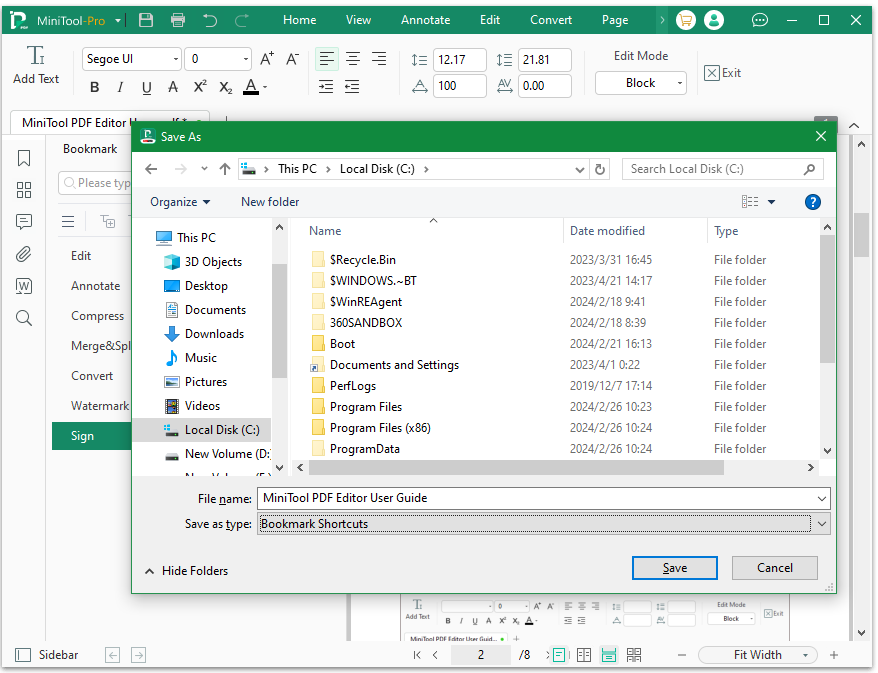
How to fix it if you cannot save PDF using Adobe Acrobat Reader? This post has introduced 4 feasible ways. If you have any other troubleshooting methods, please share them with us in the comment zone below.