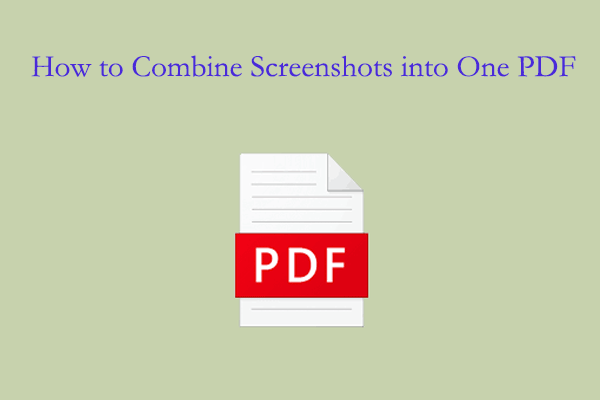What Is Tagged PDF?
Tagged PDF, also known as accessible PDF, refers to PDF files that contain tags that help improve the overall readability and accessibility of the file. Tagged PDF uses tags to provide an outline to identify different content presented in the PDF. It's just like HTML, with the right tags, and you can have a better document reading experience on different devices.
This is especially important for people with disabilities to access documents, as it helps screen readers and other assistive technologies interpret the content correctly.
Since you may need to add tags to a PDF, we will show you how to tag a PDF for accessibility using three different PDF tagging software.
How to Tag a PDF?
In this chapter, we will introduce how to tag a PDF with several useful PDF tagging software. You can easily create tagged PDF by using them.
Way 1. Use Adobe Acrobat
Adobe Acrobat is a popular and powerful tool for working with PDFs, and it offers a straightforward way to tag documents.
- Open the PDF file that needs to be tagged with Adobe Acrobat Pro.
- Click on All tools > Prepare for accessibility.
- Click on Automatically tag PDF to let Adobe Acrobat automatically generate tags for the PDF. Then, click on the Tag feature on the left side panel to show all tags you added.
- If you have some tags to be added manually, you can select the tag you need, right-click on it to select New Tag.
- When everything is OK, you can save the tagged PDF on your computer.
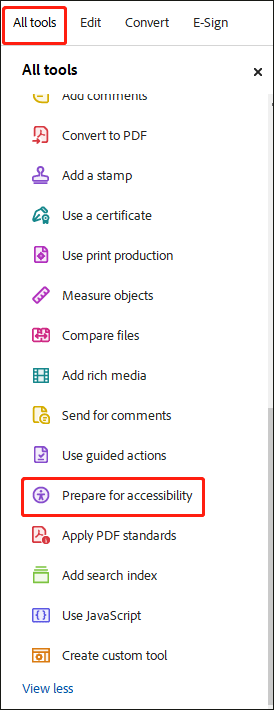
Way 2. Use InDesign
If you have InDesign, you can also use it to create tagged PDFs. Here is a detailed guide.
- Open the PDF file you want to create tagged PDFs.
- Click Export, and a new window will open.
- Go to the General tab, find and check the Create Tagged PDF option. Once you are satisfied with the presets and settings, click Export.
Way 3. Use Foxit PDF Editor
If you don't have Adobe Acrobat, Foxit PDF Editor is a great alternative.
- Open the PDF file you want to add tags to with Foxit PDF Editor.
- Click Accessibility > Full check. This will analyze the PDF for accessibility issues and show the results in the left-hand side column.
- Click the Tag icon from the sidebar menu to open the new column. Then click Accessibility > Reading order to open a pop-up menu.
- Select the text, images, graphs, and other elements in the PDF. Assign tags to each one, such as Heading 1, Heading 2, etc. After tagging, you can view all the tags in the tag section.
- Close the menu and save the PDF with the newly added tags.
Effective Tips for PDF Tagging
There are some effective tips for PDF tagging.
#1. Use Standard Tags
Stick to the standard tags defined by Adobe Acrobat, such as for heading level 1, for paragraph text, and for images. This ensures consistency and better compatibility with assistive technologies.
#2. Check the Reading Order
Make sure the reading order of the tags follows the visual order of the content. Incorrect reading order can be very confusing for users.
#3. Review and Edit
Even if you use an automatic tagging feature, always review the tags to ensure they are accurate. Manual editing may be necessary to correct any mistakes.
Bonus Tip: All-in-one PDF Editor for Windows PC
When working with PDFs becomes a daily routine, it becomes essential to find a reliable, consistent, and efficient PDF editor. There are various situations where you need to do basic or advanced editing. Then, MiniTool PDF Editor is worth a try.
Its simplest function is to quickly add/remove images or text. Whether it is adding hyperlinks, inserting/extracting PDF pages, or performing any other operations, this full-featured all-in-one software can greatly help you. You can even merge multiple PDFs into one if you want.
It can help you easily add and remove passwords to enhance the security of your documents. It also can help you convert PDF to Word, PPT, and other formats.
MiniTool PDF EditorClick to Download100%Clean & Safe
Bottom Line
In conclusion, PDF tagging is an important step in making your documents accessible. Whether you use Adobe Acrobat, InDesign, or Foxit PDF Editor, the process is easy.
![How to Batch Encrypt PDF Files on Windows 11/10? [2 Ways]](https://images.minitool.com/pdf.minitool.com/images/uploads/2025/04/batch-encrypt-pdf-thumbnail.png)