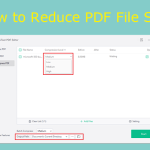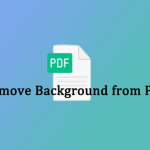Sometimes, you may need to uncheck a box in a PDF file that you have already filled out. How to uncheck a box in PDF? This post from MiniTool PDF Editor shows you three different methods and tools to do it.
Why Can’t Uncheck a Box in PDF
You may want to uncheck a box in PDF files when you have accidentally checked the wrong option or changed your mind about something. However, sometimes, you may encounter the “cannot uncheck a box in PDF” issue.
There are different reasons why you may not be able to uncheck a box in PDF files, such as:
- The box may be a radio button: it looks like a checkbox but has different behaviors. You can only select one option from a group, and you can’t deselect it unless you choose another option or set the value of the radio button group to Off.
- The PDF tool you are using may not support adding or removing a check box in PDF.
- The PDF file you are editing may be protected or locked, which prevents you from making any changes to the file.
How to Uncheck a Box in PDF
You can try the following ways according to your condition.
Way 1. Use Adobe Acrobat DC Pro
Adobe Acrobat DC Pro is a powerful tool that can help you create, view, and edit PDFs. It also allows you to uncheck a box or radio button in PDF files easily. To use this tool, follow these steps:
Step 1. Install Adobe Acrobat DC Pro on your PC and open the PDF file you want to edit.
Step 2. Then click the Tools tab and choose the Prepare Form tool under the Forms & Signature section.
Step 3. Click the checkmark that you want to deselect.
Step 4. Once done, click File > Save/Save as to save your changes and close the PDF file.
Way 2. Use Google Chrome
You can also uncheck a box in PDF in the Google Chrome browser. Here is how to do it:
Step 1. Right-click your PDF file and select Open with > Google Chrome.
Step 2. In the pop-up interface, you can click the checkbox to uncheck the box.
Step 3. Then click the Download button and save with your changes. You can also directly press Ctrl + S to save the changes.
Way 3. Use an Online PDF Editor
If you don’t have Adobe Acrobat DC Pro or any other PDF editing software, you can use an online PDF editor to uncheck a box in PDF files, such as PDFescape. Here are the steps:
Step 1. Go to https://www.pdfescape.com/ and upload your PDF file.
Step 2. Once the file is launched, click the Edit icon. Then click the checkmark that you want to uncheck and press the Delete key or click the Recycle Bin icon to remove it.
Step 3. Once done, click the Save & Download button and save your edited PDF to your computer.
Recommended: A Powerful PDF Editing Tool on Windows
If you want to further edit PDF, you can use MiniTool PDF Editor to have try. As an all-in-one PDF editor, it can help you create, convert, merge, password protect, black out or white out, sign, share, and annotate PDFs. You can download and install it on your Windows to manage your file.
MiniTool PDF EditorClick to Download100%Clean & Safe
Conclusion
In this post, I have shown you how to uncheck a box in PDF using three different methods and tools. I hope you found this post helpful and informative. If you have any suggestions or other nice methods, you can feel free to share them with us in the following comment zone.