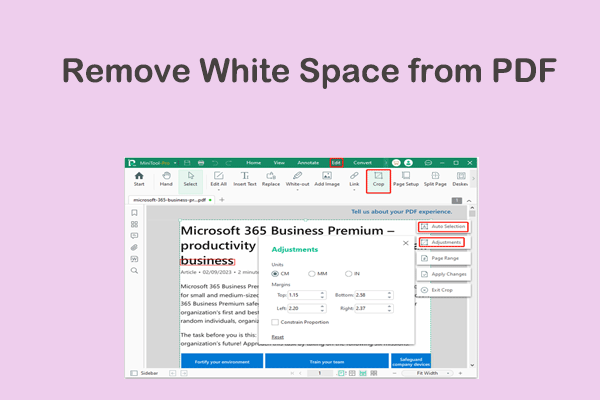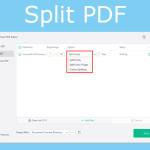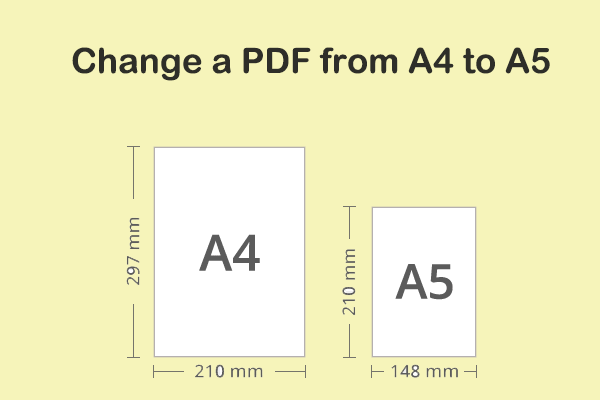Why Need to Merge Odd and Even Pages PDF?
In the digital age, working with PDF files is an integral part of various tasks, from academic research to professional document management. One particular operation that may seem a little tricky at first is merging the odd and even pages of a PDF.
Whether you are doing this to reorganize a document, prepare it for a specific print layout, or simply to improve readability, knowing how to merge odd and even pages can be very beneficial.
How to Merge Odd and Even Page PDF?
In this post, we will show you 2 ways to merge odd and even pages PDF online.
Way 1. Use Sejda
Sejda is an easy-to-use online PDF editing service that helps you handle a multitude of PDF tasks. For example, you can split and merge PDF files, convert PDF files, reorder PDF pages, and more. Below, we will show you how to combine an even pages file and an odd pages file into one PDF, achieving proper order.
Step 1: Visit the Sejda official website through your browser.
Step 2: Click All Tools and then select Alternate & Mix from the expanded menu.
Step 3: Click Upload PDF files to add the target PDF file from your PC. Alternatively, you can also click the arrow icon after the Upload PDF files button and select to add the file from Dropbox, Google Drive, OneDrive, or Web Address (URL).
Step 4: When a new window pops up, click Add more files to select the odd pages file or even pages file. If the files are uploaded in the incorrect order, drag and drop the files to switch the order. The PDF files with odd pages should be placed on top and the PDF files with even pages should be placed on the bottom.
Step 5: Click the Mix PDF files button. Wait for a while and you can preview the result. If everything is OK, click the Download button to get the merged files on your computer.
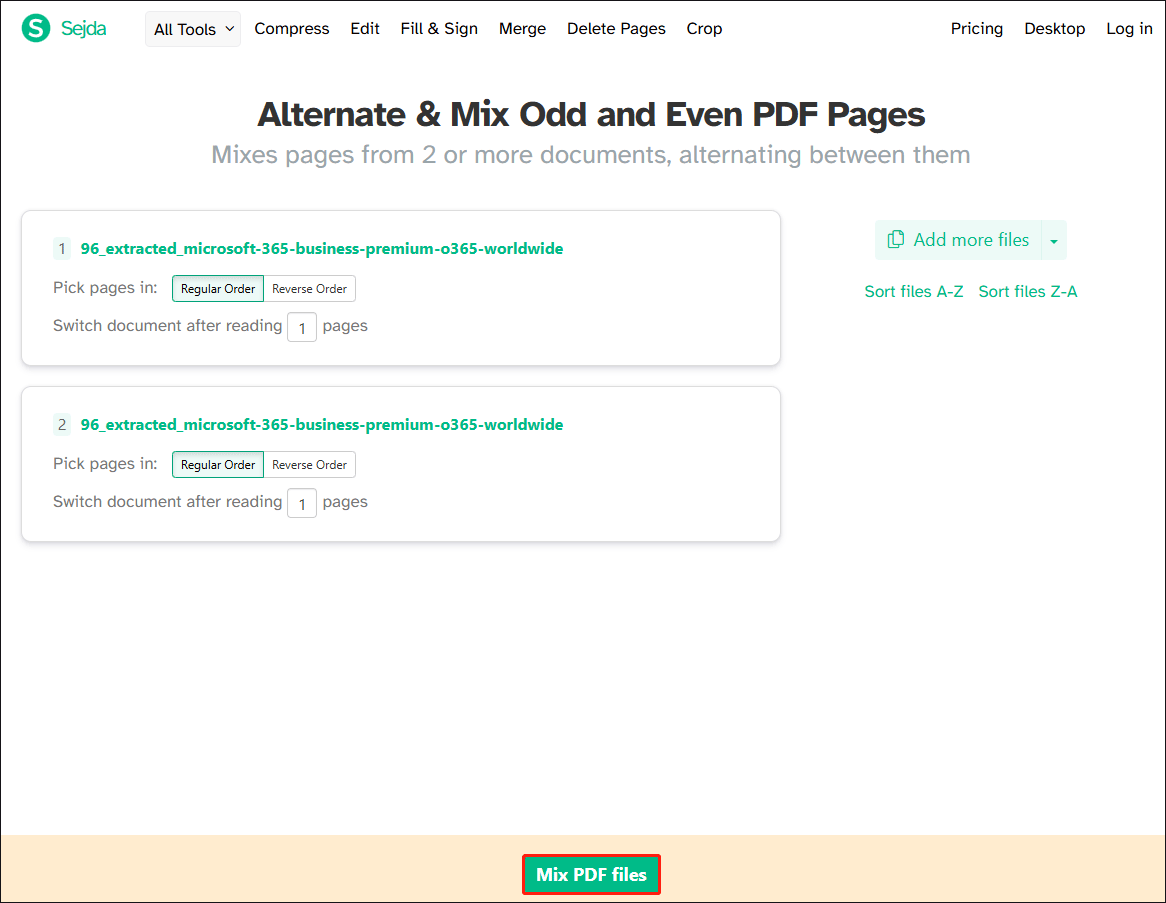
Way 2. Use DeftPDF
DeftPDF is another merge odd and even pages PDF online tool. It is simple and easy to use. To do that, here are the steps:
Step 1. Upload files.
To upload files from your computer, click Upload PDF Files and select the files you want to alternate and mix, or drag and drop the files onto the page.
To upload files from Dropbox, Google Drive, or the website where the files are located, expand the drop-down list and select your files.
Once a new window appears, click ADD FILES to add the odd pages or even pages file.
Step 2. Page order.
To merge PDF odd and even pages, click Mix PDF Files.
When merging and alternating pages, by default, one page is picked from each document and alternated. But if you need to do it another way, you can modify the way of alternating and mixing.
For example, you need to insert 2 pages of OddPages.pdf between every 2 pages of EvenPages.pdf. To do this, just change the value to 2 in the Switch documents after reading box.
Step 3. Download your PDF file.
After everything is set, click Mix PDF Files and then click Download to save it to your computer after processing. You can also save it to your online storage like Dropbox or Google Drive, share it via email, print the new document, rename it, and even continue editing it with a new task.
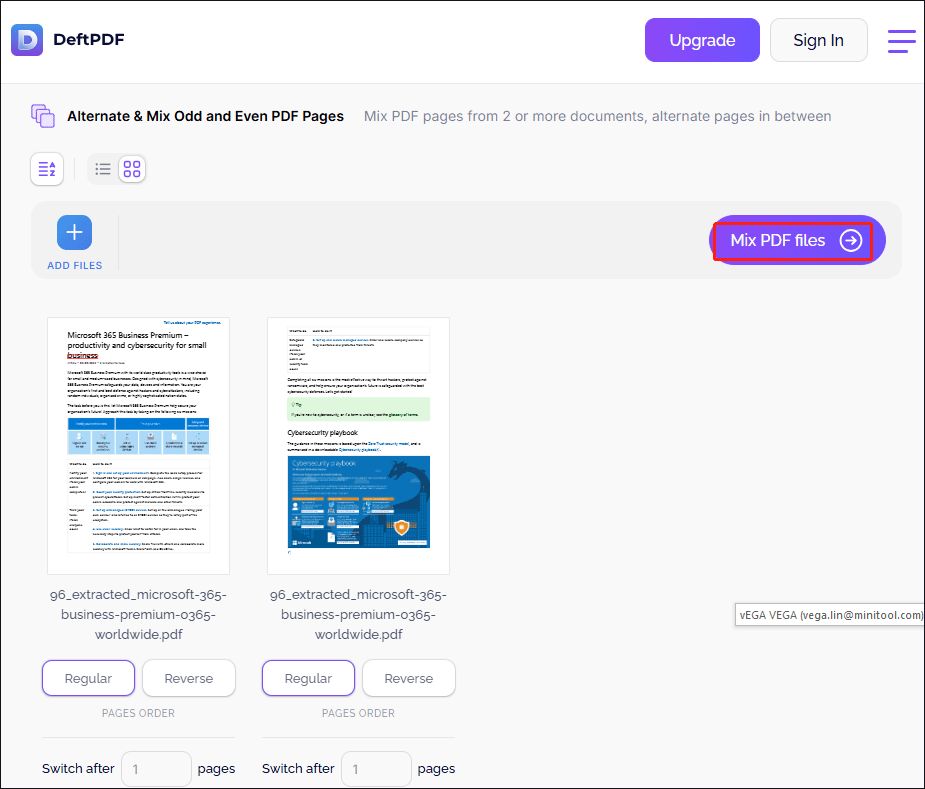
Bottom Line
Do you want to merge odd and even pages PDF? This post offers 2 online tools to you. You can use them to complete the operation.
By the way, MiniTool PDF Editor is an all-in-one PDF editing tool that enables you to convert, merge, split, compress, extract, and protect PDF files.