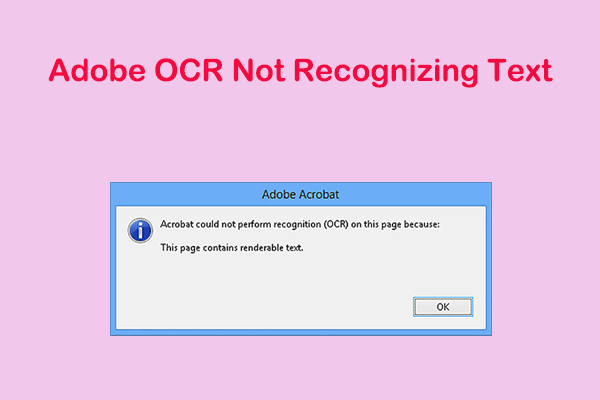In the digital age, PDF is a common format for document sharing, storage, and preservation. However, large amounts of white space in PDF files are more than just an aesthetic problem. They make the file size larger, making file sharing and storage more cumbersome.
This article will take a deep dive into the importance and methods of removing white space from PDFs.
Problems with Excessive White Space
White space in PDFs is often caused by a variety of factors, such as how the document was created, scanned, or formatted. For example, when scanning a paper document, if the margins are wider than they should be, a lot of white space will be created around text or images. When creating documents in software applications, improper page layout settings may cause large gaps between elements.
The presence of excessive white space increases the file size. The larger the file size, the longer it will take to download, especially when sharing the file over the Internet. And it will take up more storage space, whether on a local hard drive, cloud storage, or company servers.
Importance of Removing White Space from PDF
In the following sections, we list the importance of removing white space from your PDFs.
- Reduce file size: Removing white space from PDFs can reduce file size, making them faster to share and less space to store.
- Improve the visual appeal of your documents: Cleaner, more compact layouts make content easier to read and navigate. For presentation handouts, well-optimized PDFs can make a more professional impression.
- Accessibility: PDFs with less white space are easier to read by screen readers and other assistive technologies. By reducing unnecessary visual noise, important information in the document becomes more prominent.
In short, removing white space from PDFs is a practical step that has many benefits, from saving storage space and bandwidth to improving the overall user experience.
How to Remove White Space from PDF?
You can remove white space from PDF by using the crop function. There are many PDF editing software that have this feature. Among them, MiniTool PDF Editor is worth a try.
Way 1. Use MiniTool PDF Editor
MiniTool PDF Editor is a professional and multifunctional PDF editor. It not only can help you do many editing works on PDF files, but also a converter that can help you to do conversions among different file formats. For example, it can merge, split, compress, extract, protect, and annotate PDF files in a flash.
MiniTool PDF EditorClick to Download100%Clean & Safe
To remove white space from PDF, you should follow the given steps below:
- Launch MiniTool PDF Editor and then click Open to upload the PDF file you want to crop.
- Once you import the PDF, go to the Edit tab. Then select Crop from the sub-menu.
- After that, a cropping box will appear. You can click Auto Selection to make this tool crop PDF automatically or crop PDF manually by moving and adjusting the crop box. Alternatively, you can click Adjustments to modify the margins of the PDF.
- Click Apply Changes to save the pending changes. If you have multiple PDF pages to crop to the same margins as the current one, you can click Page Range to determine which pages to crop.
- Finally, click Save to save the PDF file.
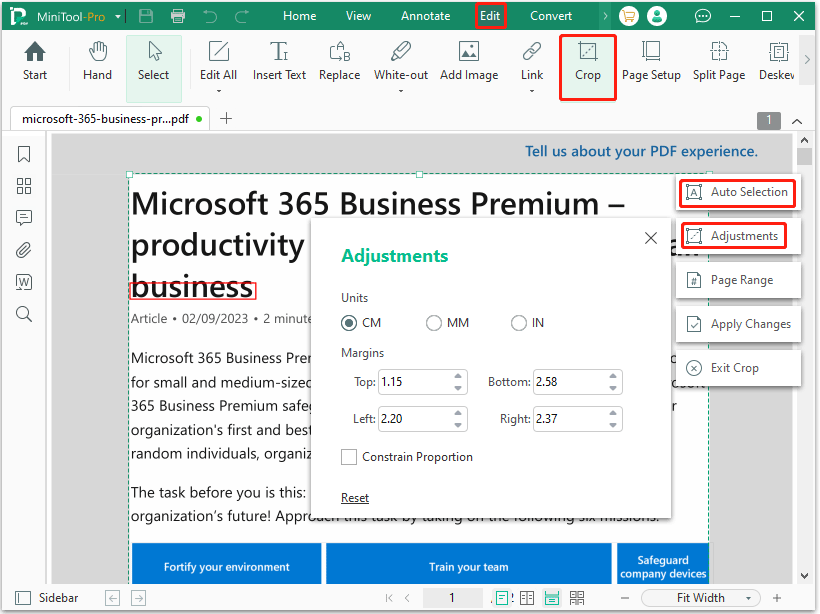
Way 2. Use Adobe Acrobat
Another reliable software is Adobe Acrobat, which can remove white space from PDF documents. It is one of the most widely used PDF editors in the world. With it, you can access a variety of tools to organize documents, convert formats, edit and sign documents.
- Open the PDF file with Adobe Acrobat.
- Select Tools from the toolbar and then select Edit PDF from the list.
- Select Crop Pages from the newly opened menu bar.
- Crop the page using the rectangular box to remove the white space.
- Double-click the rectangular box to get the settings and adjust them.
- Click the OK button to save the changes.
Bottom Line
In conclusion, removing white space from PDFs can bring you some benefits. If you want to remove white space from PDF, you can read this post to know the detailed steps.
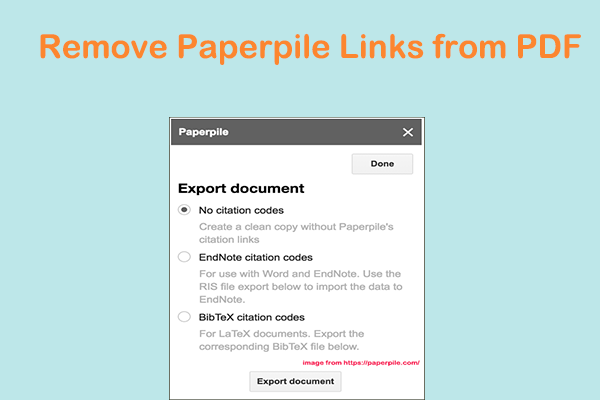
![How to Count Pages in Multiple PDF Files? [2 Ways]](https://images.minitool.com/pdf.minitool.com/images/uploads/2025/01/count-pages-in-multiple-pdf-files-thumbnail.png)