Sometimes, you may need to convert ODF to PDF. How to finish this conversion? In this article, MiniTool PDF Editor introduces the basics of the ODF and PDF formats, the benefits of converting ODF to PDF, and the effective tool for finishing the conversion.
Introduction of ODF and PDF
ODF (Open Document Format) is an open-source file format used to save office documents such as text, spreadsheets, and presentations. It was developed by OASIS (Organization for the Advancement of Structured Information Standards) and is based on XML. ODF files can be opened with a variety of office productivity software, including OpenOffice, LibreOffice, and Google Docs.
PDF (Portable Document Format), is a file format developed by Adobe Systems in the 1990s. It was created to more easily share documents between different computer systems and operating systems. PDF files can be viewed using a browser or another PDF reader. They can also be created with a variety of software applications, including Microsoft Office, Adobe InDesign, and Google Docs.
Benefits of Converting ODF to PDF
Converting ODF files to PDF has several benefits.
- PDF files can be easily shared among different computer systems and operating systems. They can be viewed and printed on any device without losing the formatting or layout of the original document.
- PDF files are also more secure than ODF files. They can be password protected to prevent unauthorized access to documents.
- PDF files are usually smaller than ODF files. This makes them easier to store and share, especially when sending documents as email attachments.
How to Convert ODF to PDF
You can convert ODF to PDF with offline programs and online tools.
Convert ODF to PDF with LibreOffice
LibreOffice is an open-source office suite and offline program that can open and edit ODF files as well as convert ODF to PDF. To do this, you can follow the steps below:
Step 1: Open a PDF in LibreOffice, and then click on File > Export to PDF.
Step 2: In the PDF Options window, adjust all settings according to your requirements and click on Export to get a PDF.
Convert ODF to PDF with Online PDF Converter
LibreOffice is an offline program that needs to be downloaded and installed. Then it's much easier to convert your files with an online converter because you only need to be connected to the Internet. Most online converters allow you to convert files for free, and they have dedicated ODF to PDF conversion pages.
In this part, we will take ONLINE2PDF as an example to help you get PDF from ODF, and you can also use it to batch convert ODF files.
Here's how to convert ODF to PDF online for free with ONLINE2PDF:
Step 1: Go to the ONLINE2PDF official website. Then click on the Select files button to upload your PDF files from your device.
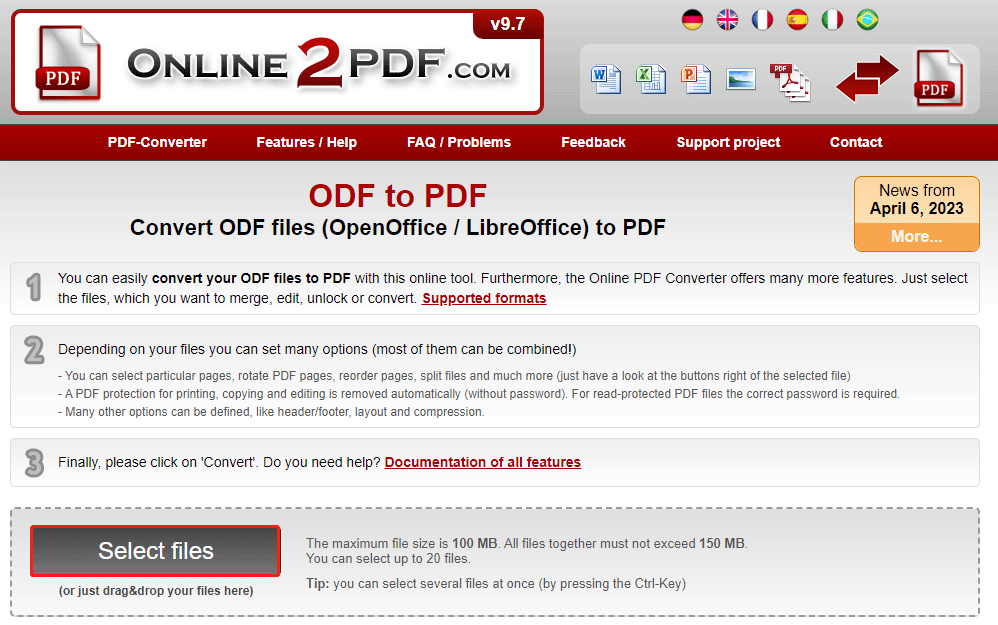
Step 2: Click on the Convert button. Then wait patiently until the conversion is finished and download the converted PDFs.
Bonus: Use MiniTool PDF Editor to Edit Your PDF Files
After converting your ODF to a PDF file, you may want to edit it for improvement. To help you do this, we’d like to recommend MiniTool PDF Editor to you. It’s an all-in-one editor that includes a wide range of features related to PDF management.
With the help of MiniTool PDF Editor, you can split/merge PDFs, compress PDFs, translate PDFs, embed video in PDFs, highlight PDFs, etc. If you’re interested in this software, you can download and install it on your PC by clicking on the following button.
MiniTool PDF EditorClick to Download100%Clean & Safe
That’s all about converting ODF to PDF. There are two methods in this article to help you to convert ODF to PDF with both offline and online methods available.