Why Do You Need to Check PDF Accessibility?
PDF, short for Portable Document Format, is a file format developed by Adobe in 1992 to present documents, including text formatting and images, in a way that is independent of application software, hardware, and operating systems.
When you create a document, you must make it accessible. An accessible PDF is readable by everyone. Therefore, before sharing your file, you need to use a PDF accessibility checker.
PDF accessibility checker compares your document with the standards and thus identifies accessibility issues. In this way, you will get some tips or suggestions that you can fix to make your PDF accessible.
Checking PDF accessibility will help you improve the value and effectiveness of your document for everyone. Sharing information is the main purpose of PDF distribution and it should be accessible to everyone.
In this article, you will get the 3 ways to check PDF accessibility and additional tips at the end.
Best PDF Accessibility Checker
Here, we will introduce the 3 best PDF accessibility checkers for you. You can choose a preferred one to check PDF accessibility.
# 1. Adobe Acrobat
Adobe Acrobat provides users with unique PDF management and editing services. At the same time, users can also use some other features such as Check Accessibility in Adobe.
It is an excellent PDF accessibility checker that can help you create accessible documents and can also help spell check PDFs. It can find basic elements that need to be repaired, such as graphics, images, fields, and scanned text. In addition, you will also get specific instructions to guide you to find and fix the repair issues.
The "Accessibility Full Check" command can be used to perform a comprehensive check on many characteristics of accessible PDFs, such as the use of alternative text on images, the presence of tags, the document language, and fonts that can be reliably mapped to Unicode text. To run the Accessibility Full Check, follow these steps:
- Launch Adobe Acrobat and select Accessibility Tools.
- Select the Full Check command from the Accessibility Tools panel to open the Accessibility Checker Options dialog, select the Report Options to save the results as an HTML file or attach the report to the document.
- Use the default All Pages to check all pages or select a page range to check on individual sections of a document.
- Select a Category of Document, Page Content, Forms, Tables and Lists, or Alternate Text and Headings to modify the accessibility Checking Options. By default, everything but “tables must have a summary” is checked.
- Select the Start Checking button to begin the full check.
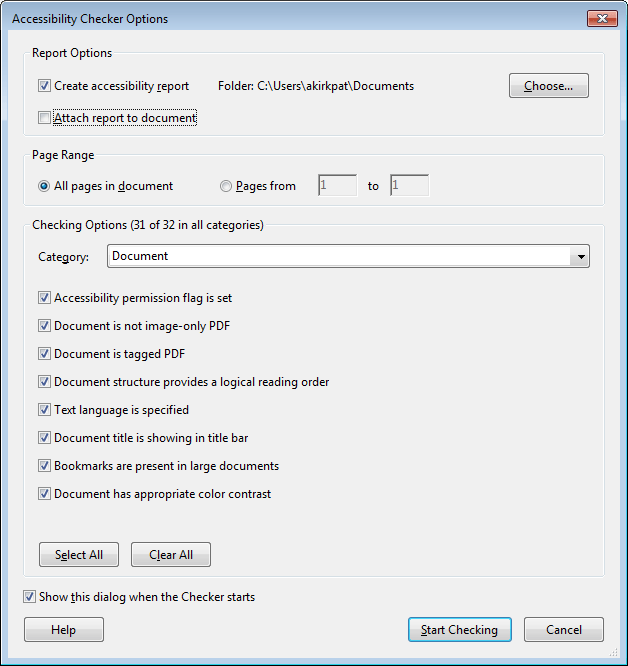
--image from Adobe.com
After the check is complete, the results are displayed via the Accessibility Checker panel.
# 2. Foxit PDF Reader
Foxit PDF Reader also has a high-performance comprehensive accessibility check tool that can be used as a PDF accessibility checker. Let’s learn how to make PDF accessible using Foxit PDF Reader:
- Launch Foxit PDF Reader. Then click Tools > Accessibility > Full Check to proceed with the accessibility check.
- Tick the required options in Accessibility Checker Options. Also, choose your report form from the Create Accessibility Report or Attach Accessibility Report to Document options.
- Select the single page or full document check option and click Start Checking.
# 3. Tingtun Checker
If you are looking for an online PDF accessibility checker, then Tingtun Checker is the best choice for you. It not only helps to check the accessibility of PDF documents but also the accessibility of any web page. The tool runs fast and provides the applied tests and results.
Also, you have two options to upload files, one is from the device and the other is by entering the URL if online. However, the file size is limited to under 10MB.
Here are the steps on how to make your PDF accessible via Tingtun Checker:
- Open the Tingtun Checker website.
- Now you can upload your PDF via URL or file upload. If you have the PDF on your device, click the Choose File button.
- Click the Check button to get the final report on the accessibility of your PDF.
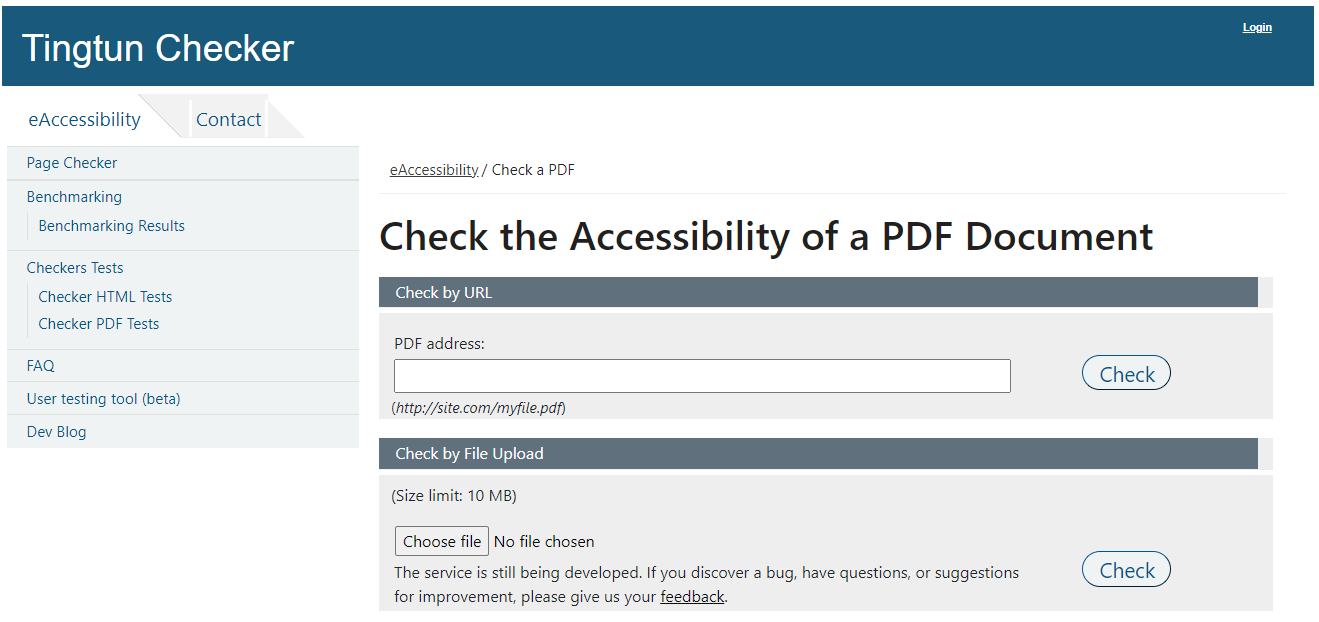
Bonus Tip: A Great PDF Editor -MiniTool PDF Editor
If you need a faster and more reliable PDF editor, try MiniTool PDF Editor. It is a trustworthy and feature-rich PDF editor that can add/remove passwords, text, links, images, watermarks, pages, backgrounds, themes, and signatures to PDFs.
It can convert PDF to various file formats such as Word, Excel, Text, PPT, Image, PPT, HTML, EPUB, CAD, XPS, Markdown, and more.
MiniTool PDF EditorClick to Download100%Clean & Safe
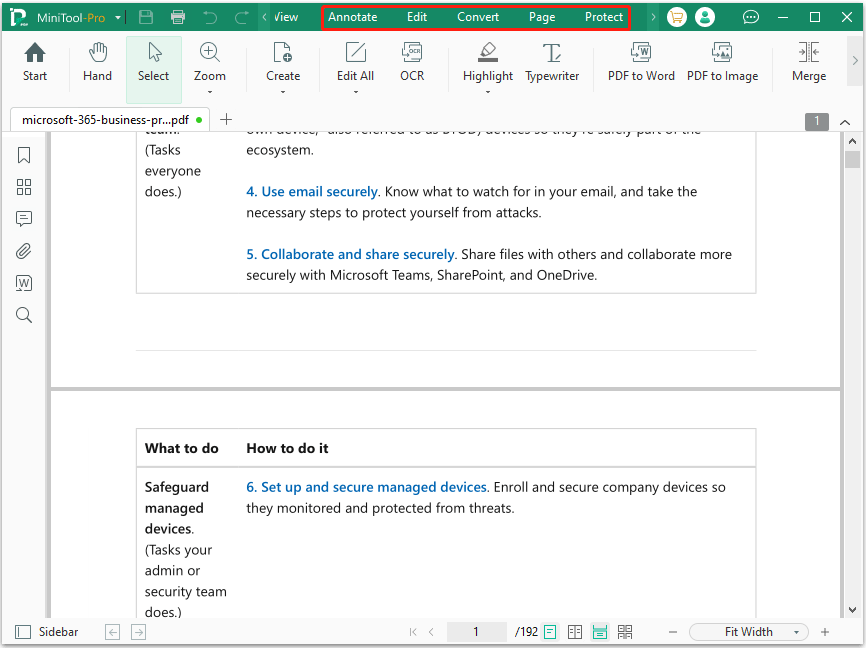
Bottom Line
How to check PDF accessibility? This article introduces 3 effective PDF accessibility checkers. You can have a try.
![[Tutorial] How to Fix Blurry PDF? Here Are 5 Ways for You](https://images.minitool.com/pdf.minitool.com/images/uploads/2024/08/how-to-fix-blurry-pdf-thumbnail.png)
![PDF Collaboration: How to Perform This Operation [Tutorial]](https://images.minitool.com/pdf.minitool.com/images/uploads/2024/08/pdf-collaboration-thumbnail.png)