Why Is PDF Collaboration Important?
PDF is a file format that can present documents (including text formatting and images) independently of application software, hardware, and operating systems. Therefore, many people like to use this file format to present and share their content.
Whether you’re a professional or a student, PDF is one of the most universally viewable and shareable document types you can use. It looks the same on any device, from iPhone and Android to PC or Mac.
PDF is also one of the most secure document types, as they are harder to change and come with a variety of protection features. You can get personal information and important documents to only the right people.
Many industries rely on PDFs for image- and text-based projects. Giving and receiving feedback between teams is a key element of any project management process. So, it makes sense to collaboratively annotate documents on PDFs. Collaborative annotation means that multiple people can edit, comment, mark up, or review the same file.
However, not everyone can open PDF files, and they may need to be converted before they can be viewed. You also can’t actively collaborate with others on PDF files for editing, which can be a hassle.
Fortunately, where there is a problem, there is a solution. With Adobe Acrobat, you can easily collaborate on any PDF file.
How to Collaborate on PDF?
There are many ways to collaborate on PDF documents. First, you need to define your PDF collaboration needs. For example, does your PDF need minor edits, with just a few comments added? Or does your PDF need a complete overhaul?
How to make a PDF collaboration on PCs? With the help of Adobe Acrobat, you can do a real-time PDF collaboration. Here is the full guide:
Manage PDF collaboration with Adobe Acrobat.
The first step is to share your PDF from Acrobat. Here's how:
- Open your PDF in Acrobat on a PC or Mac.
- Select the Share With Others button in the top toolbar.
- Add the recipients' email addresses.
- Select Allow Comments, and add a deadline if you want.
- Select Send.
From this point on, your PDF is shared with everyone you specified. They can then review and comment on your file from any computer, even if they don't have Acrobat.
Meanwhile, you can track any comments or changes by selecting Shared > Shared by You in the Acrobat Home screen.
Collaborate on PDFs online with Adobe Acrobat.
You can also collaborate on PDFs online using Acrobat online services. Just follow these steps to learn how to collaborate on PDF documents online:
- Use any web browser to navigate to the Edit PDF tool.
- Upload your file.
- Add your comments, annotations, or drawings.
When you're done, you can download your annotated PDF and share it via email or a file-sharing service.
Once you've finished collaborating on a PDF, you can protect it to ensure that only the people you want to share it with have access. You can set a password or certificate to reduce its widespread use and maintain the integrity of the document.
You can use Acrobat to set a password or certificate for your document. Simply choose Tools > Protect and set the protection settings. You can also use the Protect PDF tool in Acrobat online services to protect your PDF.
To collaborate PDF with different annotations, you should first use a PDF annotation tool, and then share other people. MiniTool PDF Editor is a great choice. It can help you annotate PDFs and share to by email.
You can annotate PDFs by Highlight; Typewriter; Strikethrough; Add underline, squiggles, carets, arrows, lines, and shapes; Add sticky notes, stamps, and attachments, etc.
Additionally, MiniTool PDF Editor can also protect PDFs and it can solve all PDF-related problems, such as converting Word, PPT, and other files to PDFs or vice versa; optimizing the file size by compressing the PDF; adding comments to the content, and so on. And it works on all Windows systems from XP to 11.
MiniTool PDF EditorClick to Download100%Clean & Safe
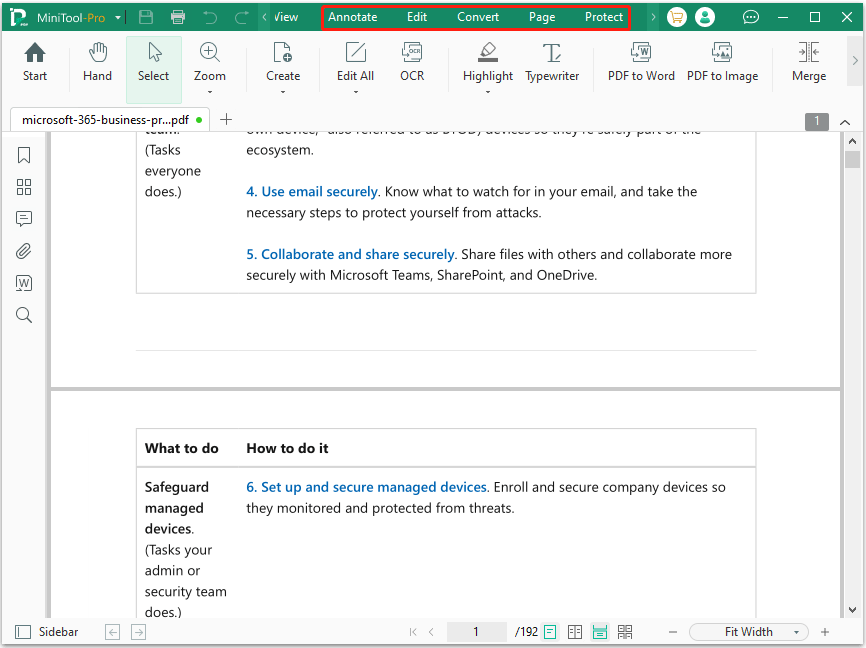
Bottom Line
Collaborating on PDF documents saves time on editing requests and enhances teamwork. How to make a PDF collaboration on PCs? Please read this post to know the detailed steps.
![[Tutorial] How to Fix Blurry PDF? Here Are 5 Ways for You](https://images.minitool.com/pdf.minitool.com/images/uploads/2024/08/how-to-fix-blurry-pdf-thumbnail.png)
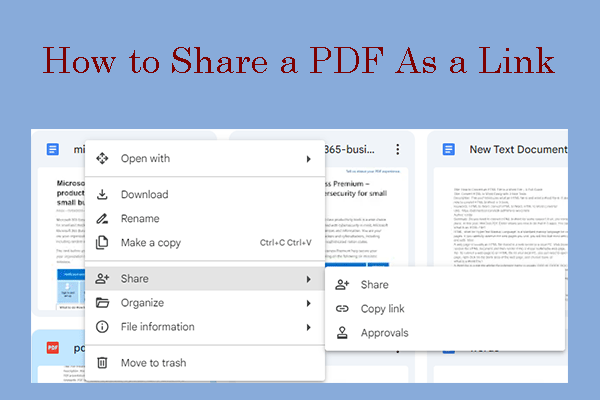
![[A Full Guide] How to Convert Scanned PDF to Word on Windows PC](https://images.minitool.com/pdf.minitool.com/images/uploads/2024/07/convert-scanned-pdf-to-word-thumbnail.png)